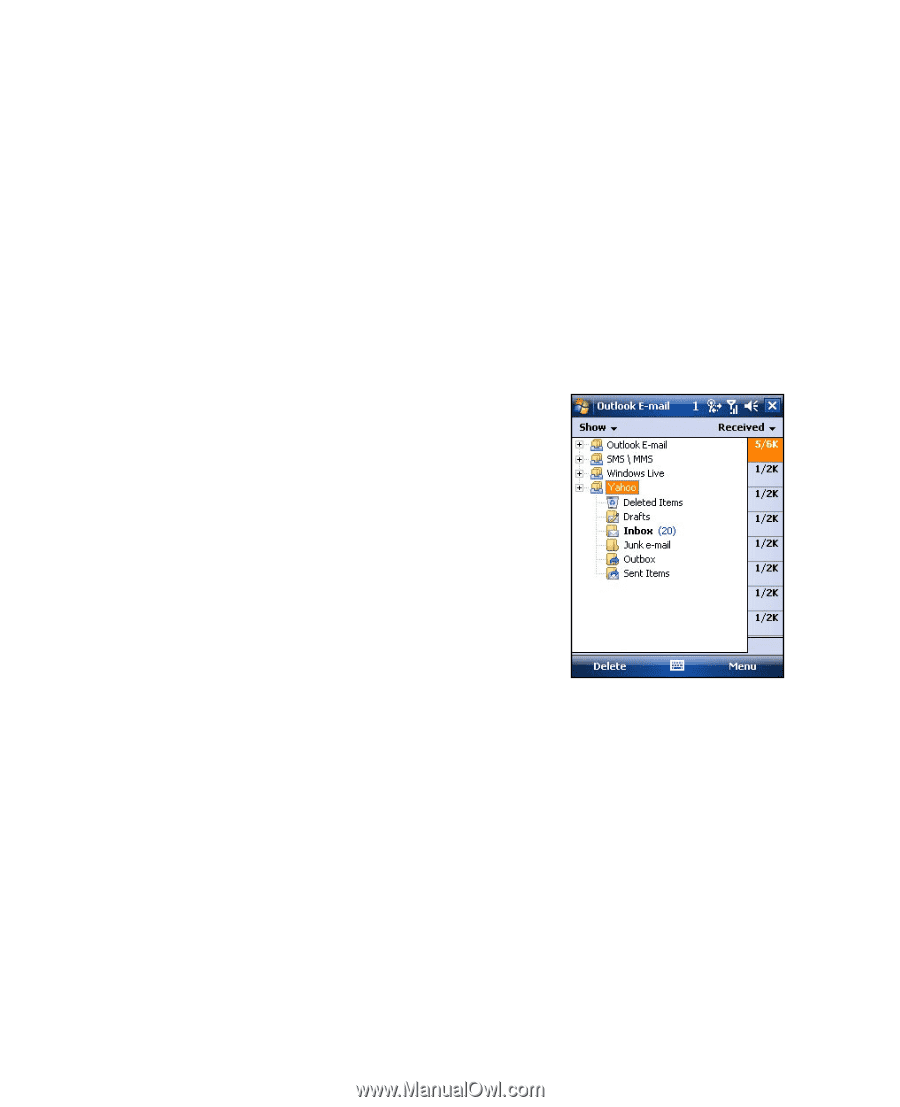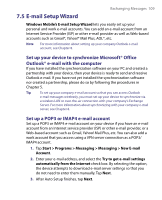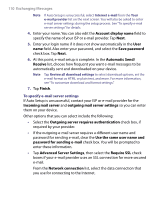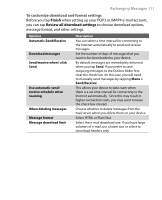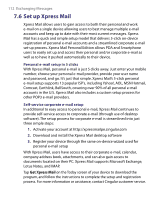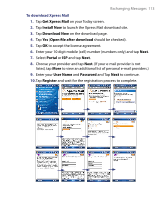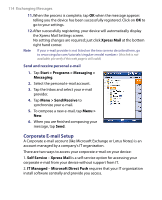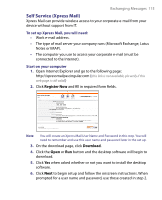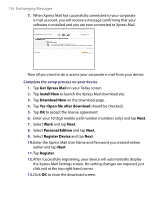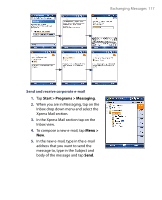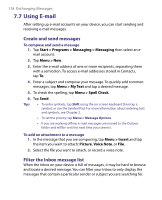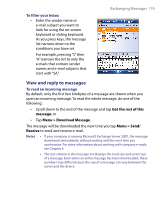HTC Tilt User Manual - Page 114
Corporate E-mail Setup, Xpress Mail, Start > Programs > Messaging >, Messaging, Send/Receive
 |
View all HTC Tilt manuals
Add to My Manuals
Save this manual to your list of manuals |
Page 114 highlights
114 Exchanging Messages 11.When the process is complete, tap OK when the message appears telling you the device has been successfully registered. Click on OK to go to your settings. 12.After successfully registering, your device will automatically display the Xpress Mail Settings screen. No setting changes are required; just click Xpress Mail at the bottom right hand corner. Note If your e-mail provider is not listed on the two screens described here, go to www.cingular.com/tutorials/cingular (this link is not available, pls verify if this web page is still valid) Send and receive personal e-mail 1. Tap Start > Programs > Messaging > Messaging. 2. Select the personal e-mail account. 3. Tap the Inbox and select your e-mail provider. 4. Tap Menu > Send/Receive to synchronize your e-mail. 5. To compose a new e-mail, tap Menu > New. 6. When you are finished composing your message, tap Send. Corporate E-mail Setup A Corporate e-mail account (like Microsoft Exchange or Lotus Notes) is an account managed by a company's IT organization. There are two ways to access your corporate e-mail on your device: 1. Self Service - Xpress Mail is a self-service option for accessing your corporate e-mail from your device without support from IT. 2. IT Managed - Microsoft Direct Push requires that your IT organization install software centrally and provide you access.