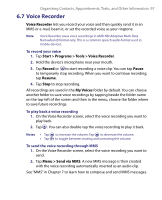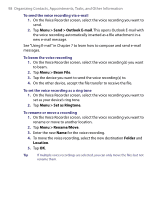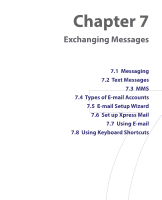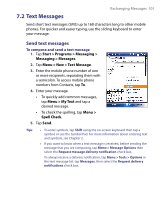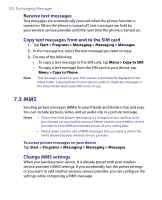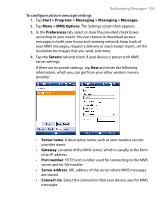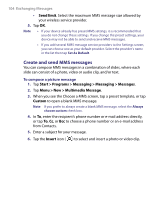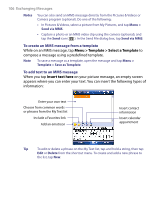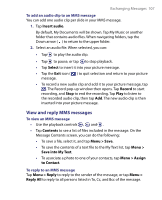HTC Tilt User Manual - Page 102
MMS, Receive text messages, Copy text messages from and to the SIM card, Change MMS settings
 |
View all HTC Tilt manuals
Add to My Manuals
Save this manual to your list of manuals |
Page 102 highlights
102 Exchanging Messages Receive text messages Text messages are automatically received when the phone function is turned on. When the phone is turned off, text messages are held by your wireless service provider until the next time the phone is turned on. Copy text messages from and to the SIM card 1. Tap Start > Programs > Messaging > Messaging > Messages. 2. In the message list, select the text message you want to copy. 3. Do one of the following: • To copy a text message to the SIM card, tap Menu > Copy to SIM. • To copy a text message from the SIM card to your device, tap Menu > Copy to Phone. Note Text messages stored on your SIM card are automatically displayed in the Inbox folder. Copying them to your device results in duplicate messages in the Inbox folder when your SIM card is in use. 7.3 MMS Sending picture messages (MMS) to your friends and family is fun and easy. You can include pictures, video, and an audio clip in a picture message. Notes • Please note that picture messaging is a charged service and has to be provisioned on your mobile account. Please contact your wireless service provider to have MMS provisioned as part of your calling plan. • Please make sure the size of MMS messages that you send is within the limits allowed by your wireless service provider. To access picture messages on your device Tap Start > Programs > Messaging > Messaging > Messages. Change MMS settings When you purchase your device, it is already preset with your wireless service provider's MMS settings. If you accidentally lost the preset settings or you want to add another wireless service provider, you can configure the settings while composing a MMS message.