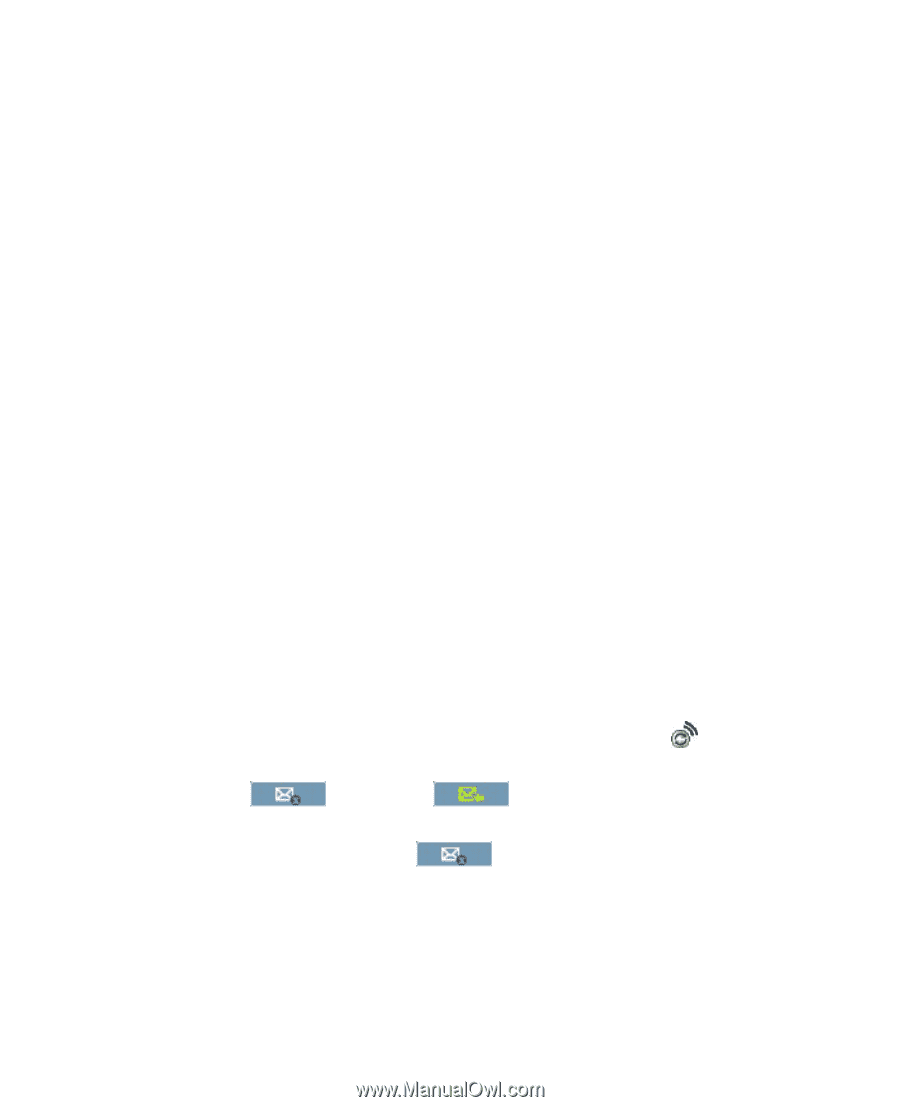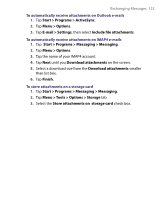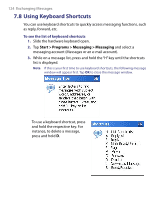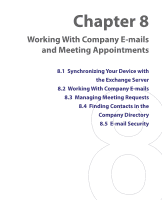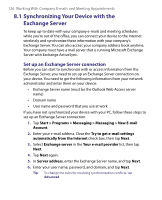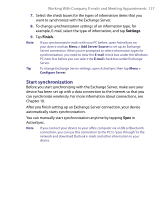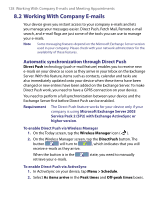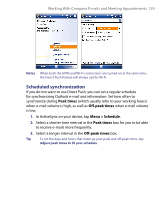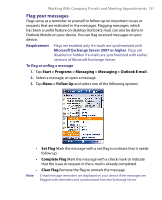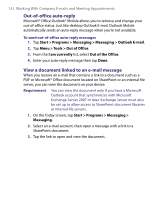HTC Tilt User Manual - Page 128
Working With Company E-mails, Automatic synchronization through Direct Push
 |
View all HTC Tilt manuals
Add to My Manuals
Save this manual to your list of manuals |
Page 128 highlights
128 Working With Company E-mails and Meeting Appointments 8.2 Working With Company E-mails Your device gives you instant access to your company e-mails and lets you manage your messages easier. Direct Push, Fetch Mail, Remote e-mail search, and e-mail flags are just some of the tools you can use to manage your e-mails. Note Some messaging features depend on the Microsoft Exchange Server version used in your company. Please check with your network administrator for the availability of these features. Automatic synchronization through Direct Push Direct Push technology (push e-mail feature) enables you to receive new e-mails on your device as soon as they arrive in your Inbox on the Exchange Server. With this feature, items such as contacts, calendar and tasks are also immediately updated onto your device when these items have been changed or new entries have been added on the Exchange Server. To make Direct Push work, you need to have a GPRS connection on your device. You need to perform a full synchronization between your device and the Exchange Server first before Direct Push can be enabled. Requirement The Direct Push feature works for your device only if your company is using Microsoft Exchange Server 2003 Service Pack 2 (SP2) with Exchange ActiveSync or higher version. To enable Direct Push via Wireless Manager 1. On the Today screen, tap the Wireless Manager icon ( ). 2. On the Wireless Manager screen, tap the DirectPush button. The button will turn to , which indicates that you will receive e-mails as they arrive. When the button is in the retrieve your e-mails. state, you need to manually To enable Direct Push via ActiveSync 1. In ActiveSync on your device, tap Menu > Schedule. 2. Select As items arrive in the Peak times and Off-peak times boxes.