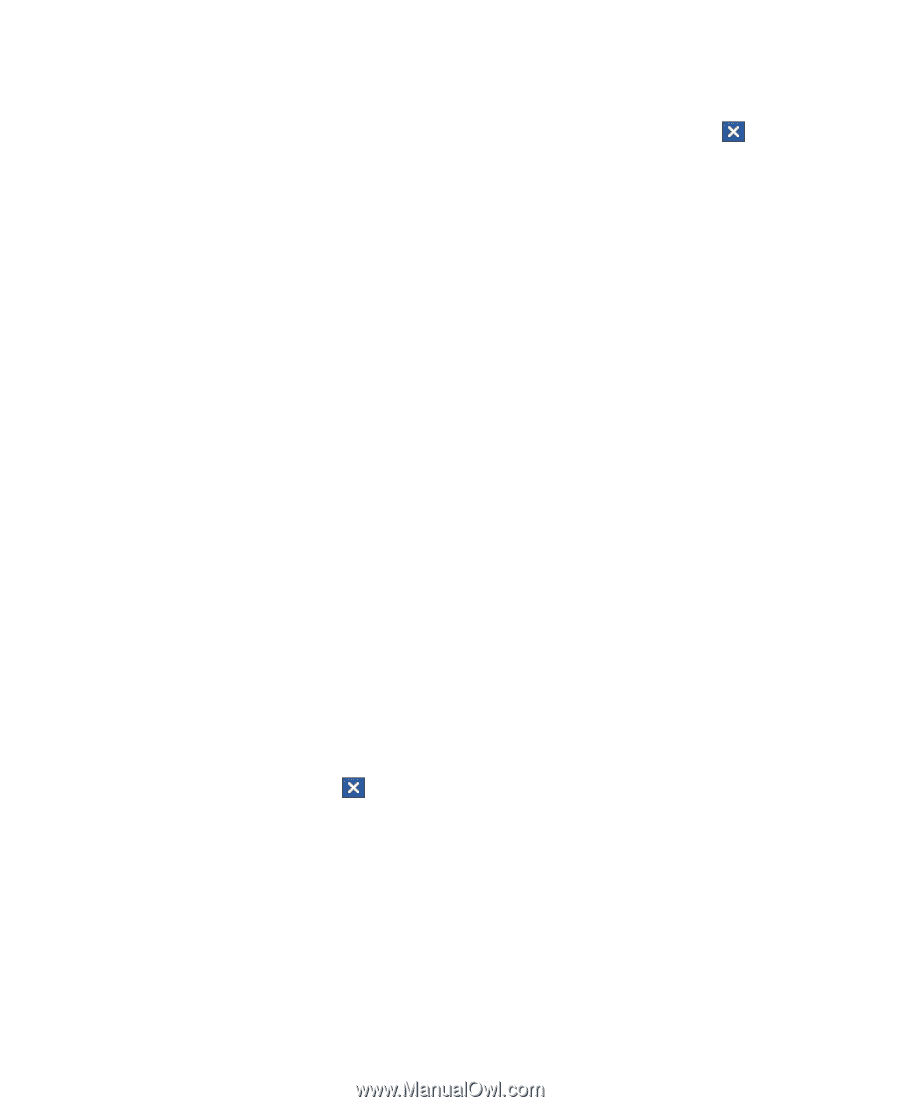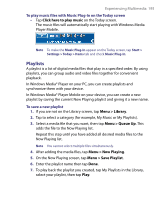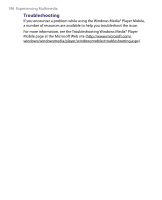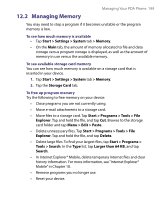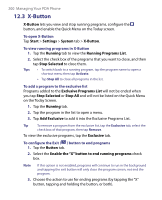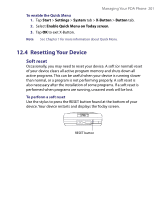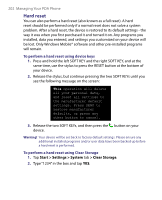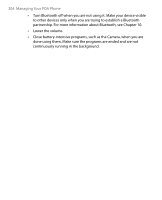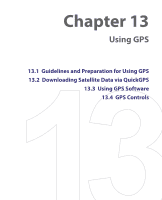HTC Tilt User Manual - Page 200
X-Button, Running Programs List
 |
View all HTC Tilt manuals
Add to My Manuals
Save this manual to your list of manuals |
Page 200 highlights
200 Managing Your PDA Phone 12.3 X-Button X-Button lets you view and stop running programs, configure the button, and enable the Quick Menu on the Today screen. To open X-Button Tap Start > Settings > System tab > X-Button. To view running programs in X-Button 1. Tap the Running tab to view the Running Programs List. 2. Select the check box of the programs that you want to close, and then tap Stop Selected to close them. Tips • To switch back to a running program, tap the program name to open a shortcut menu then tap Activate. • Tap Stop All to close all programs in the list. To add a program to the exclusive list Programs added to the Exclusive Programs List will not be ended when you tap Stop Selected or Stop All and will not be listed on the Quick Menu on the Today Screen. 1. Tap the Running tab. 2. Tap the program in the list to open a menu. 3. Tap Add Exclusive to add it into the Exclusive Programs List. Tip To remove a program from the exclusive list, tap the Exclusive tab, select the check box of that program, then tap Remove. To view the exclusive programs, tap the Exclusive tab. To configure the Exit ( ) button to end programs 1. Tap the Button tab. 2. Select the Enable the "X" button to end running programs check box. Note If this option is not enabled, programs will continue to run in the background and tapping the exit button will only close the program screen, not end the program. 3. Choose the action to use for ending programs (by tapping the "X" button, tapping and holding the button, or both).