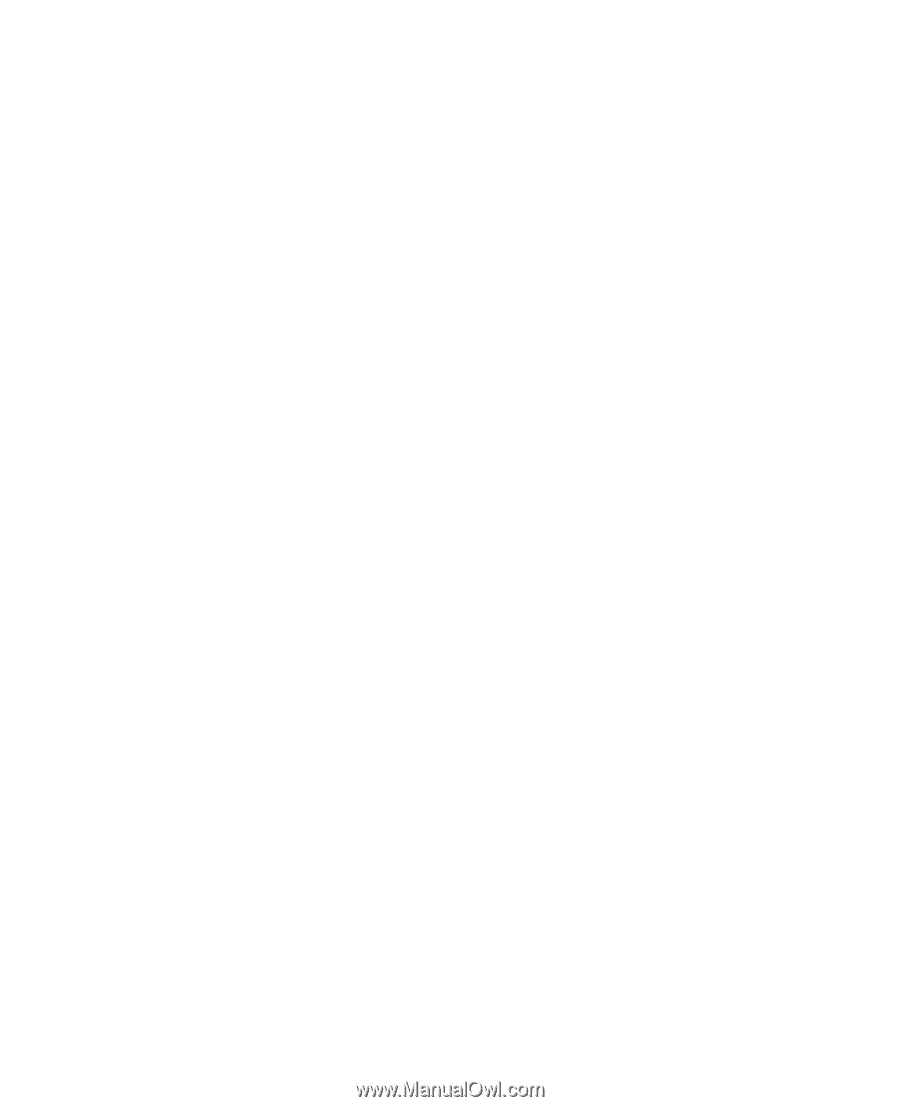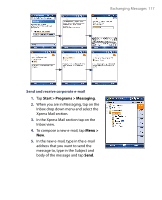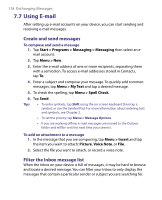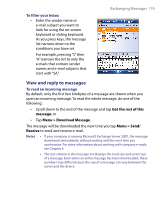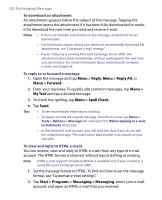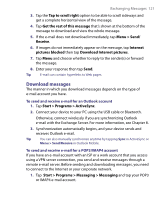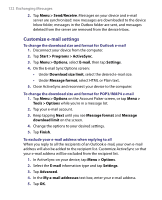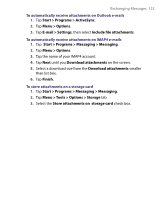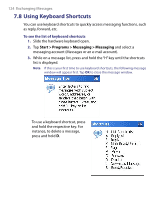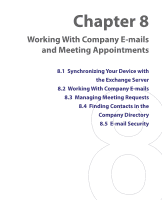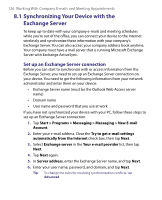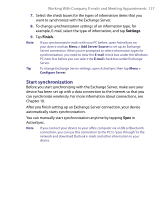HTC Tilt User Manual - Page 122
Customize e-mail settings, Start > Programs > ActiveSync
 |
View all HTC Tilt manuals
Add to My Manuals
Save this manual to your list of manuals |
Page 122 highlights
122 Exchanging Messages 2. Tap Menu > Send/Receive. Messages on your device and e-mail server are synchronized: new messages are downloaded to the device Inbox folder, messages in the Outbox folder are sent, and messages deleted from the server are removed from the device Inbox. Customize e-mail settings To change the download size and format for Outlook e-mail 1. Disconnect your device from the computer. 2. Tap Start > Programs > ActiveSync. 3. Tap Menu > Options, select E-mail, then tap Settings. 4. On the E-mail Sync Options screen: • Under Download size limit, select the desired e-mail size. • Under Message format, select HTML or Plain text. 5. Close ActiveSync and reconnect your device to the computer. To change the download size and format for POP3/IMAP4 e-mail 1. Tap Menu > Options on the Account Picker screen, or tap Menu > Tools > Options while you're in a message list. 2. Tap your e-mail account. 3. Keep tapping Next until you see Message format and Message download limit on the screen. 4. Change the options to your desired settings. 5. Tap Finish. To exclude your e-mail address when replying to all When you reply to all the recipients of an Outlook e-mail, your own e-mail address will also be added to the recipient list. Customize ActiveSync so that your e-mail address will be excluded from the recipient list. 1. In ActiveSync on your device, tap Menu > Options. 2. Select the E-mail information type and tap Settings. 3. Tap Advanced. 4. In the My e-mail addresses text box, enter your e-mail address. 5. Tap OK.