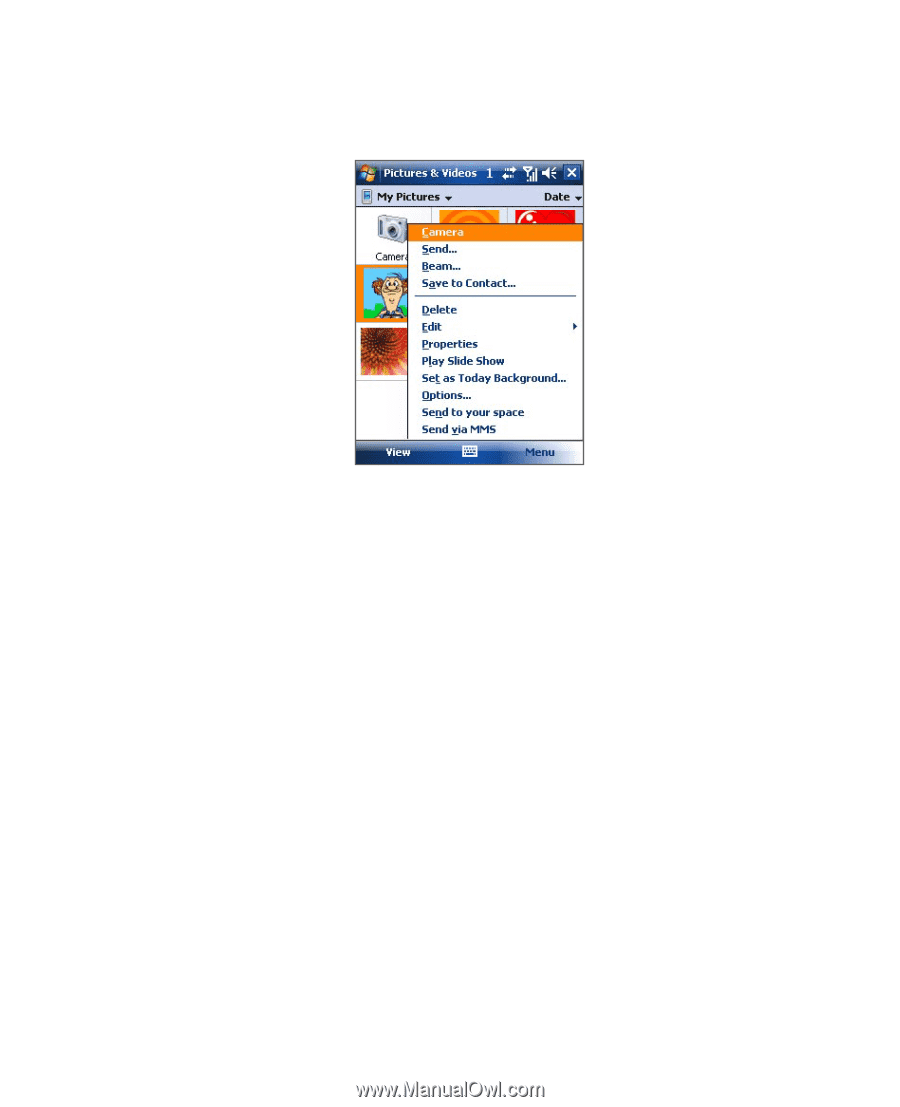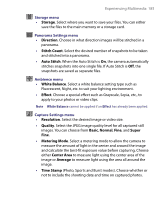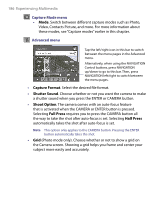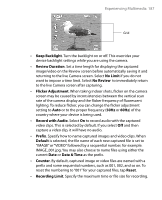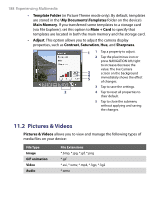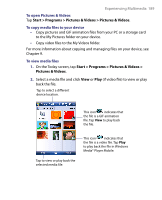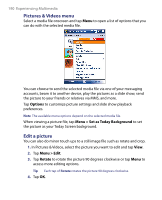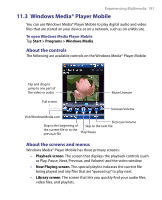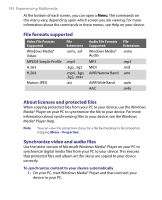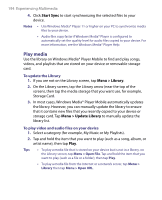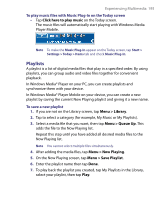HTC Tilt User Manual - Page 190
Pictures & Videos menu, Edit a picture, Options, Menu > Set as Today Background, Menu > Edit
 |
View all HTC Tilt manuals
Add to My Manuals
Save this manual to your list of manuals |
Page 190 highlights
190 Experiencing Multimedia Pictures & Videos menu Select a media file onscreen and tap Menu to open a list of options that you can do with the selected media file. You can choose to send the selected media file via one of your messaging accounts, beam it to another device, play the pictures as a slide show, send the picture to your friends or relatives via MMS, and more. Tap Options to customize picture settings and slide show playback preferences. Note The available menu options depend on the selected media file. When viewing a picture file, tap Menu > Set as Today Background to set the picture as your Today Screen background. Edit a picture You can also do minor touch ups to a still image file such as rotate and crop. 1. In Pictures & Videos, select the picture you want to edit and tap View. 2. Tap Menu > Edit. 3. Tap Rotate to rotate the picture 90 degrees clockwise or tap Menu to access more editing options. Tip Each tap of Rotate rotates the picture 90 degrees clockwise. 4. Tap OK.