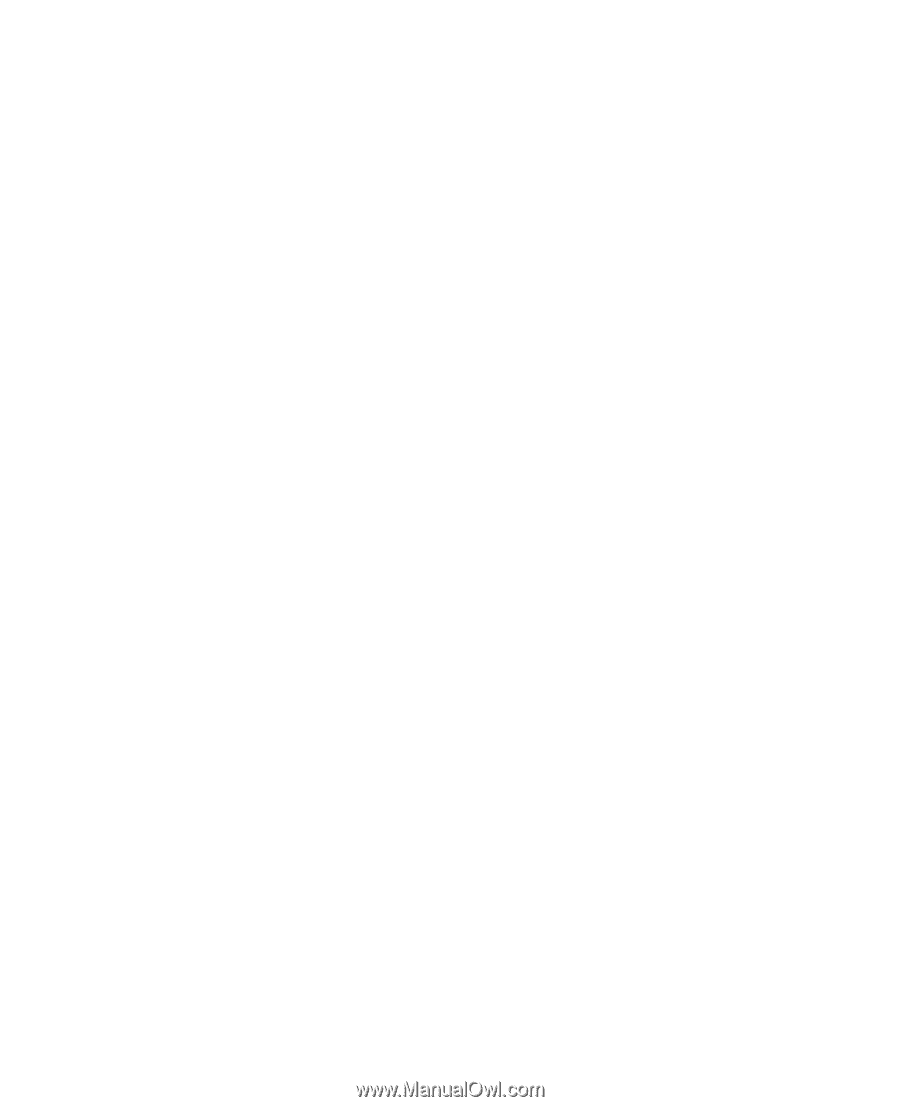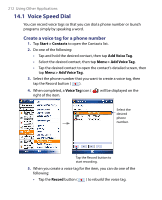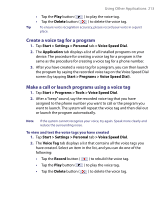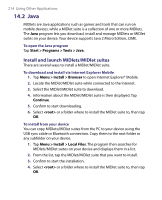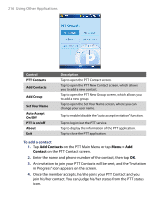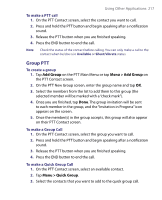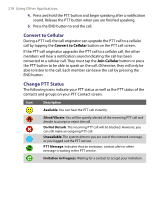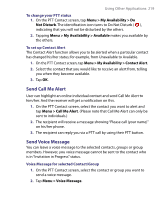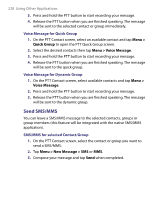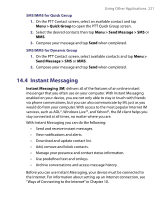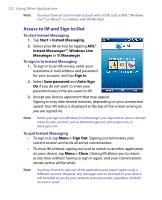HTC Tilt User Manual - Page 217
Group PTT, Add Group, Menu > Add Group
 |
View all HTC Tilt manuals
Add to My Manuals
Save this manual to your list of manuals |
Page 217 highlights
Using Other Applications 217 To make a PTT call 1. On the PTT Contact screen, select the contact you want to call. 2. Press and hold the PTT button and begin speaking after a notification sound. 3. Release the PTT button when you are finished speaking. 4. Press the END button to end the call. Note Check the status of the contact before calling. You can only make a call to the contact when he/she is in Available or Silent/Vibrate status. Group PTT To create a group 1. Tap Add Group on the PTT Main Menu or tap Menu > Add Group on the PTT Contact screen. 2. On the PTT New Group screen, enter the group name and tap OK. 3. Select the members from the list to add them to this group (the selected member will be marked with a "check mark"). 4. Once you are finished, tap Done. The group invitation will be sent to each member in the group, and the "Invitation in Progress" icon appears on the screen. 5. Once the member(s) in the group accepts, this group will also appear on their PTT Contact screen. To make a Group Call 1. On the PTT Contact screen, select the group you want to call. 2. Press and hold the PTT button and begin speaking after a notification sound. 3. Release the PTT button when you are finished speaking. 4. Press the END button to end the call. To make a Quick Group Call 1. On the PTT Contact screen, select an available contact. 2. Tap Menu > Quick Group. 3. Select the contacts that you want to add to the quick group call.