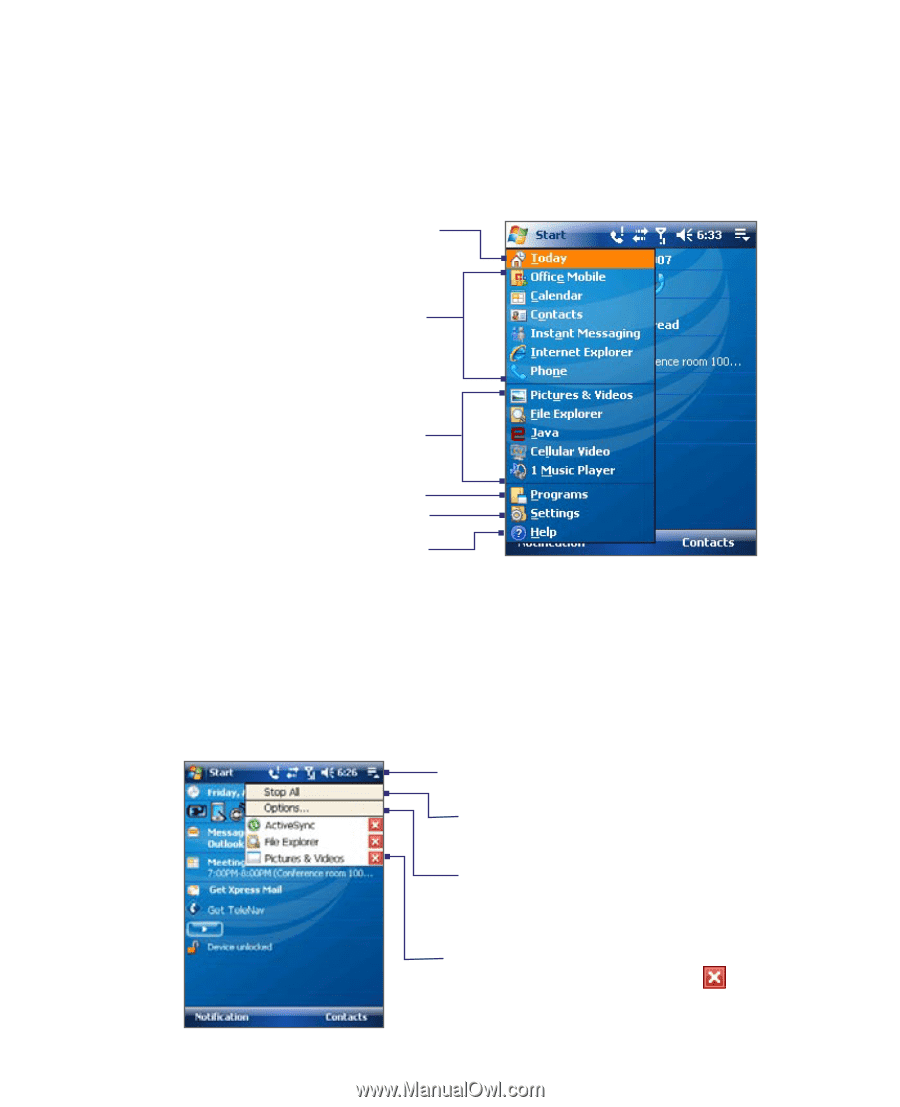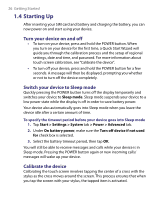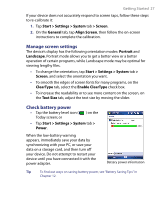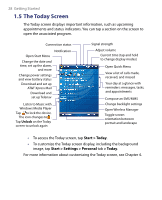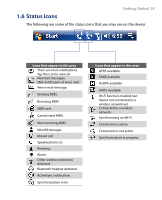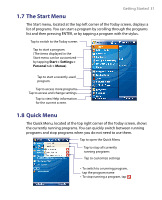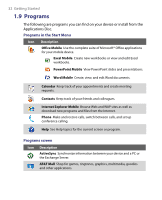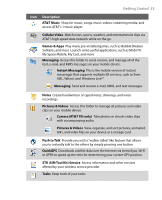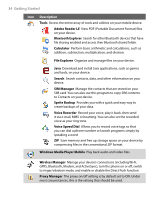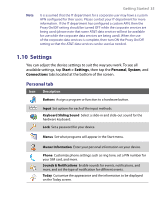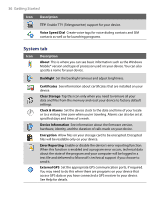HTC Tilt User Manual - Page 31
The Start Menu, 8 Quick Menu - screen
 |
View all HTC Tilt manuals
Add to My Manuals
Save this manual to your list of manuals |
Page 31 highlights
1.7 The Start Menu Getting Started 31 The Start menu, located at the top left corner of the Today screen, displays a list of programs. You can start a program by scrolling through the programs list and then pressing ENTER, or by tapping a program with the stylus. Tap to switch to the Today screen. Tap to start a program. (The items displayed in the Start menu can be customized by tapping Start > Settings > Personal tab > Menus). Tap to start a recently-used program. Tap to access more programs. Tap to access and change settings. Tap to view Help information for the current screen. 1.8 Quick Menu The Quick Menu, located at the top right corner of the Today screen, shows the currently running programs. You can quickly switch between running programs and stop programs when you do not need to use them. Tap to open the Quick Menu Tap to stop all currently running programs Tap to customize settings • To switch to a running program, tap the program name • To stop running a program, tap