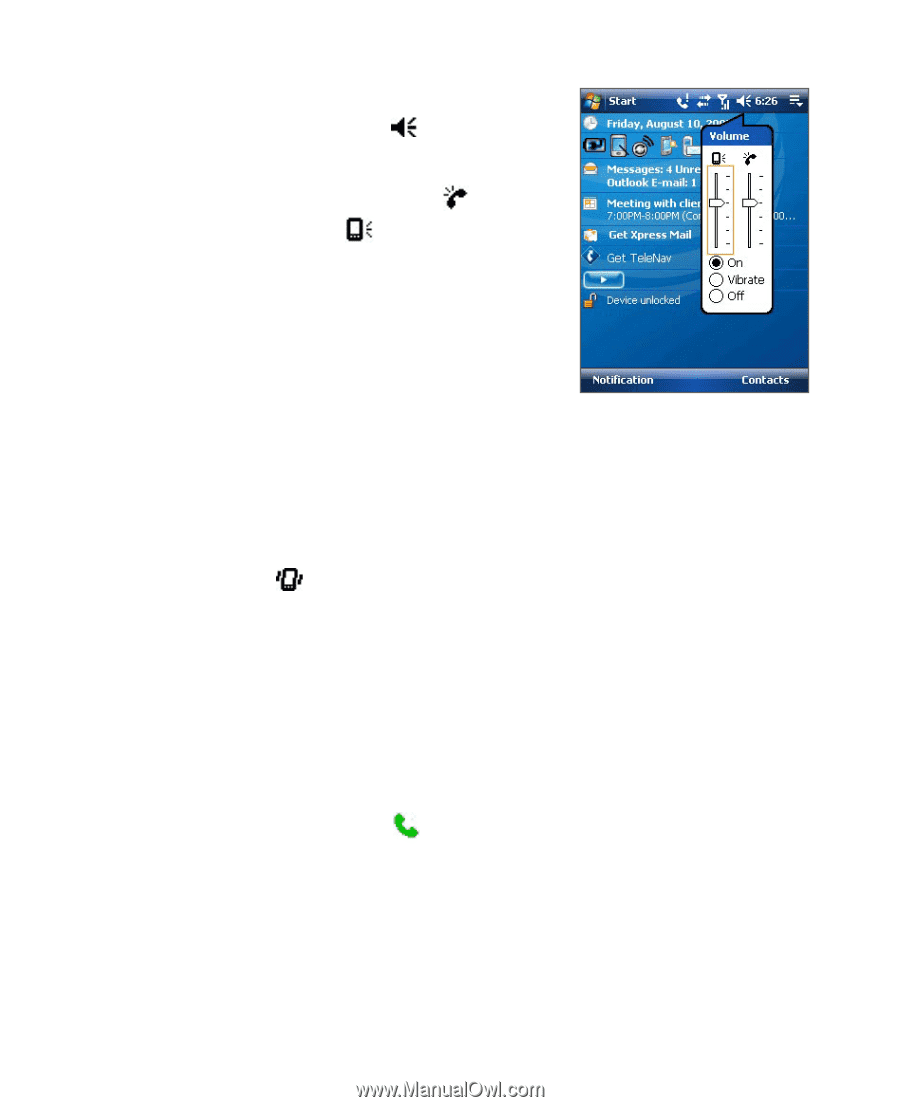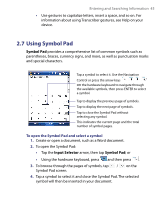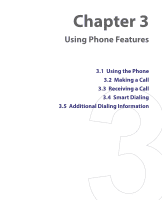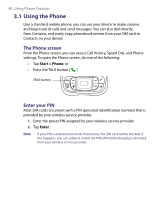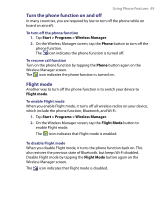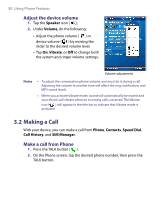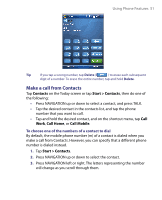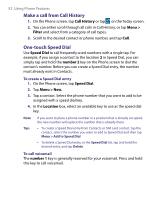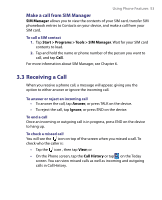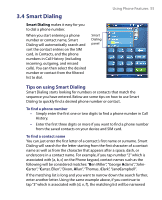HTC Tilt User Manual - Page 50
Making a Call, Adjust the device volume, Make a call from Phone
 |
View all HTC Tilt manuals
Add to My Manuals
Save this manual to your list of manuals |
Page 50 highlights
50 Using Phone Features Adjust the device volume 1. Tap the Speaker icon ( ). 2. Under Volume, do the following: • Adjust the phone volume ( ) or device volume ( ) by moving the slider to the desired volume level. • Tap On, Vibrate, or Off to change both the system and ringer volume settings. Volume adjustment Notes • To adjust the conversation phone volume, you must do it during a call. Adjusting the volume at another time will affect the ring, notification, and MP3 sound levels. • When you activate Vibrate mode, sound will automatically be muted and your device will vibrate when an incoming call is received. The Vibrate icon ( ) will appear in the title bar to indicate that Vibrate mode is activated. 3.2 Making a Call With your device, you can make a call from Phone, Contacts, Speed Dial, Call History, and SIM Manager. Make a call from Phone 1. Press the TALK button ( ). 2. On the Phone screen, tap the desired phone number, then press the TALK button.