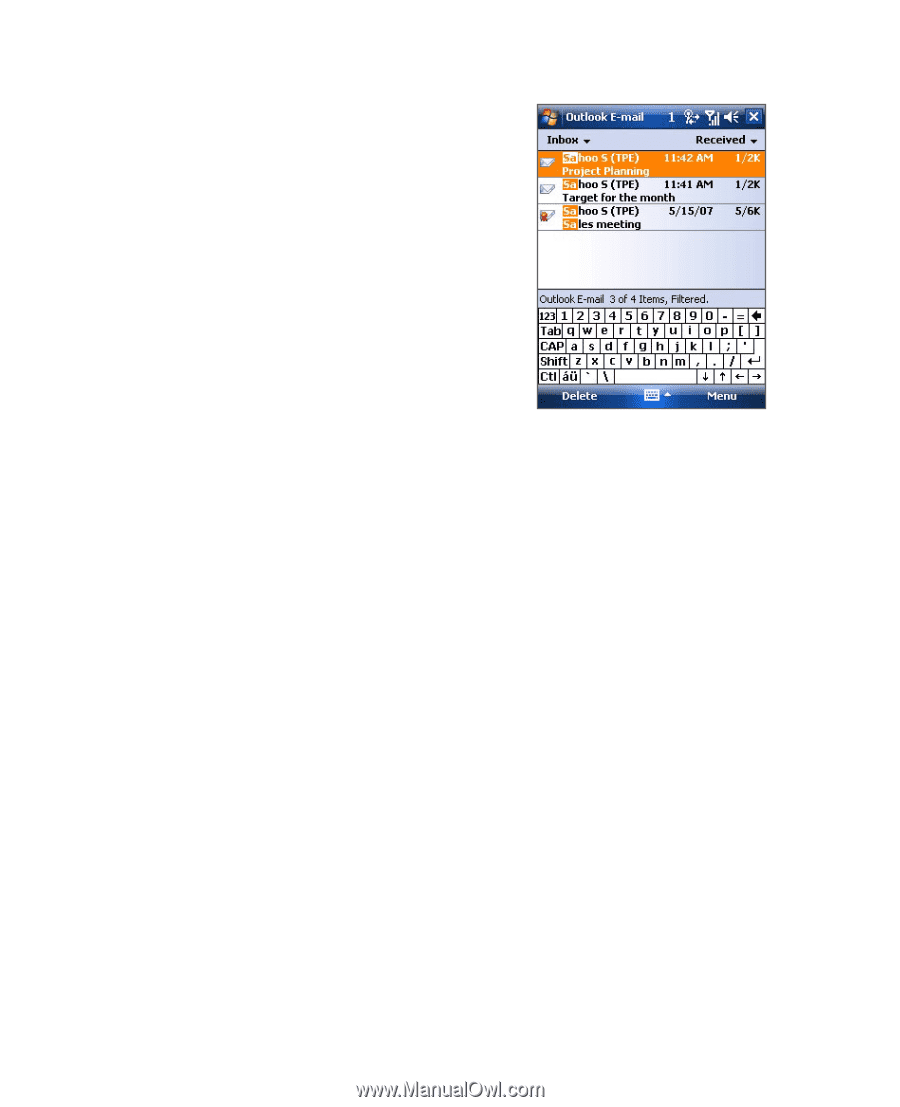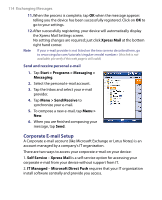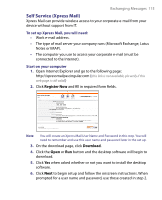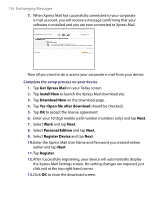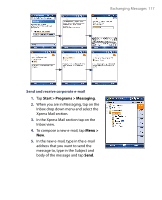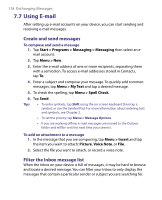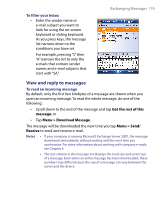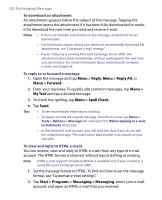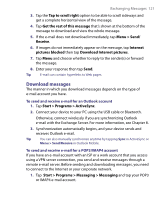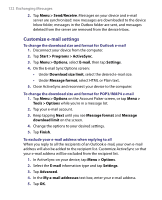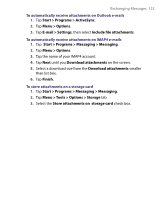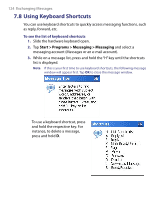HTC Tilt User Manual - Page 119
View and reply to messages, To filter your Inbox, To read an incoming message
 |
View all HTC Tilt manuals
Add to My Manuals
Save this manual to your list of manuals |
Page 119 highlights
To filter your Inbox • Enter the sender name or e-mail subject you want to look for using the on-screen keyboard or sliding keyboard. As you press keys, the message list narrows down to the conditions you have set. For example, pressing "S" then "A" narrows the list to only the e-mails that contain sender names and e-mail subjects that start with "SA." Exchanging Messages 119 View and reply to messages To read an incoming message By default, only the first few kilobytes of a message are shown when you open an incoming message. To read the whole message, do one of the following: • Scroll down to the end of the message and tap Get the rest of this message; or • Tap Menu > Download Message. The message will be downloaded the next time you tap Menu > Send/ Receive to send and receive e-mail. Notes • If your company is running Microsoft Exchange Server 2007, the message downloads immediately, without waiting until the next time you synchronize. For more information about working with company e-mails, see Chapter 8 • The size column in the message list displays the local size and server size of a message. Even when an entire message has been downloaded, these numbers may differ because the size of a message can vary between the server and the device.