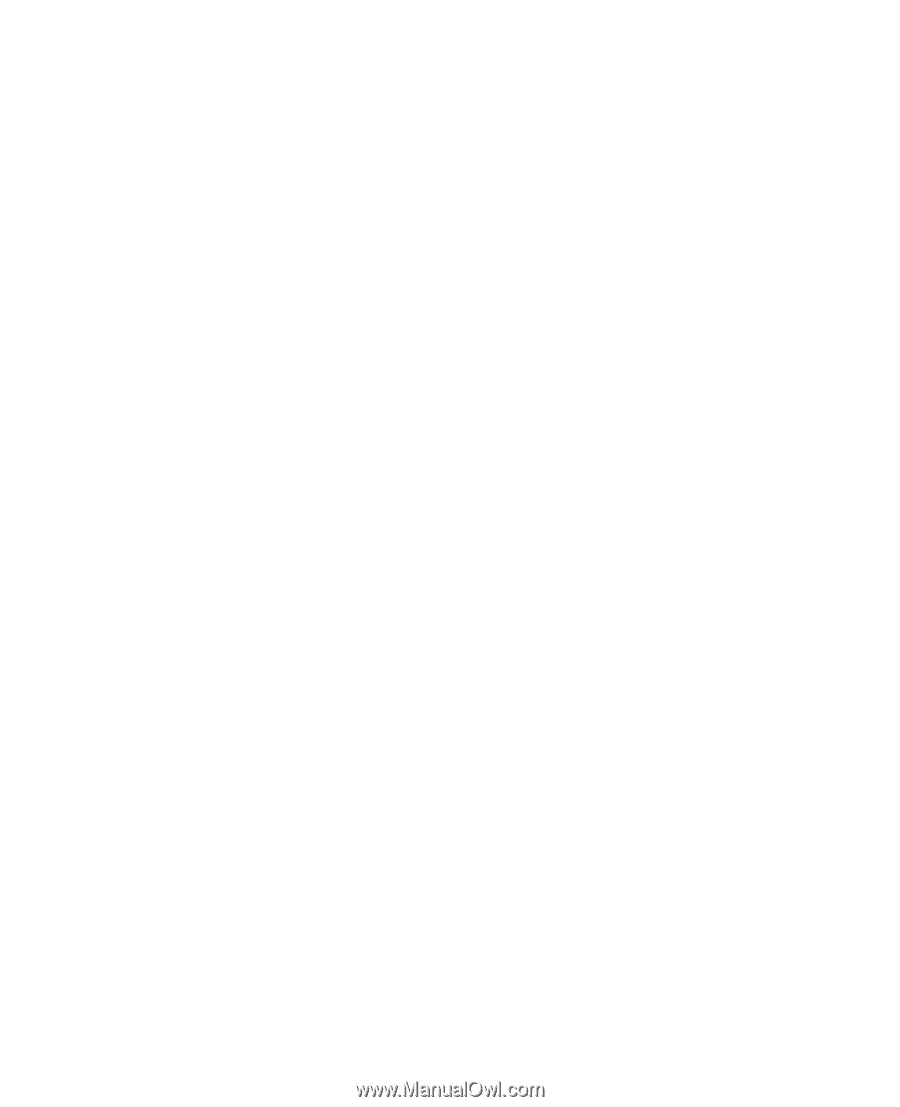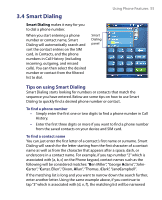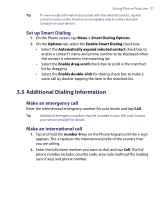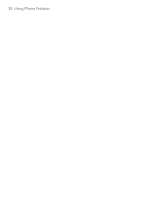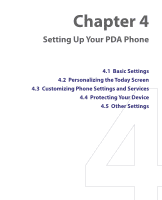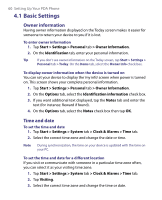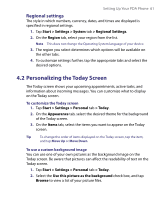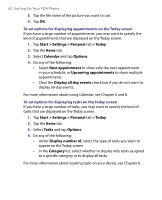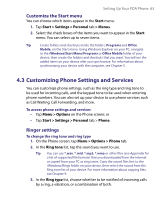HTC Tilt User Manual - Page 60
Basic Settings, Owner information, Time and date - update
 |
View all HTC Tilt manuals
Add to My Manuals
Save this manual to your list of manuals |
Page 60 highlights
60 Setting Up Your PDA Phone 4.1 Basic Settings Owner information Having owner information displayed on the Today screen makes it easier for someone to return your device to you if it is lost. To enter owner information 1. Tap Start > Settings > Personal tab > Owner Information. 2. On the Identification tab, enter your personal information. Tip If you don't see owner information on the Today screen, tap Start > Settings > Personal tab > Today. On the Items tab, select the Owner Info check box. To display owner information when the device is turned on You can set your device to display the 'my info' screen when power is turned on. This screen shows your complete personal information. 1. Tap Start > Settings > Personal tab > Owner Information. 2. On the Options tab, select the Identification information check box. 3. If you want additional text displayed, tap the Notes tab and enter the text (for instance: Reward if found). 4. On the Options tab, select the Notes check box then tap OK. Time and date To set the time and date 1. Tap Start > Settings > System tab > Clock & Alarms > Time tab. 2. Select the correct time zone and change the date or time. Note During synchronization, the time on your device is updated with the time on your PC. To set the time and date for a different location If you visit or communicate with someone in a particular time zone often, you can select it as your visiting time zone. 1. Tap Start > Settings > System tab > Clock & Alarms > Time tab. 2. Tap Visiting. 3. Select the correct time zone and change the time or date.