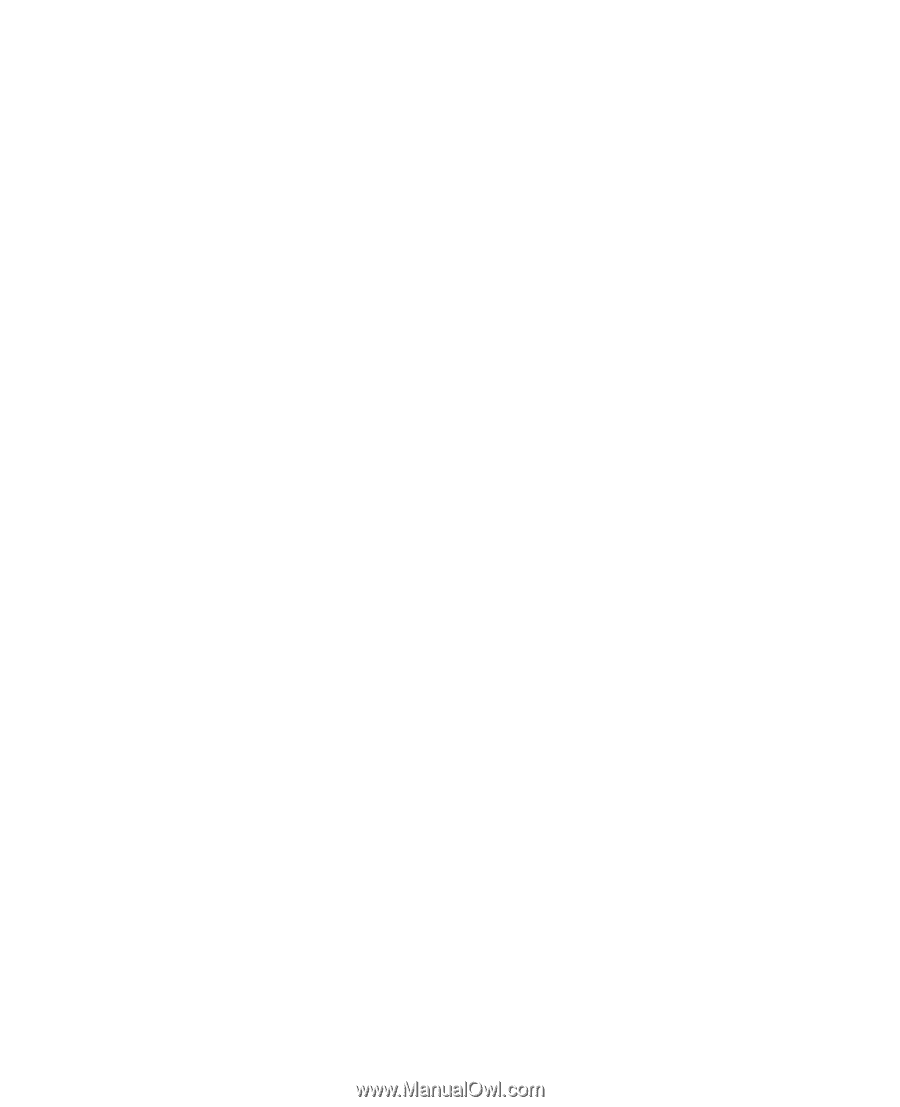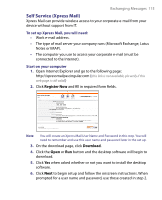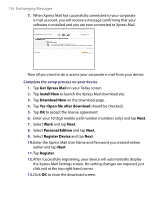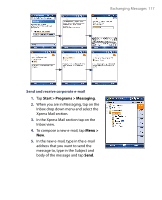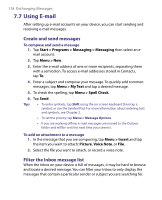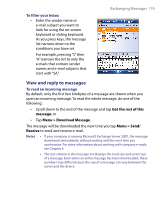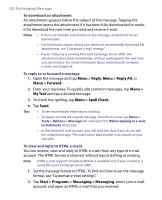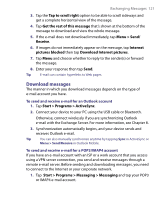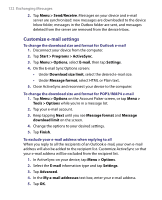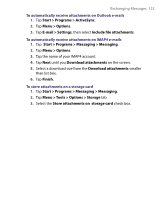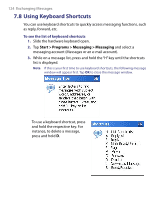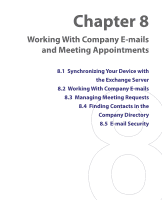HTC Tilt User Manual - Page 120
Menu > Reply, Menu > Forward, Menu >, My Text, Menu > Spell Check
 |
View all HTC Tilt manuals
Add to My Manuals
Save this manual to your list of manuals |
Page 120 highlights
120 Exchanging Messages To download an attachment An attachment appears below the subject of the message. Tapping the attachment opens the attachment if it has been fully downloaded or marks it for download the next time you send and receive e-mail. Notes • If there are multiple attachments in the message, all attachments are downloaded. • For information about setting your device to automatically download file attachments, see "Customize e-mail settings". • If your company is running Microsoft Exchange Server 2007, the attachment downloads immediately, without waiting until the next time you synchronize. For more information about working with company e-mails, see Chapter 8. To reply to or forward a message 1. Open the message and tap Menu > Reply, Menu > Reply All, or Menu > Forward. 2. Enter your response. To quickly add common messages, tap Menu > My Text and tap a desired message. 3. To check the spelling, tap Menu > Spell Check. 4. Tap Send. Tips • To see more header information, scroll up. • To always include the original message, from the list view, tap Menu > Tools > Options > Message tab, and select the When replying to e-mail, include body check box. • In the Outlook E-mail account, you will send less data if you do not edit the original message. This may reduce data transfer costs based on your rate plan. To view and reply to HTML e-mails You can receive, view and reply to HTML e-mails from any type of e-mail account. The HTML format is retained, without layout shifting or resizing. Note HTML e-mail support in Outlook Mobile is available only if your company is using Microsoft Exchange Server 2007. 1. Set the message format to HTML. To find out how to set the message format, see "Customize e-mail settings". 2. Tap Start > Programs > Messaging > Messaging, select your e-mail account, and open an HTML e-mail that you received.