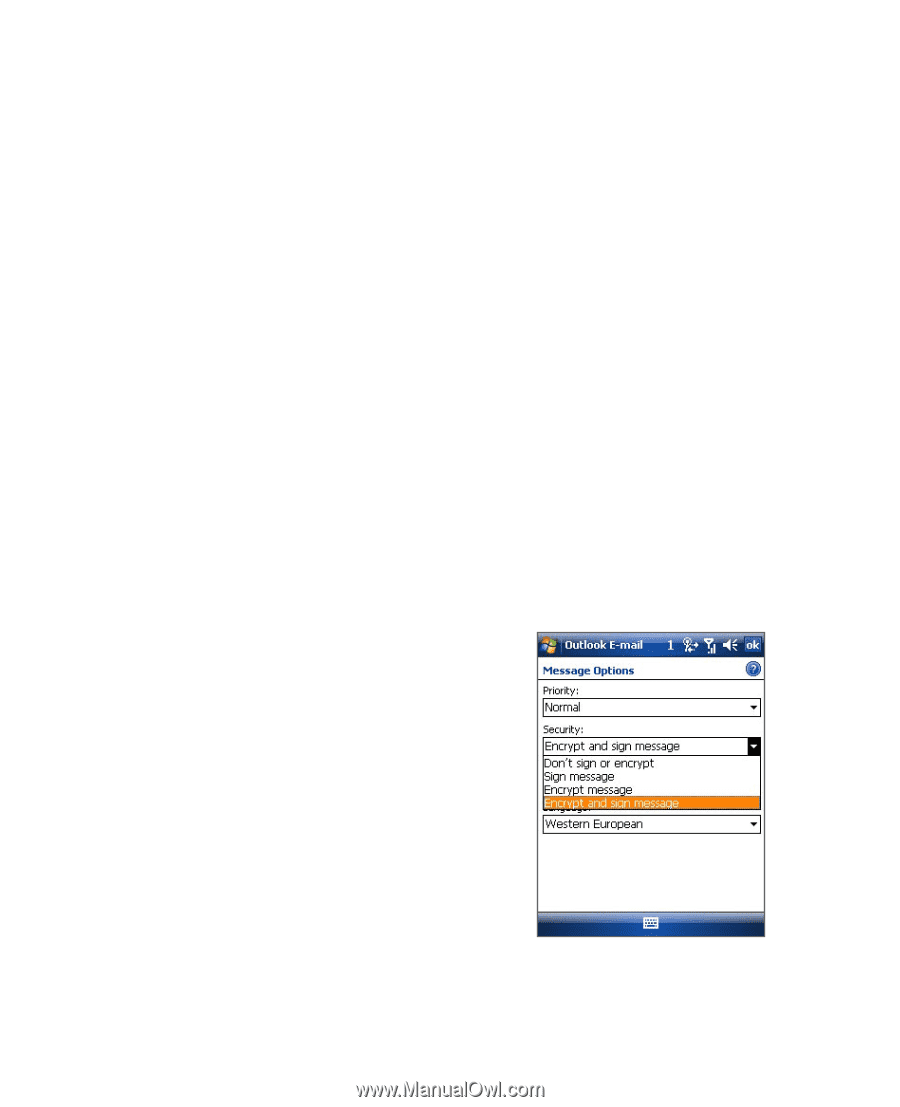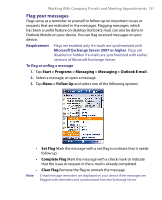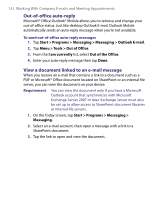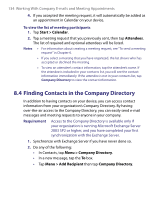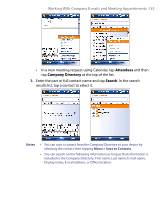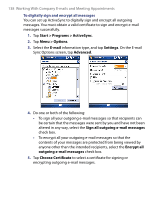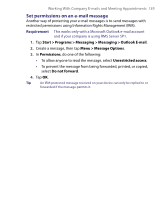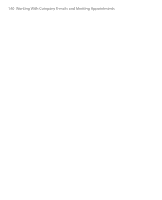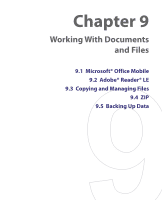HTC Tilt User Manual - Page 136
E-mail Security, Start > Programs >, Messaging > Messaging >, Outlook E-mail
 |
View all HTC Tilt manuals
Add to My Manuals
Save this manual to your list of manuals |
Page 136 highlights
136 Working With Company E-mails and Meeting Appointments 8.5 E-mail Security Windows Mobile® on your device protects your Outlook e-mails through Secure/Multipurpose Internet Mail Extension (S/MIME), which allows you to digitally sign and encrypt your messages. Digitally signing a message applies your certificate with the authorization key to the message. This proves to the recipient that the message is from you and not from an imposter or a hacker, and that the message has not been altered. Encryption protects the privacy of your message by converting it from plain, readable text into cipher (scrambled) text. Only the recipient who has the authorization key can decipher the message. Requirement S/MIME encryption and digital signatures for Windows Mobile® powered devices are available only with Exchange Server 2003 SP2 or a later version that supports S/MIME. If you are not using one of these products, or have not yet synchronized, these options are unavailable. Note You can encrypt a message with or without a certificate. However, to read an encrypted message, you need a valid certificate to decrypt it. To individually sign and encrypt a new message 1. Tap Start > Programs > Messaging > Messaging > Outlook E-mail. 2. Tap Menu > New to create a new message. 3. Tap Menu > Message Options. 4. From the Security list, select whether to encrypt only, sign the message only, or do both. 5. Tap OK.