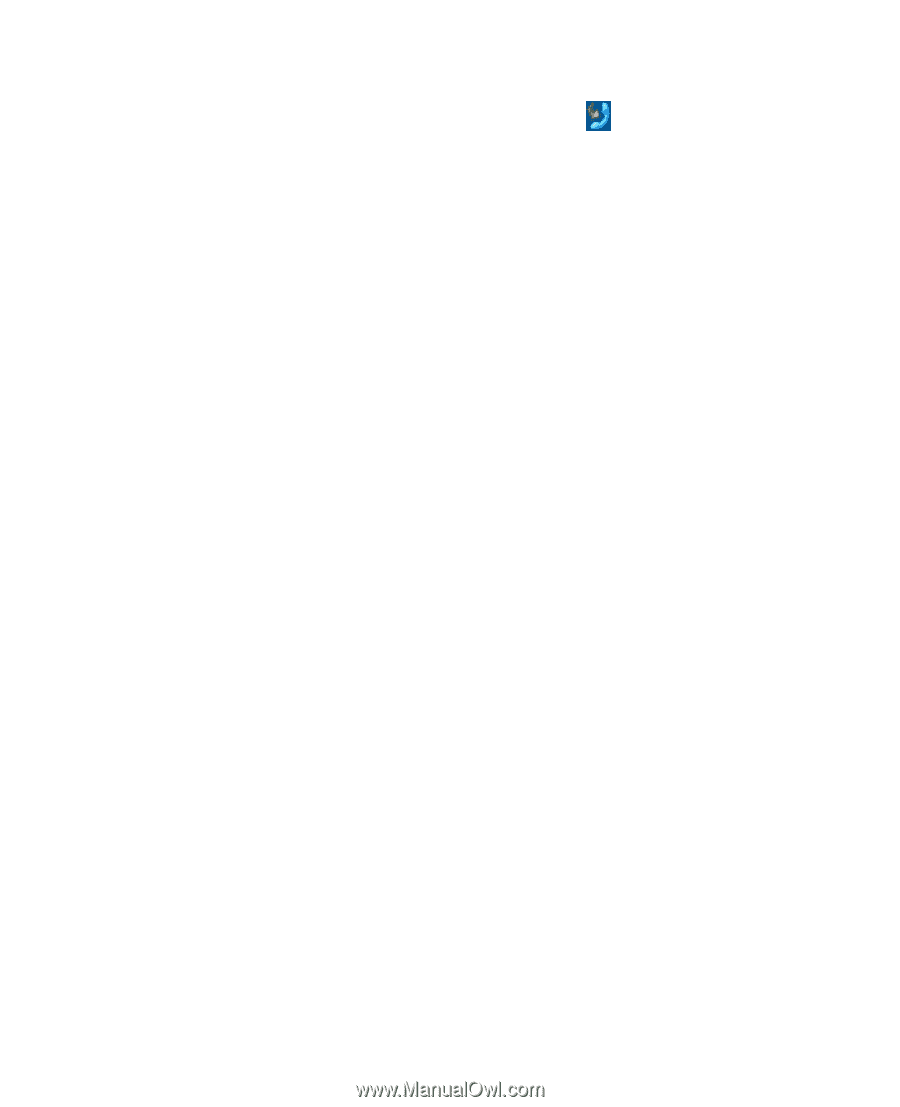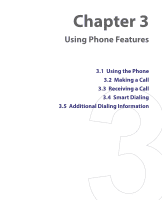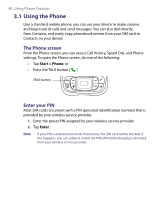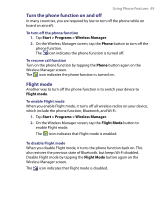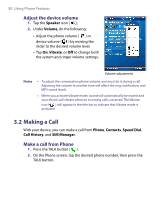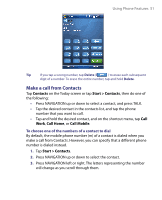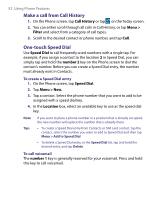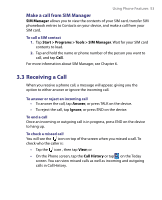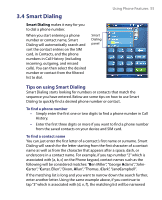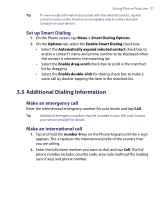HTC Tilt User Manual - Page 52
Make a call from Call History, One-touch Speed Dial, Call History, Menu >, Filter, Speed Dial
 |
View all HTC Tilt manuals
Add to My Manuals
Save this manual to your list of manuals |
Page 52 highlights
52 Using Phone Features Make a call from Call History 1. On the Phone screen, tap Call History or tap on the Today screen. 2. You can either scroll through all calls in Call History, or tap Menu > Filter and select from a category of call types. 3. Scroll to the desired contact or phone number, and tap Call. One-touch Speed Dial Use Speed Dial to call frequently-used numbers with a single tap. For example, if you assign a contact to the location 2 in Speed Dial, you can simply tap and hold the number 2 key on the Phone screen to dial the contact's number. Before you can create a Speed Dial entry, the number must already exist in Contacts. To create a Speed Dial entry 1. On the Phone screen, tap Speed Dial. 2. Tap Menu > New. 3. Tap a contact. Select the phone number that you want to add to be assigned with a speed dial key. 4. In the Location box, select an available key to use as the speed dial key. Note Tips If you want to place a phone number in a position that is already occupied, the new number will replace the number that is already there. • To create a Speed Dial entry from Contacts or SIM card contact, tap the contact, select the number you want to add to Speed Dial and then tap Menu > Add to Speed Dial. • To delete a Speed Dial entry, in the Speed Dial list, tap and hold the desired entry, and tap Delete. To call voicemail The number 1 key is generally reserved for your voicemail. Press and hold this key to call voicemail.