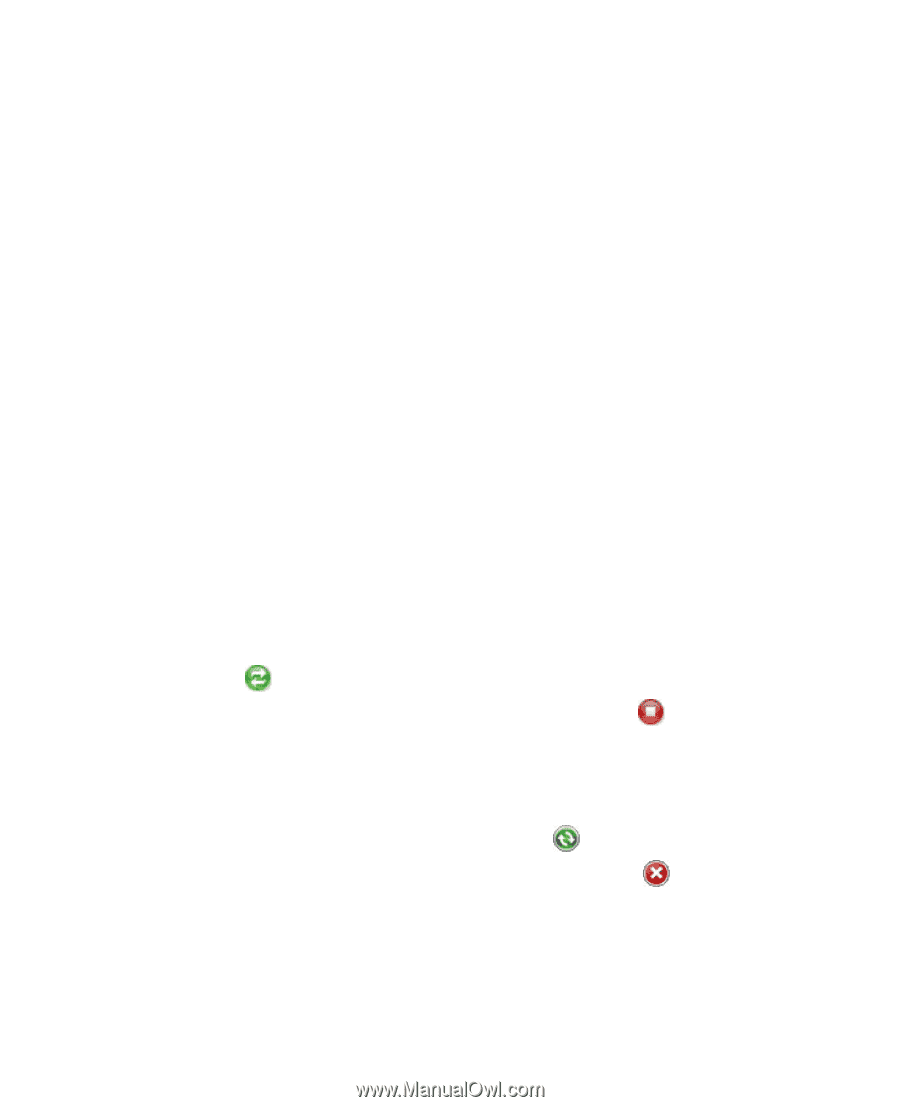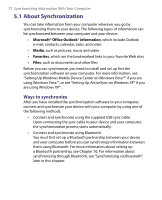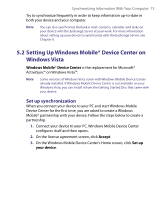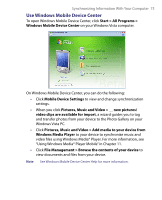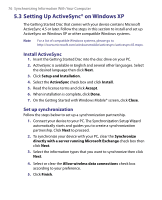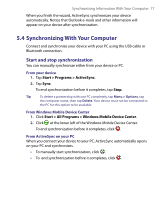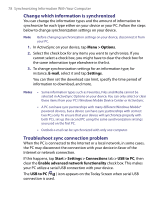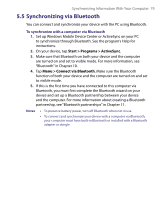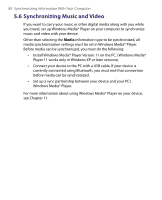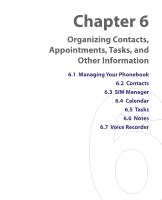HTC Tilt User Manual - Page 77
Synchronizing With Your Computer, Start and stop synchronization
 |
View all HTC Tilt manuals
Add to My Manuals
Save this manual to your list of manuals |
Page 77 highlights
Synchronizing Information With Your Computer 77 When you finish the wizard, ActiveSync synchronizes your device automatically. Notice that Outlook e-mails and other information will appear on your device after synchronization. 5.4 Synchronizing With Your Computer Connect and synchronize your device with your PC using the USB cable or Bluetooth connection. Start and stop synchronization You can manually synchronize either from your device or PC. From your device 1. Tap Start > Programs > ActiveSync. 2. Tap Sync. To end synchronization before it completes, tap Stop. Tip To delete a partnership with one PC completely, tap Menu > Options, tap the computer name, then tap Delete. Your device must not be connected to the PC for this option to be available. From Windows Mobile Device Center 1. Click Start > All Programs > Windows Mobile Device Center. 2. Click at the lower left of the Windows Mobile Device Center. To end synchronization before it completes, click . From ActiveSync on your PC When you connect your device to your PC, ActiveSync automatically opens on your PC and synchronizes. • To manually start synchronization, click . • To end synchronization before it completes, click .