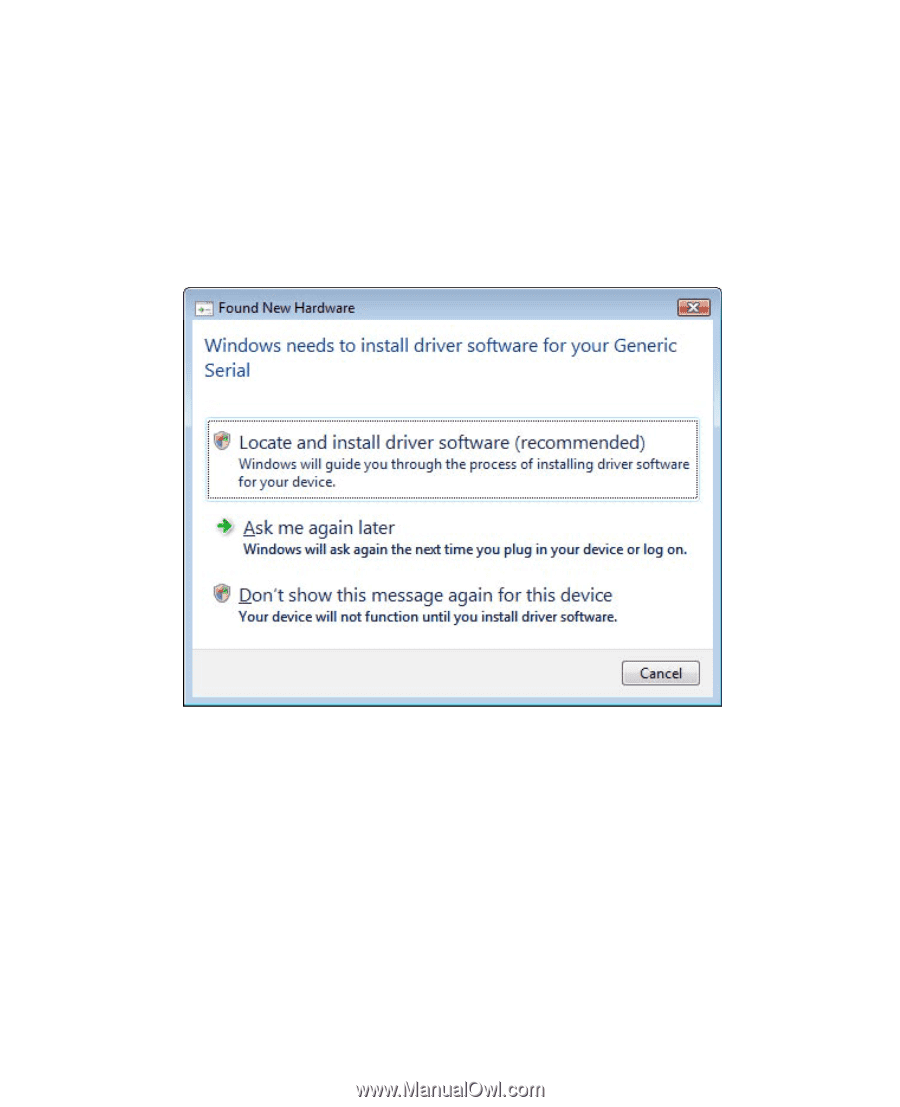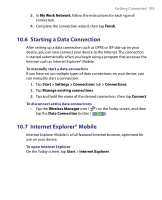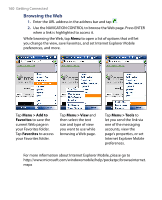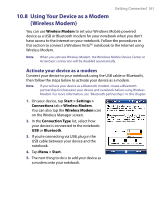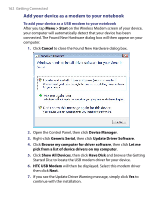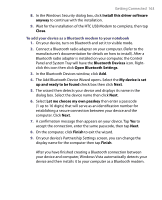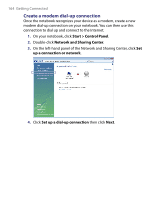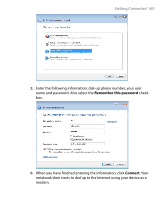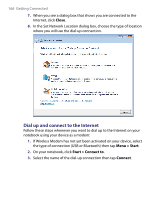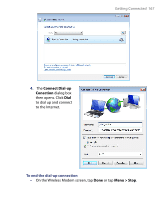HTC Tilt User Manual - Page 162
Add your device as a modem to your notebook, Update Driver Software
 |
View all HTC Tilt manuals
Add to My Manuals
Save this manual to your list of manuals |
Page 162 highlights
162 Getting Connected Add your device as a modem to your notebook To add your device as a USB modem to your notebook After you tap Menu > Start on the Wireless Modem screen of your device, your computer will automatically detect that your device has been connected. The Found New Hardware dialog box will then appear on your computer. 1. Click Cancel to close the Found New Hardware dialog box. 2. Open the Control Panel, then click Device Manager. 3. Right-click Generic Serial, then click Update Driver Software. 4. Click Browse my computer for driver software, then click Let me pick from a list of device drivers on my computer. 5. Click Show All Devices, then click Have Disk and browse the Getting Started Disc to locate the USB modem driver for your device. 6. HTC USB Modem will then be displayed. Select this modem driver then click Next. 7. If you see the Update Driver Warning message, simply click Yes to continue with the installation.