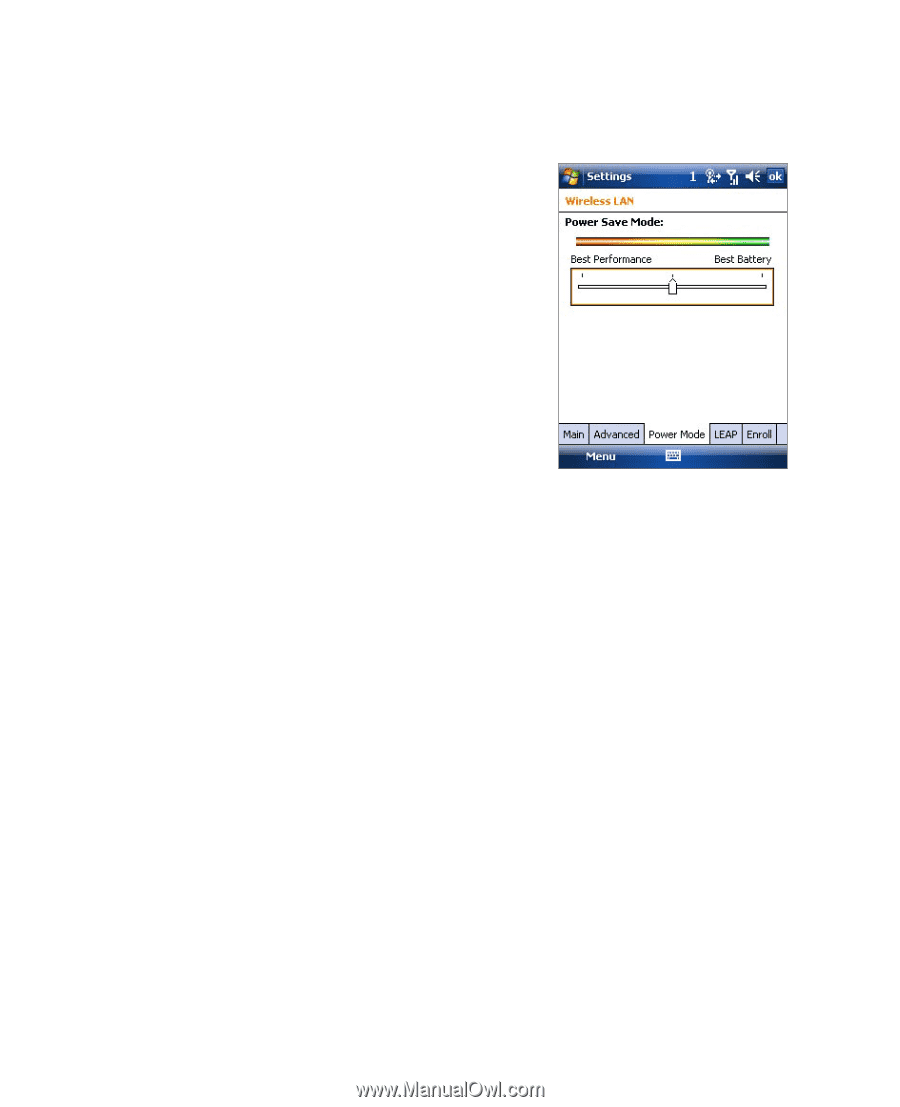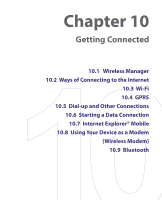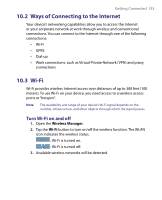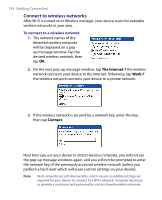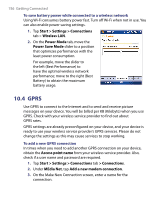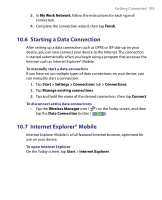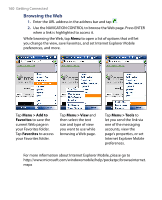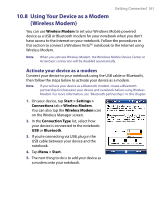HTC Tilt User Manual - Page 156
GPRS, Start > Settings > Connections, Wireless LAN, Power Mode, Power Save Mode
 |
View all HTC Tilt manuals
Add to My Manuals
Save this manual to your list of manuals |
Page 156 highlights
156 Getting Connected To save battery power while connected to a wireless network Using Wi-Fi consumes battery power fast. Turn off Wi-Fi when not in use. You can also enable power saving settings. 1. Tap Start > Settings > Connections tab > Wireless LAN. 2. On the Power Mode tab, move the Power Save Mode slider to a position that optimizes performance with the least power consumption. For example, move the slider to the left (Best Performance) to have the optimal wireless network performance; move to the right (Best Battery) to obtain the maximum battery usage. 10.4 GPRS Use GPRS to connect to the Internet and to send and receive picture messages on your device. You will be billed per KB (Kilobyte) when you use GPRS. Check with your wireless service provider to find out about GPRS rates. GPRS settings are already preconfigured on your device, and your device is ready to use your wireless service provider's GPRS services. Please do not change the settings as this may cause services to stop working. To add a new GPRS connection In times when you need to add another GPRS connection on your device, obtain the Access point name from your wireless service provider. Also, check if a user name and password are required. 1. Tap Start > Settings > Connections tab > Connections. 2. Under MEdia Net, tap Add a new modem connection. 3. On the Make New Connection screen, enter a name for the connection.