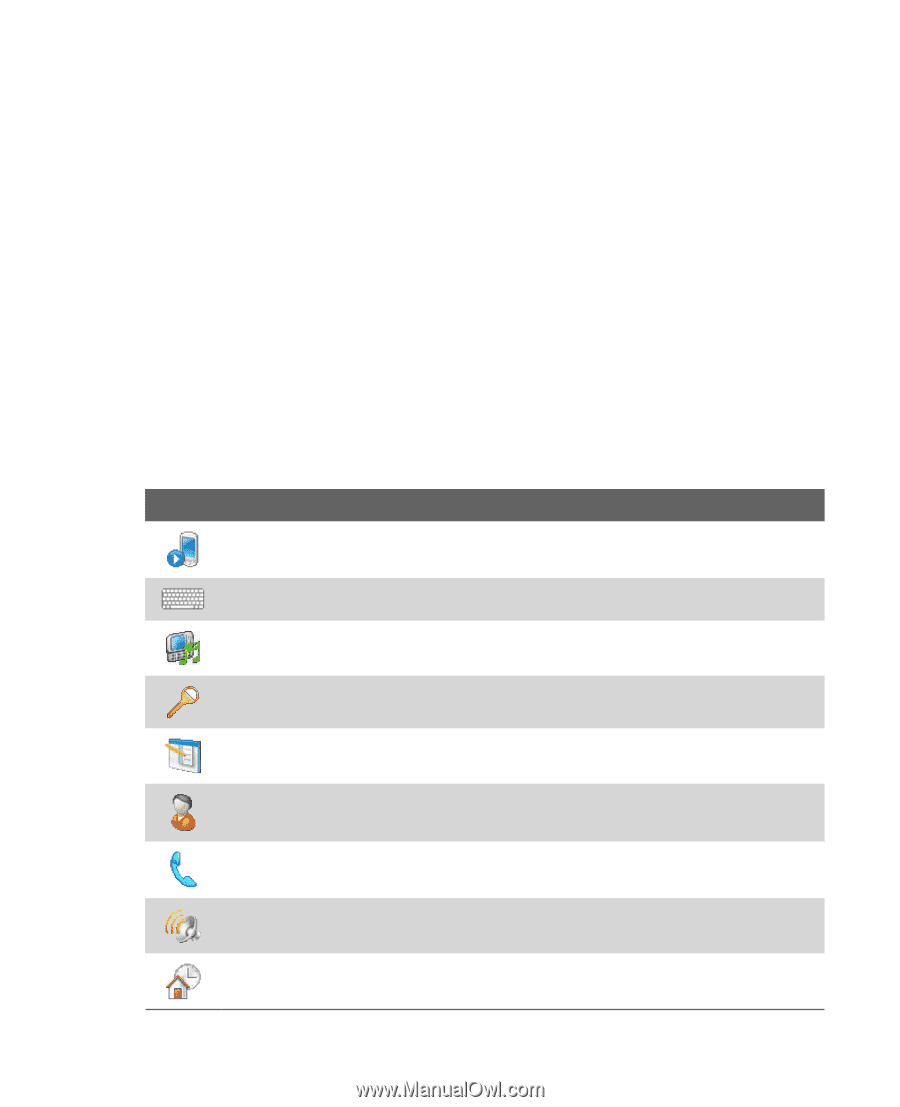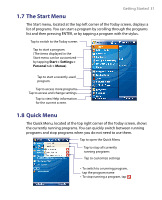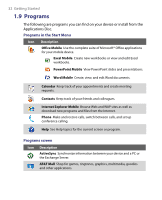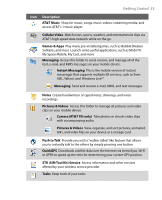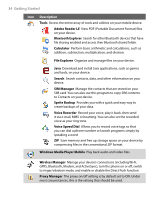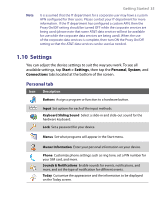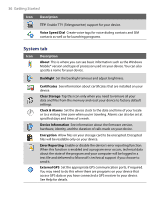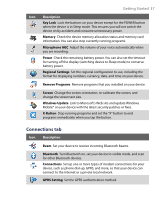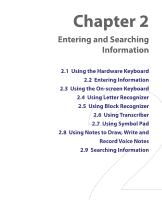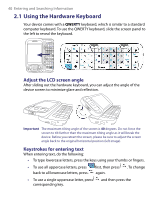HTC Tilt User Manual - Page 35
Settings, Personal tab
 |
View all HTC Tilt manuals
Add to My Manuals
Save this manual to your list of manuals |
Page 35 highlights
Note Getting Started 35 It is assumed that the IT department for a corporate user may have a custom APN configured for their users. Please contact your IT department for more information. If the IT department has configured a custom APN, then the Proxy On/Off setting should be turned OFF while the corporate services are being used (please note that some AT&T data services will not be available for use while the corporate data services are being used). When the use of the corporate data services is complete, then turn ON the Proxy On/Off setting so that the AT&T data services can be used as needed. 1.10 Settings You can adjust the device settings to suit the way you work. To see all available settings, tap Start > Settings, then tap the Personal, System, and Connections tabs located at the bottom of the screen. Personal tab Icon Description Buttons Assign a program or function to a hardware button. Input Set options for each of the input methods. Keyboard Sliding Sound Select a slide-in and slide-out sound for the hardware keyboard. Lock Set a password for your device. Menus Set what programs will appear in the Start menu. Owner Information Enter your personal information on your device. Phone Customize phone settings such as ring tone, set a PIN number for your SIM card, and more. Sounds & Notifications Enable sounds for events, notifications, and more, and set the type of notification for different events. Today Customize the appearance and the information to be displayed on the Today screen.