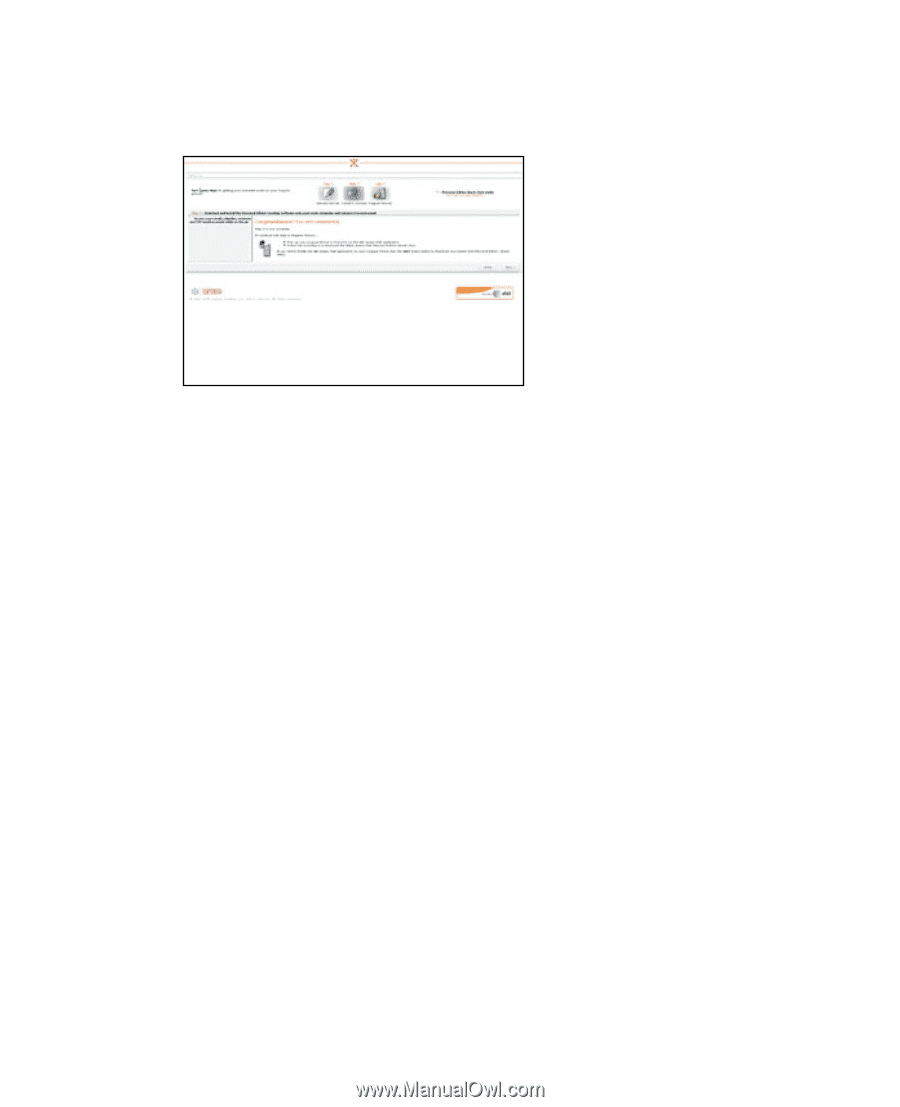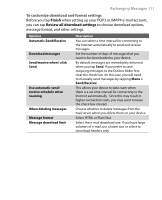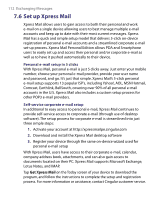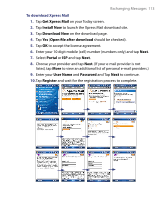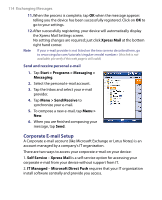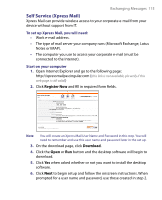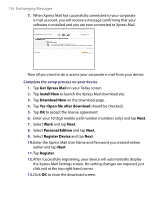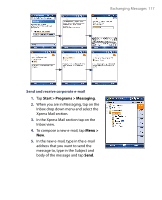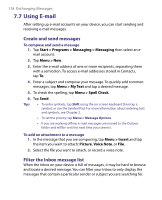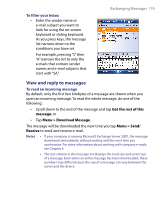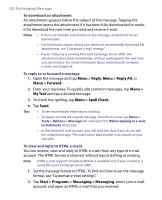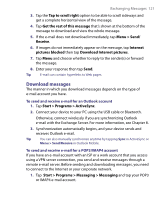HTC Tilt User Manual - Page 116
Get Xpress Mail, Install Now, Download Now, Open file after download, Personal Edition
 |
View all HTC Tilt manuals
Add to My Manuals
Save this manual to your list of manuals |
Page 116 highlights
116 Exchanging Messages 7. When Xpress Mail has successfully connected to your corporate e-mail account, you will receive a message confirming that your software is installed and you are now connected to Xpress Mail. Now all you need to do is access your corporate e-mail from your device. Complete the setup process on your device 1. Tap Get Xpress Mail on your Today screen. 2. Tap Install Now to launch the Xpress Mail download site. 3. Tap Download Now on the download page. 4. Tap Yes (Open file after download should be checked). 5. Tap OK to accept the license agreement. 6. Enter your 10 digit mobile (cell) number (numbers only) and tap Next. 7. Select Work and tap Next. 8. Select Personal Edition and tap Next. 9. Select Register Device and tap Next. 10.Enter the Xpress Mail User Name and Password you created online earlier and tap Next. 11.Tap Register. 12.After successfully registering, your device will automatically display the Xpress Mail Settings screen. No setting changes are required; just click exit at the top right hand corner. 13.Click OK to close the download screen.