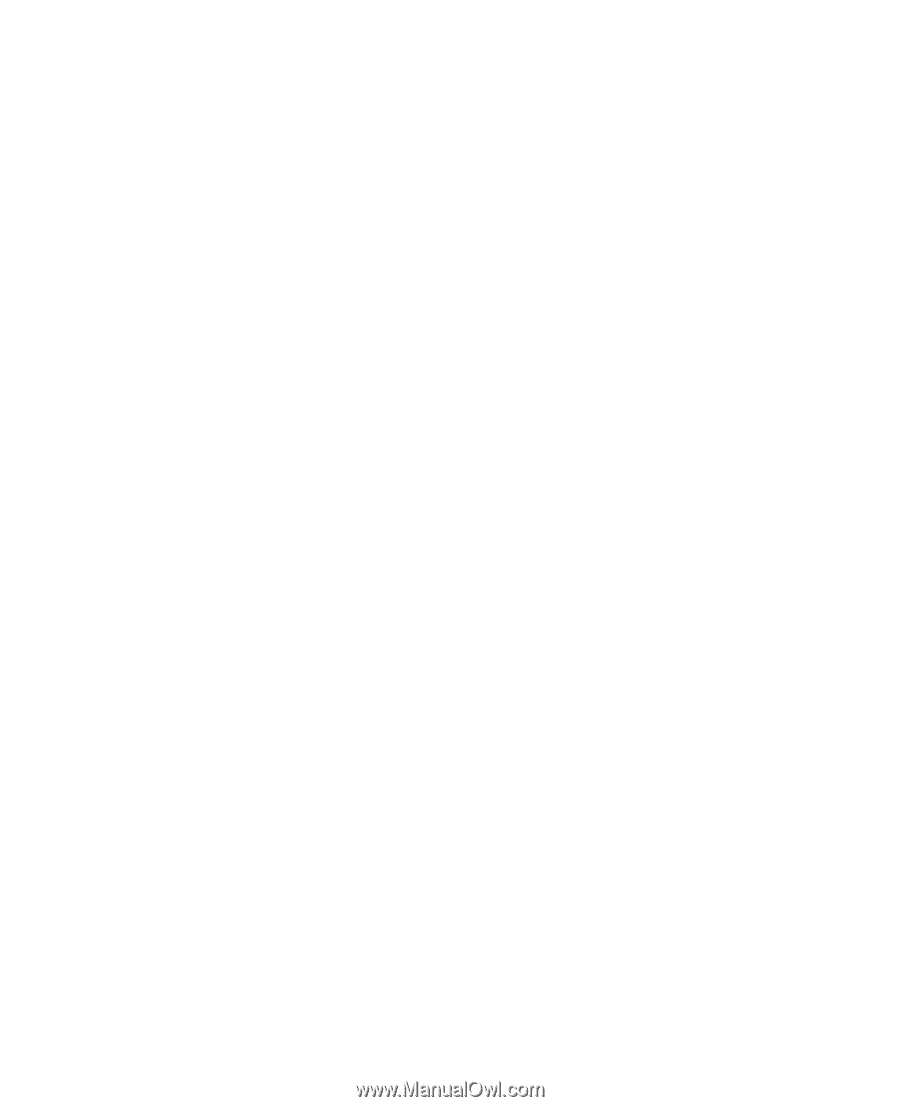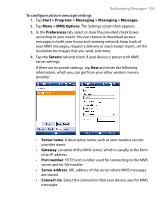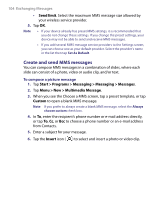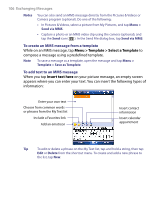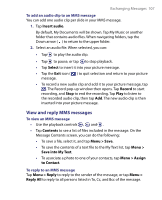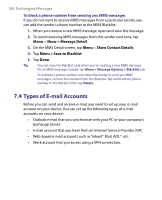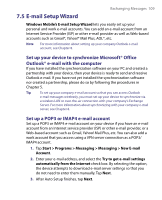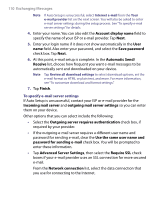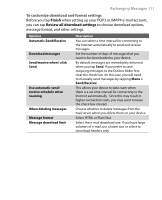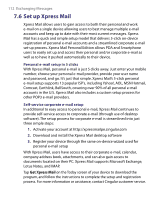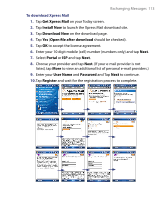HTC Tilt User Manual - Page 108
Types of E-mail Accounts, Show > Message Detail, Show Contact Details
 |
View all HTC Tilt manuals
Add to My Manuals
Save this manual to your list of manuals |
Page 108 highlights
108 Exchanging Messages To block a phone number from sending you MMS messages If you do not want to receive MMS messages from a particular sender, you can add the sender's phone number to the MMS Blacklist. 1. When you receive a new MMS message, open and view the message. 2. To avoid receiving MMS messages from this sender next time, tap Menu > Show > Message Detail. 3. On the MMS Detail screen, tap Menu > Show Contact Details. 4. Tap Menu > Save to Blacklist. 5. Tap Done. Tip You can view the Blacklist only when you're creating a new MMS message. On an MMS message created, tap Menu > Message Options > Blacklist tab. To unblock a phone number and allow the sender to send you MMS messages, remove the number from the Blacklist. Tap and hold the phone number in the Blacklist then tap Delete. 7.4 Types of E-mail Accounts Before you can send and receive e-mail, you need to set up your e-mail account on your device. You can set up the following types of e-mail accounts on your device: • Outlook e-mail that you synchronize with your PC or your company's Exchange Server. • E-mail account that you have from an Internet Service Provider (ISP). • Web-based e-mail accounts such as Yahoo!® Mail, AOL®, etc. • Work account that you access using a VPN connection.