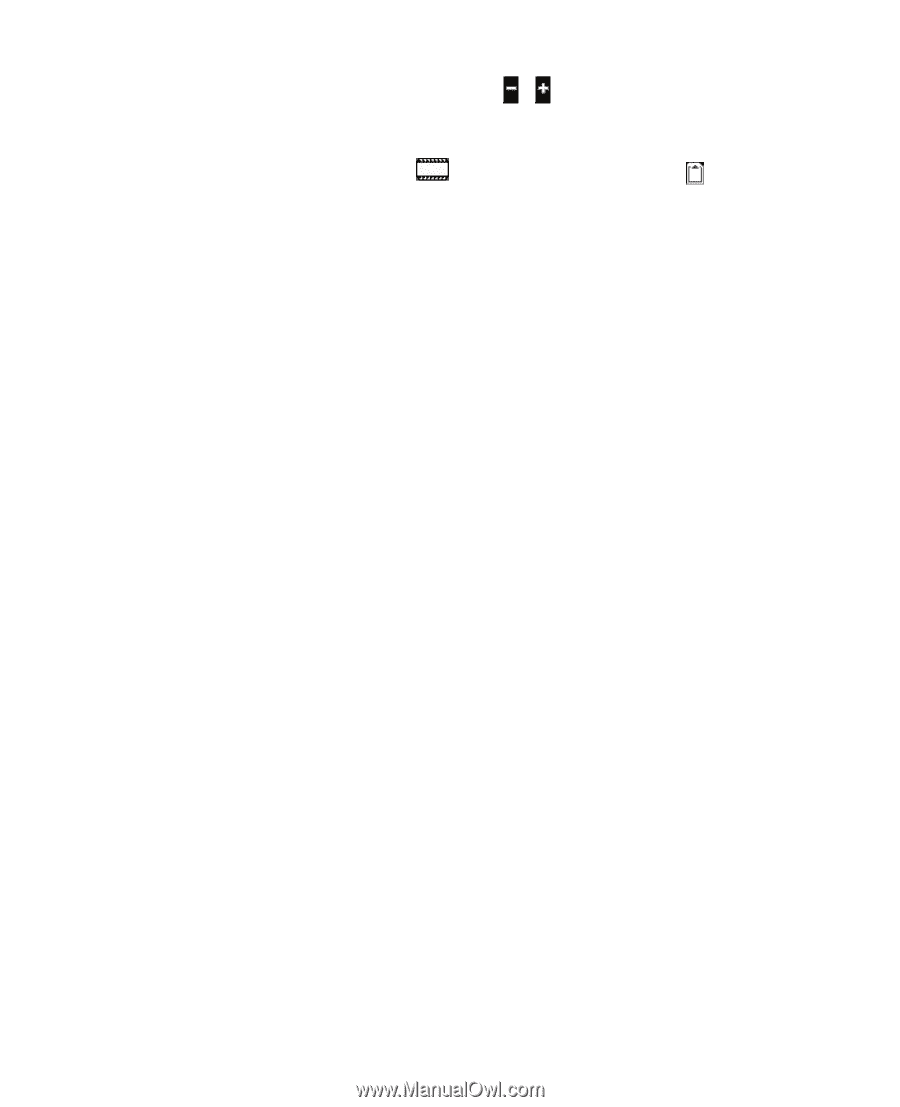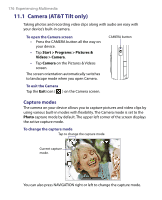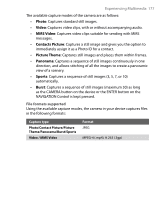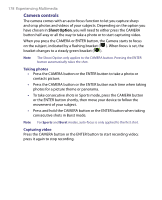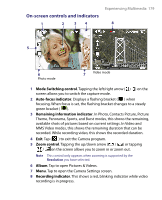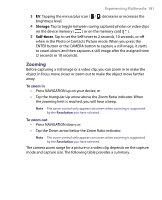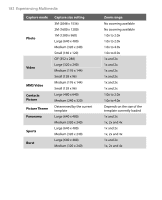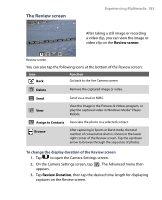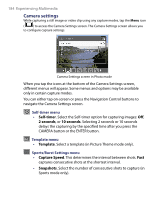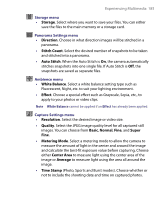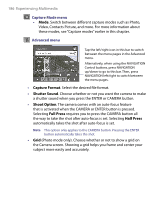HTC Tilt User Manual - Page 181
Zooming, Storage, Self-timer
 |
View all HTC Tilt manuals
Add to My Manuals
Save this manual to your list of manuals |
Page 181 highlights
Experiencing Multimedia 181 3 EV. Tapping the minus/plus icon ( / ) decreases or increases the brightness level. 4 Storage. Tap to toggle between saving captured photos or video clips on the device memory ( ) or on the memory card ( ). 5 Self-timer. Tap to set the Self-timer to 2 seconds, 10 seconds, or off when in the Photo or Contacts Picture mode. When you press the ENTER button or the CAMERA button to capture a still image, it starts to count down, and then captures a still image after the assigned time (2 seconds or 10 seconds). Zooming Before capturing a still image or a video clip, you can zoom in to make the object in focus move closer or zoom out to make the object move farther away. To zoom in • Press NAVIGATION up on your device; or • Tap the triangular Up arrow above the Zoom Ratio indicator. When the zooming limit is reached, you will hear a beep. Note The zoom control only appears onscreen when zooming is supported by the Resolution you have selected. To zoom out • Press NAVIGATION down; or • Tap the Down arrow below the Zoom Ratio indicator. Note The zoom control only appears onscreen when zooming is supported by the Resolution you have selected. The camera zoom range for a picture or a video clip depends on the capture mode and capture size. The following table provides a summary.