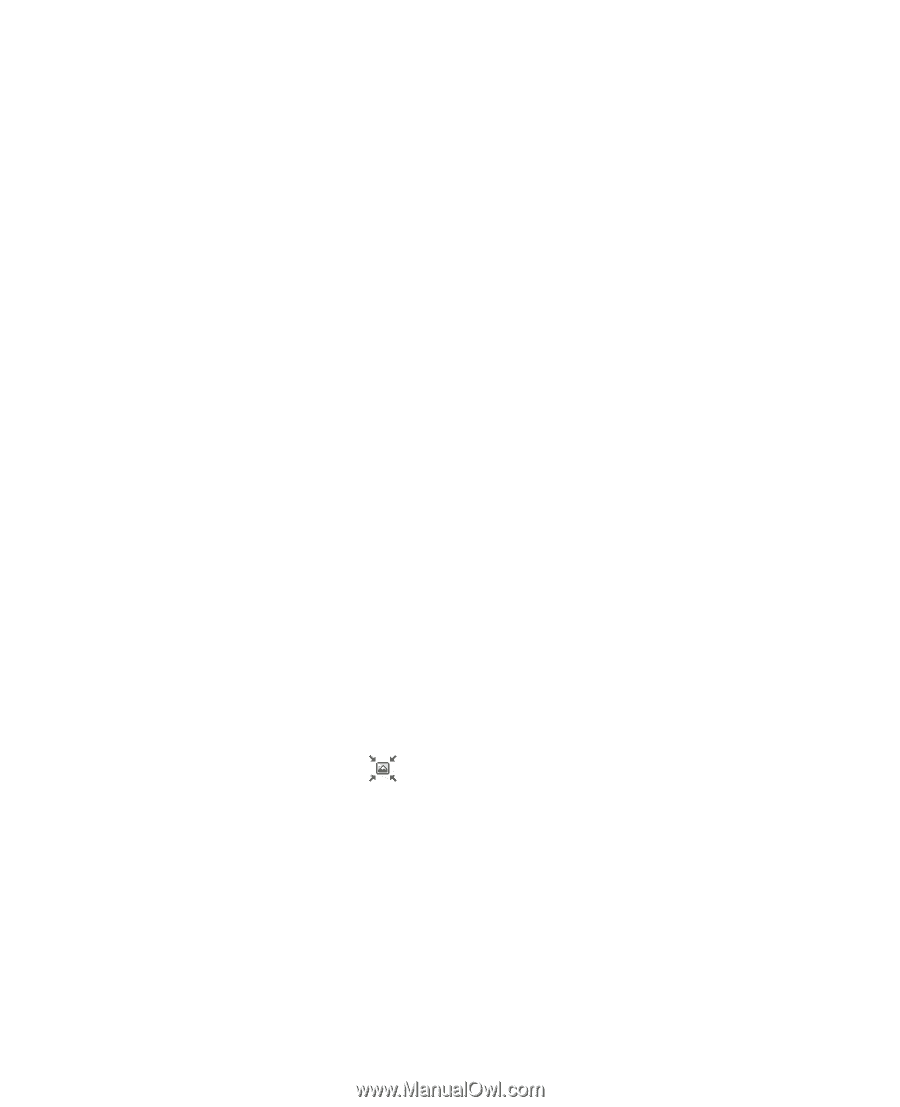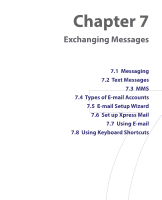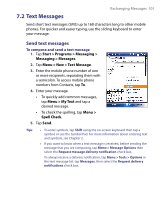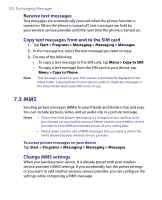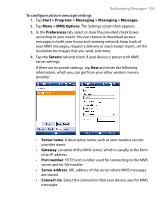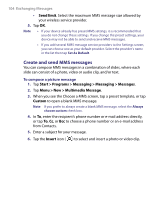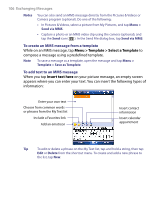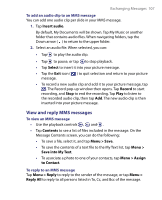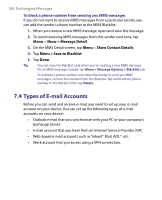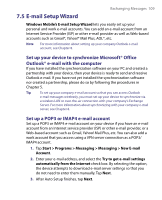HTC Tilt User Manual - Page 104
Create and send MMS messages, Send limit
 |
View all HTC Tilt manuals
Add to My Manuals
Save this manual to your list of manuals |
Page 104 highlights
104 Exchanging Messages • Send limit. Select the maximum MMS message size allowed by your wireless service provider. 5. Tap OK. Note • If your device already has preset MMS settings, it is recommended that you do not change these settings. If you change the preset settings, your device may not be able to send and receive MMS messages. • If you add several MMS message service providers to the Settings screen, you can choose one as your default provider. Select the provider's name in the list then tap Set As Default. Create and send MMS messages You can compose MMS messages in a combination of slides, where each slide can consist of a photo, video or audio clip, and/or text. To compose a picture message 1. Tap Start > Programs > Messaging > Messaging > Messages. 2. Tap Menu > New > Multimedia Message. 3. When you see the Choose a MMS screen, tap a preset template, or tap Custom to open a blank MMS message. Note If you prefer to always create a blank MMS message, select the Always choose custom check box. 4. In To, enter the recipient's phone number or e-mail address directly, or tap To, Cc, or Bcc to choose a phone number or an e-mail address from Contacts. 5. Enter a subject for your message. 6. Tap the Insert icon ( ) to select and insert a photo or video clip.