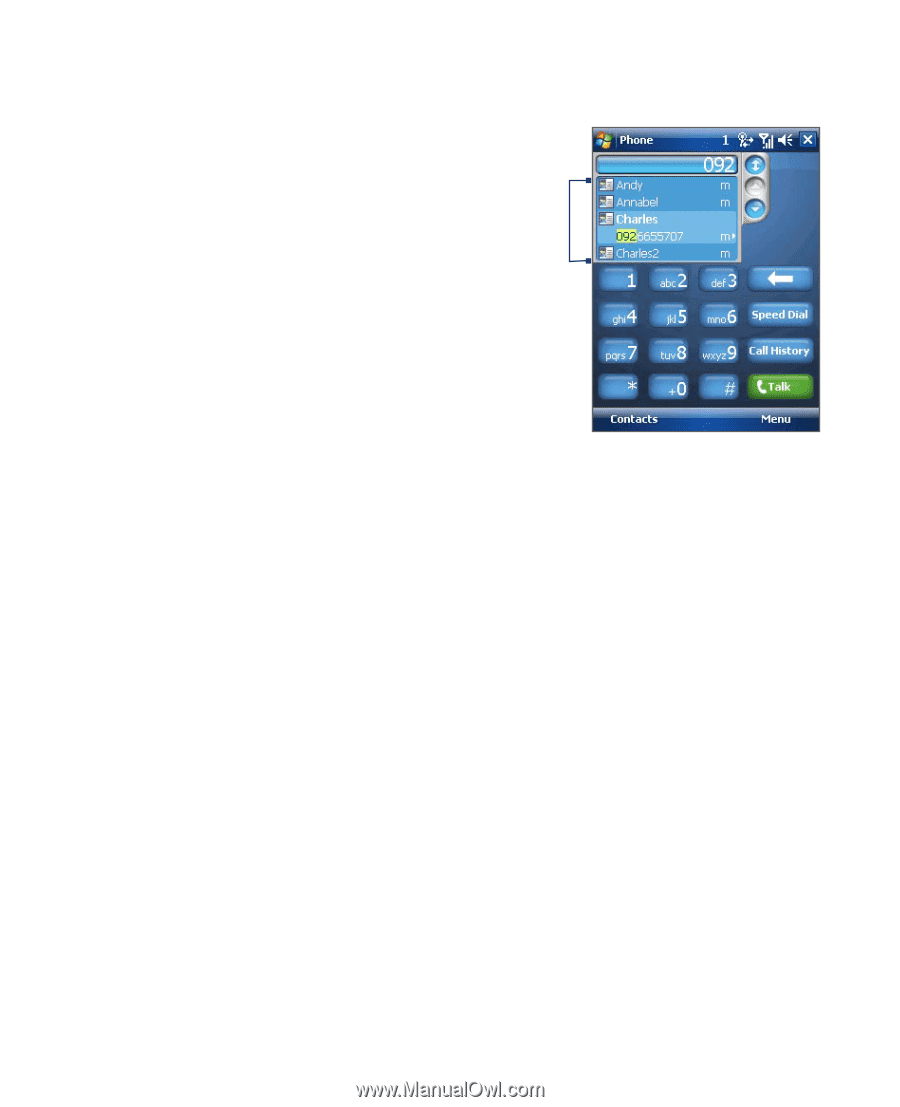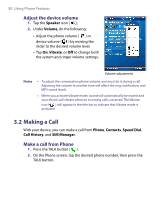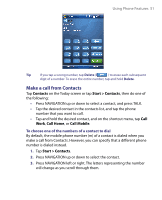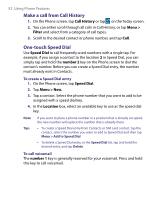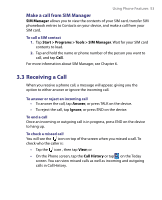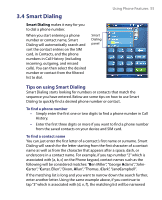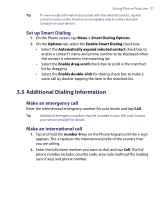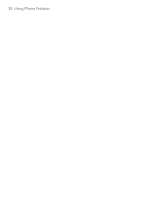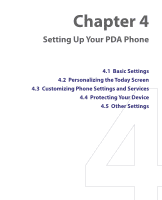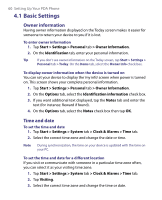HTC Tilt User Manual - Page 55
Smart Dialing, Tips on using Smart Dialing
 |
View all HTC Tilt manuals
Add to My Manuals
Save this manual to your list of manuals |
Page 55 highlights
3.4 Smart Dialing Smart Dialing makes it easy for you to dial a phone number. When you start entering a phone number or contact name, Smart Dialing will automatically search and sort the contact entries on the SIM card, in Contacts, and the phone numbers in Call History (including incoming, outgoing, and missed calls). You can then select the desired number or contact from the filtered list to dial. Smart Dialing panel Using Phone Features 55 Tips on using Smart Dialing Smart Dialing starts looking for numbers or contacts that match the sequence you have entered. Below are some tips on how to use Smart Dialing to quickly find a desired phone number or contact. To find a phone number • Simply enter the first one or two digits to find a phone number in Call History. • Enter the first three digits or more if you want to find a phone number from the saved contacts on your device and SIM card. To find a contact name You can just enter the first letter of a contact's first name or surname. Smart Dialing will search for the letter starting from the first character of a contact name as well as from the character that appears after a space, dash, or underscore in a contact name. For example, if you tap number "2" which is associated with [a, b, c] on the Phone keypad, contact names such as the following will be considered matches: "Ben Miller", "George Adams", "JohnCarter", "Carter, Ellen", "Dixon, Allan", "Thomas_Clark", "JaneCampbell". If the matching list is long and you want to narrow down the search further, enter another letter. Using the same example above, if you continue to tap "3" which is associated with [d, e, f ], the matching list will be narrowed