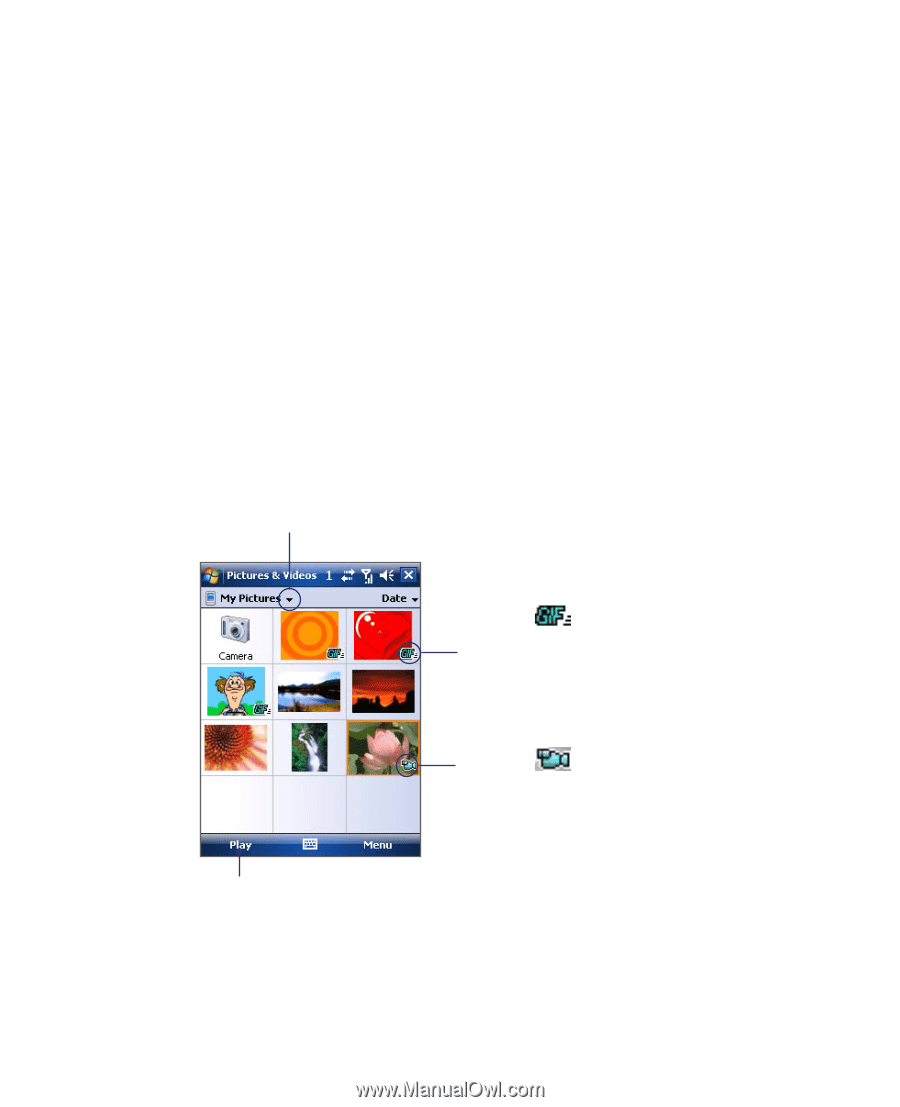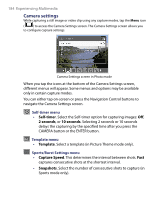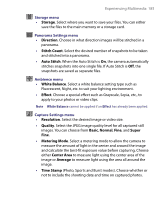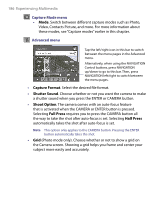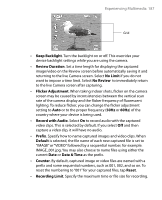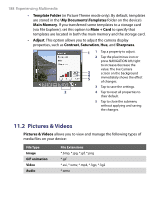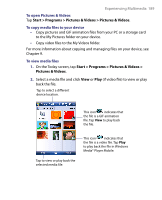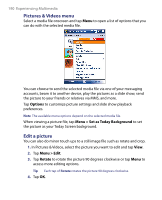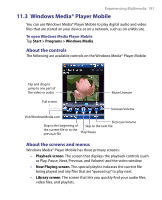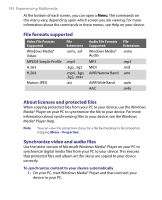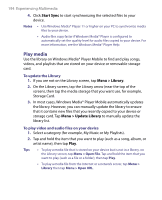HTC Tilt User Manual - Page 189
Start > Programs > Pictures & Videos > Pictures & Videos, Start > Programs >
 |
View all HTC Tilt manuals
Add to My Manuals
Save this manual to your list of manuals |
Page 189 highlights
Experiencing Multimedia 189 To open Pictures & Videos Tap Start > Programs > Pictures & Videos > Pictures & Videos. To copy media files to your device • Copy pictures and GIF animation files from your PC or a storage card to the My Pictures folder on your device. • Copy video files to the My Videos folder. For more information about copying and managing files on your device, see Chapter 9. To view media files 1. On the Today screen, tap Start > Programs > Pictures & Videos > Pictures & Videos. 2. Select a media file and click View or Play (if video file) to view or play back the file. Tap to select a different device location. This icon indicates that the file is a GIF animation file. Tap View to play back the file. Tap to view or play back the selected media file. This icon indicates that the file is a video file. Tap Play to play back the file in Windows Media® Player Mobile.