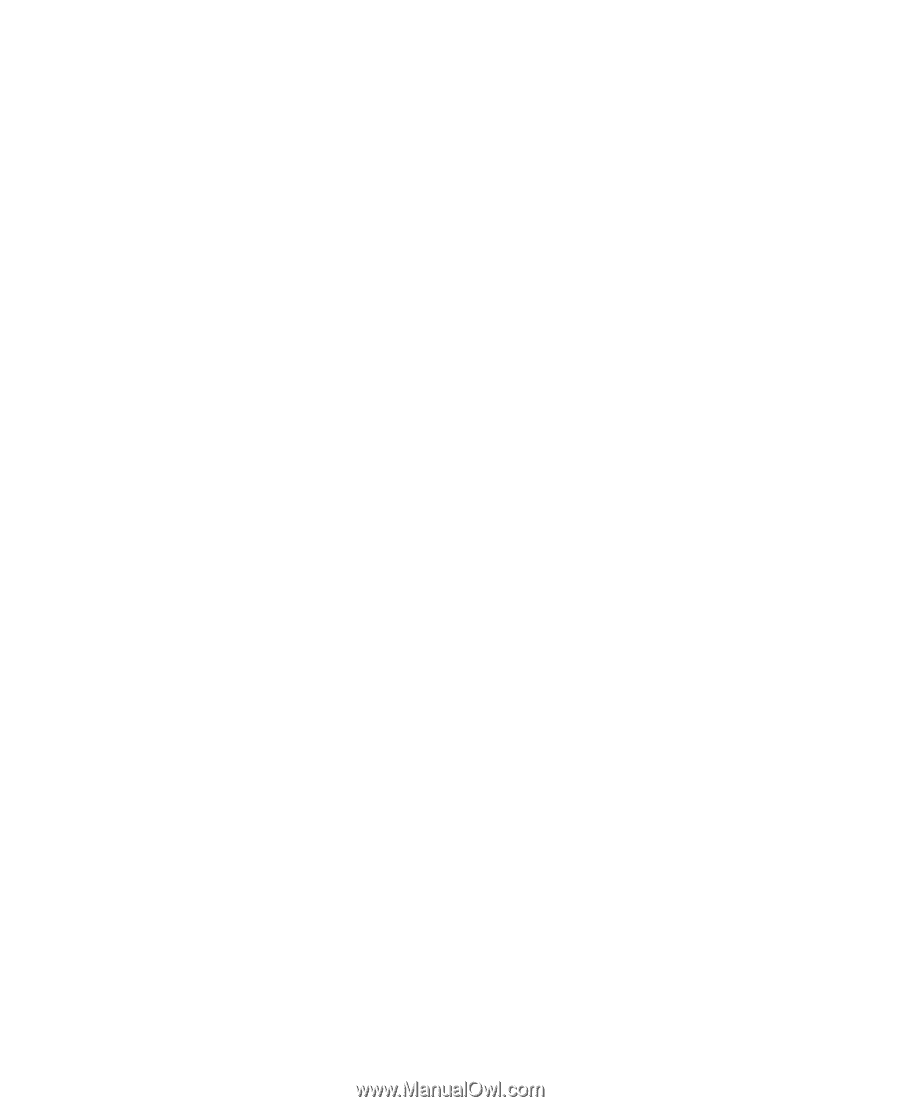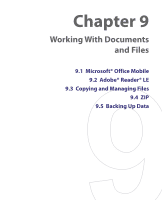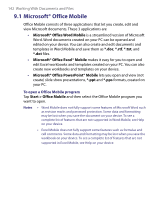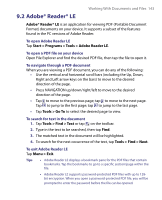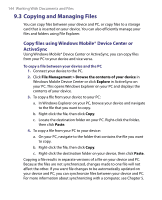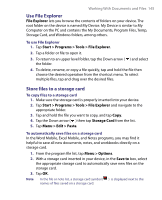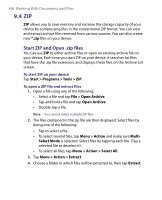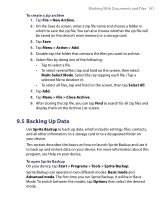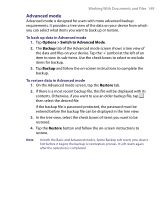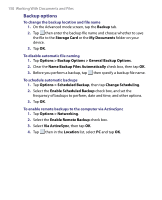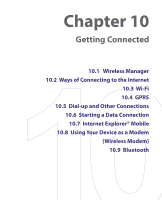HTC Tilt User Manual - Page 146
ZIP, Start ZIP and Open .zip files
 |
View all HTC Tilt manuals
Add to My Manuals
Save this manual to your list of manuals |
Page 146 highlights
146 Working With Documents and Files 9.4 ZIP ZIP allows you to save memory and increase the storage capacity of your device by compressing files in the conventional ZIP format. You can view and extract archive files received from various sources. You can also create new *.zip files on your device. Start ZIP and Open .zip files You can use ZIP to either archive files or open an existing archive file on your device. Each time you start ZIP on your device, it searches for files that have the .zip file extension, and displays these files on the Archive List screen. To start ZIP on your device Tap Start > Programs > Tools > ZIP. To open a ZIP file and extract files 1. Open a file using any of the following: • Select a file and tap File > Open Archive. • Tap and hold a file and tap Open Archive. • Double-tap a file. Note You cannot select multiple ZIP files. 2. The files contained in the zip file are then displayed. Select files by doing one of the following: • Tap to select a file. • To select several files, tap Menu > Action and make sure MultiSelect Mode is selected. Select files by tapping each file. (Tap a selected file to deselect it). • To select all files, tap Menu > Action > Select All. 3. Tap Menu > Action > Extract. 4. Choose a folder in which files will be extracted to, then tap Extract.