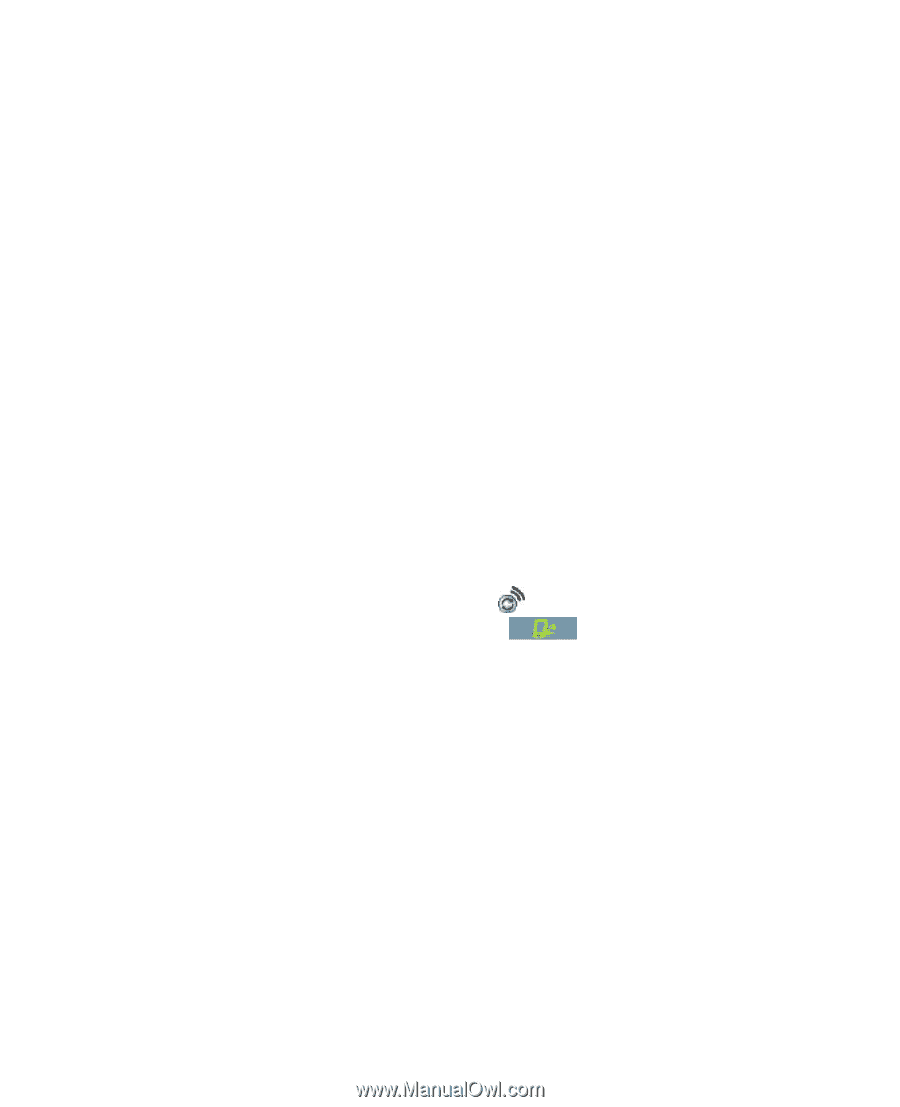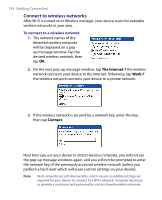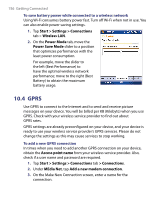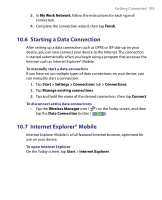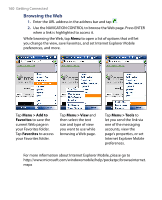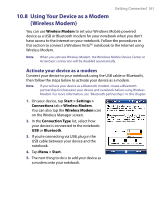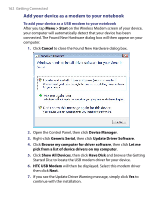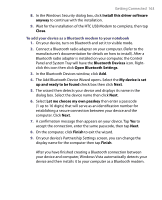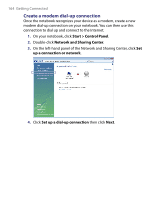HTC Tilt User Manual - Page 159
Starting a Data Connection, 7 Internet Explorer® Mobile, My Work Network
 |
View all HTC Tilt manuals
Add to My Manuals
Save this manual to your list of manuals |
Page 159 highlights
Getting Connected 159 3. In My Work Network, follow the instructions for each type of connection. 4. Complete the connection wizard, then tap Finish. 10.6 Starting a Data Connection After setting up a data connection such as GPRS or ISP dial-up on your device, you can now connect your device to the Internet. The connection is started automatically when you begin using a program that accesses the Internet such as Internet Explorer® Mobile. To manually start a data connection If you have set up multiple types of data connections on your device, you can manually start a connection. 1. Tap Start > Settings > Connections tab > Connections. 2. Tap Manage existing connections. 3. Tap and hold the name of the desired connection, then tap Connect. To disconnect active data connections • Tap the Wireless Manager icon ( ) on the Today screen, and then tap the Data Connection button ( ). 10.7 Internet Explorer® Mobile Internet Explorer Mobile is a full-featured Internet browser, optimized for use on your device. To open Internet Explorer On the Today screen, tap Start > Internet Explorer.