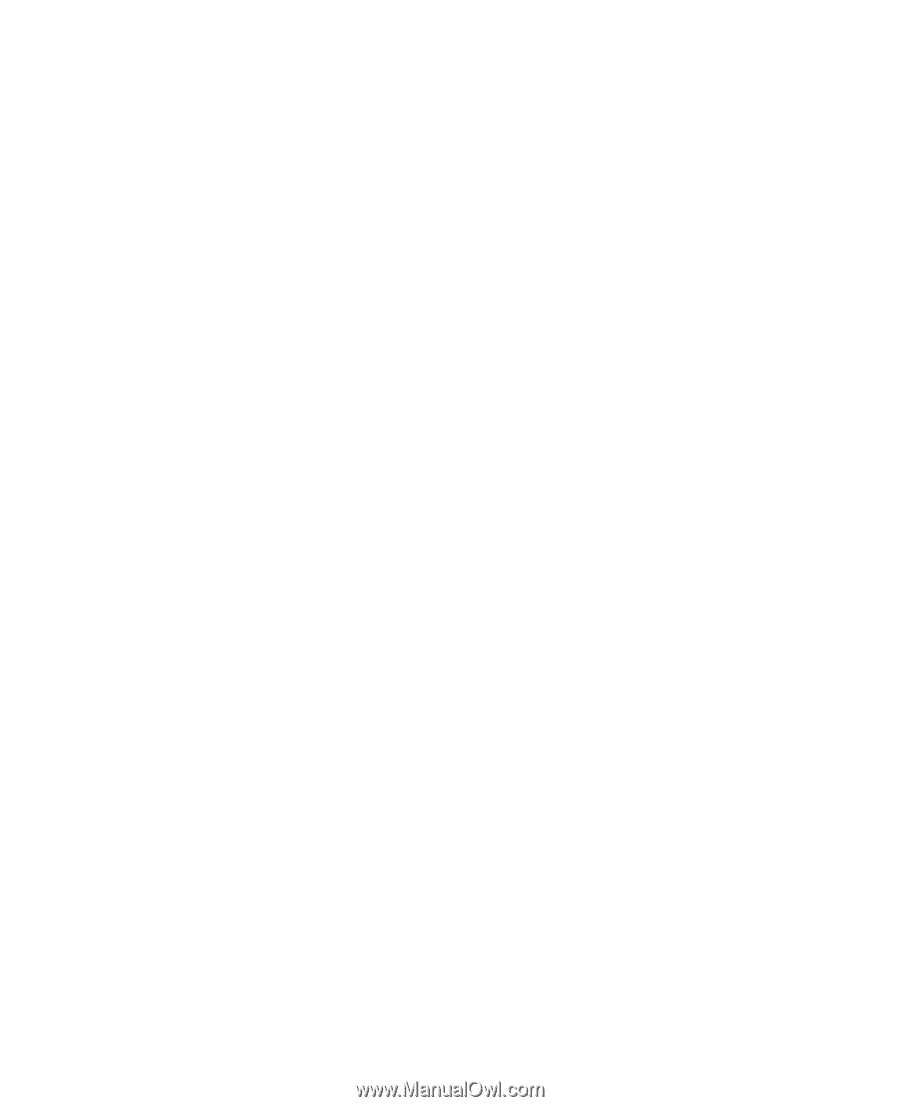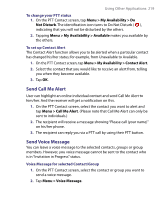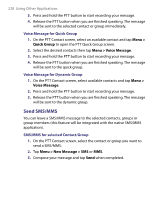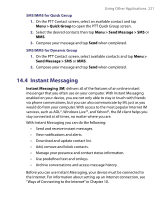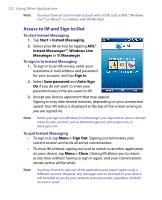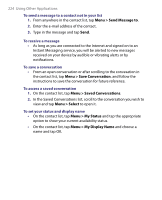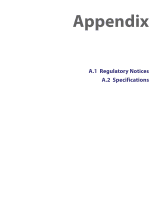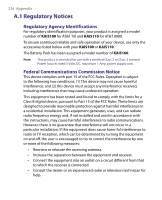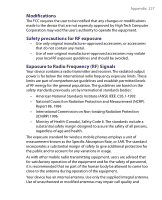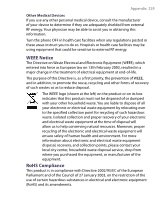HTC Tilt User Manual - Page 224
Menu > Send Message to, Menu > Save Conversation, Menu > Select, Menu > My Status
 |
View all HTC Tilt manuals
Add to My Manuals
Save this manual to your list of manuals |
Page 224 highlights
224 Using Other Applications To send a message to a contact not in your list 1. From anywhere in the contact list, tap Menu > Send Message to. 2. Enter the e-mail address of the contact. 3. Type in the message and tap Send. To receive a message • As long as you are connected to the Internet and signed on to an Instant Messaging service, you will be alerted to new messages received on your device by audible or vibrating alerts or by notifications. To save a conversation • From an open conversation or after scrolling to the convesation in the contact list, tap Menu > Save Conversation. and follow the instructions to save the conversation for future reference. To access a saved conversation 1. On the contact list, tap Menu > Saved Conversations. 2. In the Saved Conversations list, scroll to the conversation you wish to view and tap Menu > Select to open it. To set your status and display name • On the contact list, tap Menu > My Status and tap the appropriate option to show your current availability status. • On the contact list, tap Menu > My Display Name and choose a name and tap OK.