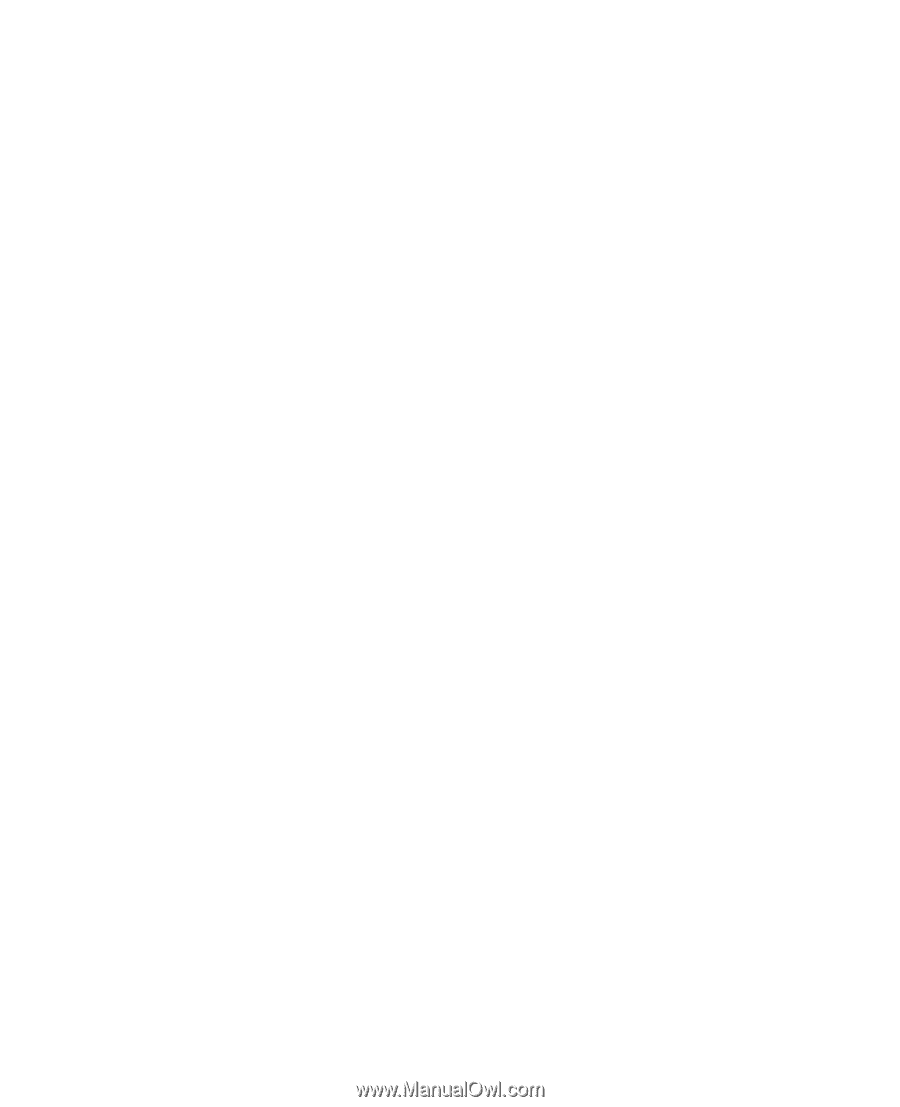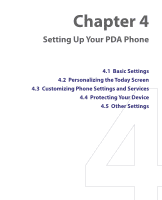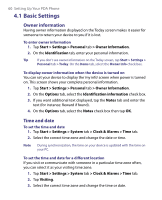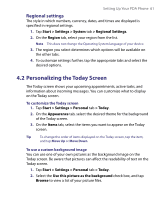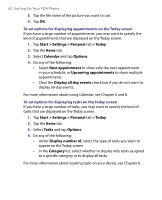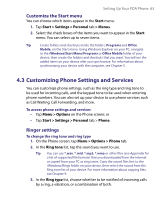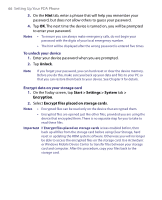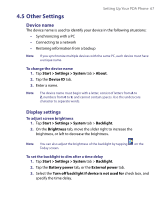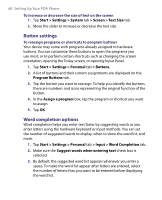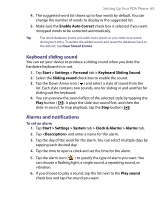HTC Tilt User Manual - Page 64
Keypad tone, Phone services, Networks, Get Settings - manual
 |
View all HTC Tilt manuals
Add to My Manuals
Save this manual to your list of manuals |
Page 64 highlights
64 Setting Up Your PDA Phone Keypad tone You can change the tone you hear when entering a phone number on the keypad. If set to Long tones, the tone is heard continuously for as long as the number on the keypad is pressed. Use this setting if you are having trouble accomplishing tasks that rely on tones from your device such as accessing messages from an answering machine. If set to Short tones, the tone is heard only for one or two seconds. If set to Off, no tone will be heard. 1. On the Phone screen, tap Menu > Options > Phone tab. 2. In the Keypad list, tap the option you want. Phone services Your device can directly link to the mobile phone network, and allow you to access and change the settings of various phone services for your device. Phone services may include Call Forwarding, Call Waiting, Voicemail, and more. Contact your wireless service provider to find out about the availability of phone services for your device. To access and change settings of phone services 1. Tap Start > Settings > Personal tab > Phone > Services tab. 2. Select the service you want to use, then tap Get Settings. 3. Choose your desired options, then tap OK. For more information about customizing settings of phone services, see Help on your device. Networks You can view on your device which mobile phone networks are available to you, and arrange them in the order that you want your device to access them. For example, if your first preferred network is unavailable, your device will try to access your second preferred network. To view available networks 1. Tap Start > Settings > Personal tab > Phone > Network tab. 2. Under Network selection, select Manual. The list of available networks is then displayed.