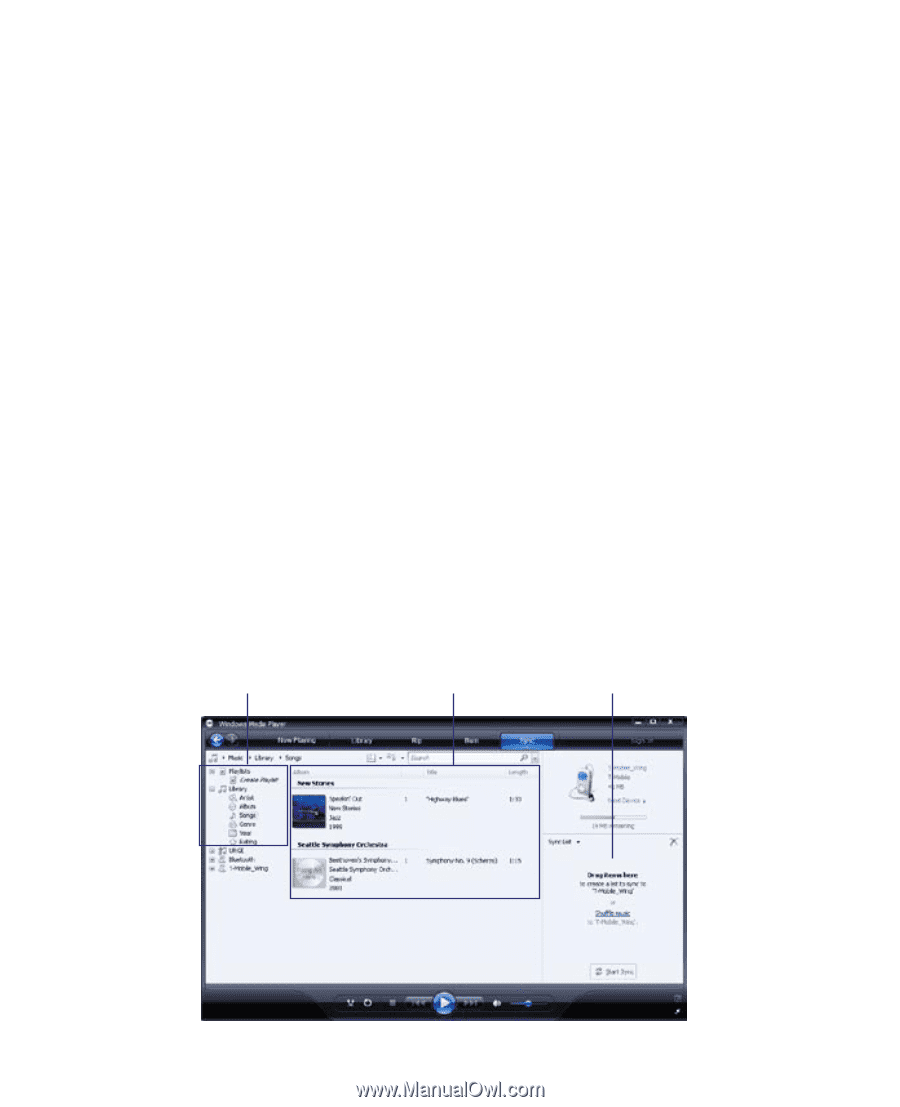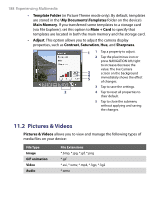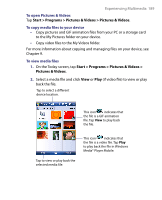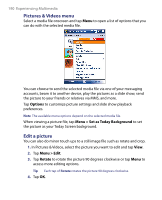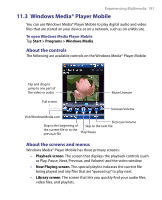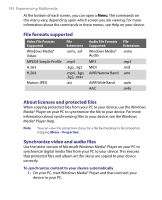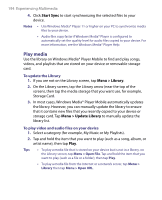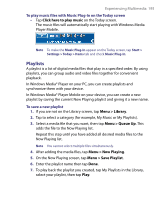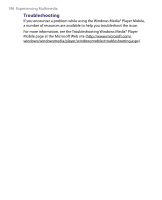HTC Tilt User Manual - Page 193
Finish, Set Up Sync, Sync this device, automatically, To synchronize content manually to your device
 |
View all HTC Tilt manuals
Add to My Manuals
Save this manual to your list of manuals |
Page 193 highlights
Experiencing Multimedia 193 2. In the Device Setup Wizard, type a name for your device and click Finish. 3. On the leftmost pane, right-click your device and select Set Up Sync. Note You can also sync your storage card if you have one installed on your device. To sync, right-click Storage Card. 4. On the Device Setup dialog box, select Sync this device automatically and then select the playlist(s) that you want to sync between your PC and device. 5. Click Finish. The files begin synchronizing to your device. The next time you connect your device to your PC while Windows Media® Player is running, synchronization will start automatically. To synchronize content manually to your device 1. If you have not set up synchronization between your device and PC, follow steps 1 to 3 in "To synchronize content to your device automatically". 2. Click the Sync tab on the Windows Media® Player of your PC. Select a Playlist or a Library on the left panel of the Windows Media® Player. 3. From the Content List, drag the media files that you want to sync to your device and drop them to the Sync List. Playlists and Library List Content List Sync List