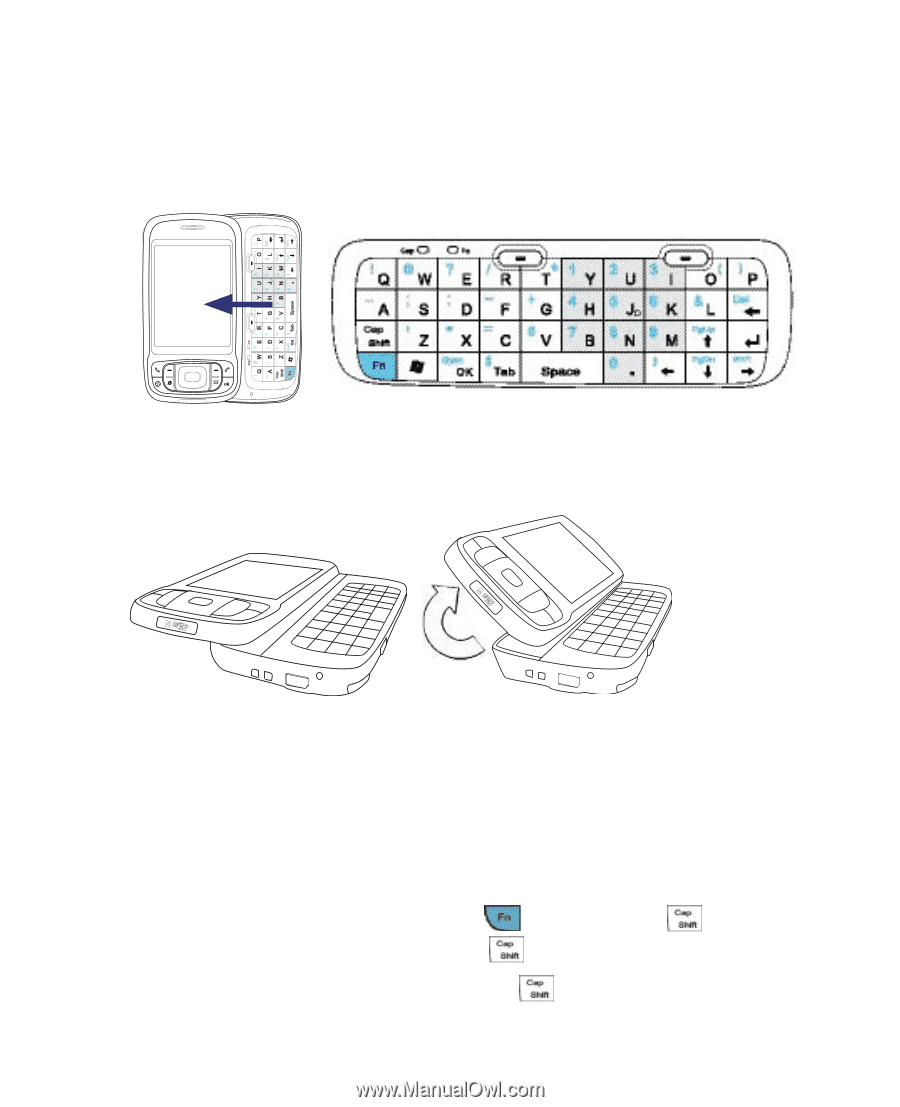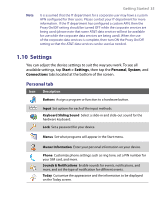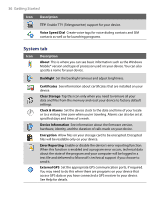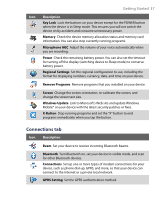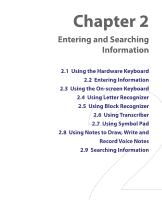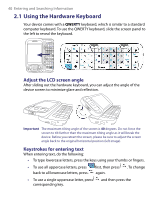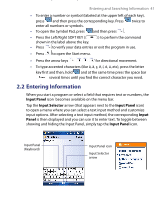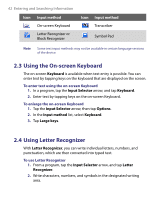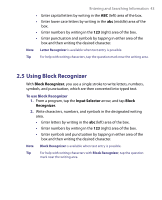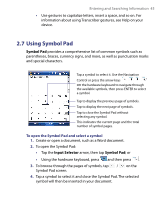HTC Tilt User Manual - Page 40
Using the Hardware Keyboard, Adjust the LCD screen angle, Keystrokes for entering text
 |
View all HTC Tilt manuals
Add to My Manuals
Save this manual to your list of manuals |
Page 40 highlights
40 Entering and Searching Information 2.1 Using the Hardware Keyboard Your device comes with a QWERTY keyboard, which is similar to a standard computer keyboard. To use the QWERTY keyboard, slide the screen panel to the left to reveal the keyboard. Adjust the LCD screen angle After sliding out the hardware keyboard, you can adjust the angle of the device screen to minimize glare and reflection. Important The maximum tilting angle of the screen is 40 degrees. Do not force the screen to tilt further than the maximum tilting angle as it will break the device. Before you retract the screen, please be sure to adjust the screen angle back to the original horizontal position (left image). Keystrokes for entering text When entering text, do the following: • To type lowercase letters, press the keys using your thumbs or fingers. • To use all uppercase letters, press first, then press . To change back to all lowercase letters, press again. • To use a single uppercase letter, press corresponding key. and then press the