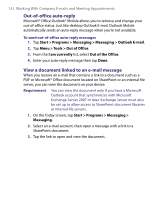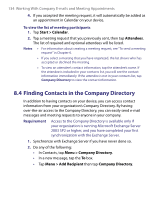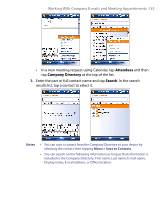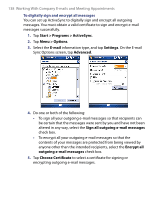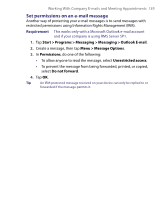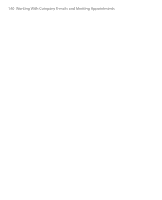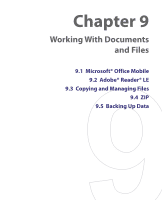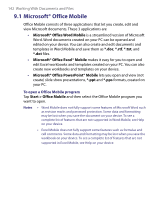HTC Tilt User Manual - Page 137
View Signature Status, Menu > Check Certificate, Menu > View, Certificate
 |
View all HTC Tilt manuals
Add to My Manuals
Save this manual to your list of manuals |
Page 137 highlights
Working With Company E-mails and Meeting Appointments 137 To verify the digital signature on a signed message you receive 1. Open the Outlook e-mail message that has been digitally signed. 2. At the top of the message, tap View Signature Status. 3. Tap Menu > Check Certificate. To view the details of the certificate in the message, tap Menu > View Certificate. Note There can be several reasons why a digital signature is not valid. For example, the sender's certificate may have expired, it may have been revoked by the certificate authority, or the server that verifies the certificate is unavailable. Contact the sender to report the problem.
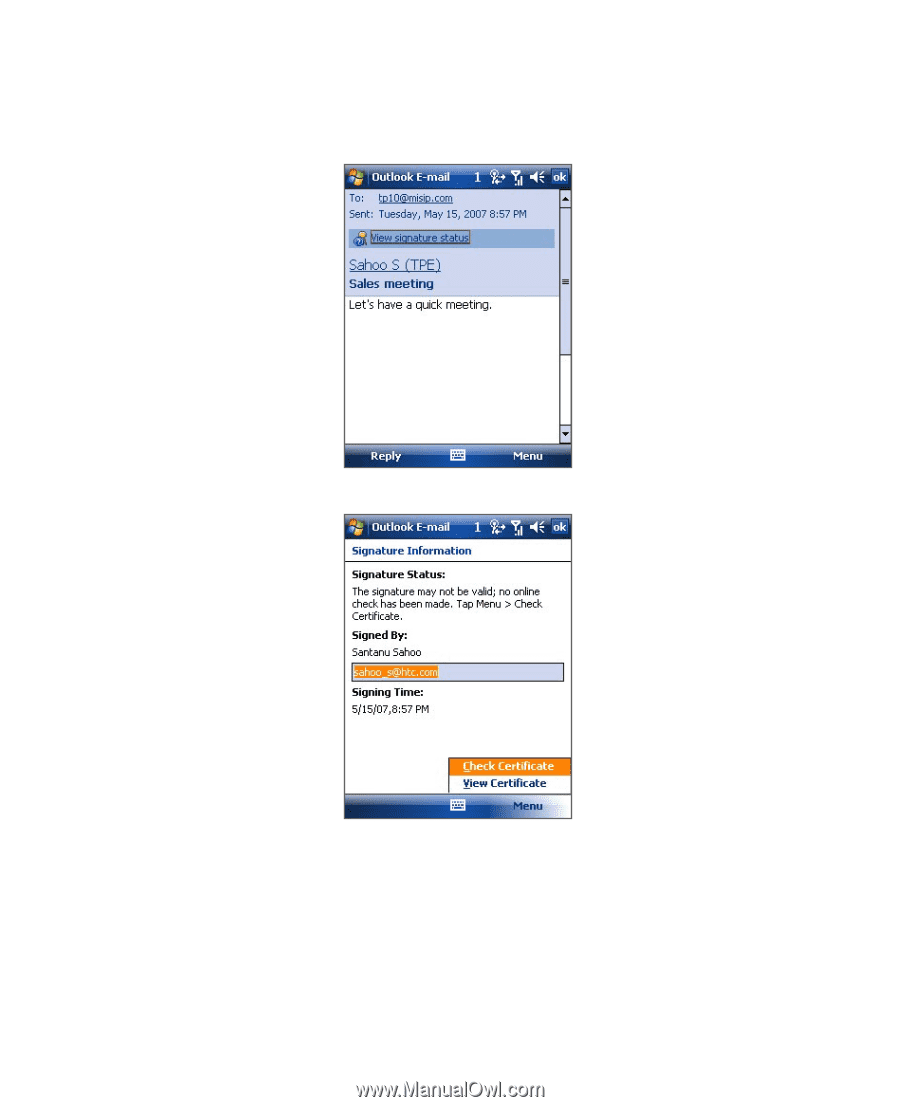
Working With Company E-mails and Meeting Appointments
137
To verify the digital signature on a signed message you receive
1.
Open the Outlook e-mail message that has been digitally signed.
2.
At the top of the message, tap
View Signature Status
.
3.
Tap
Menu > Check Certificate
.
To view the details of the certificate in the message, tap
Menu > View
Certificate
.
Note
There can be several reasons why a digital signature is not valid. For example,
the sender’s certificate may have expired, it may have been revoked by the
certificate authority, or the server that verifies the certificate is unavailable.
Contact the sender to report the problem.