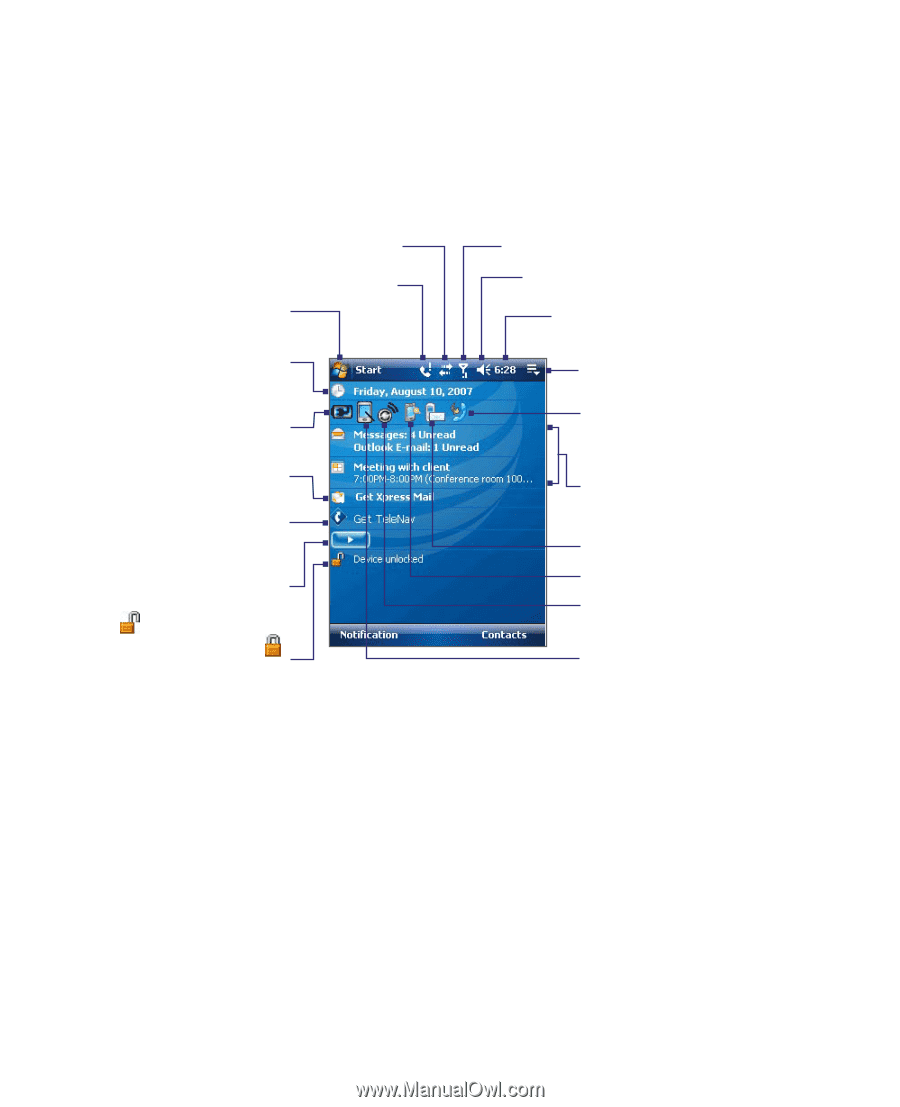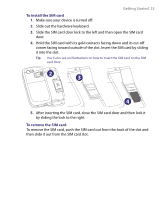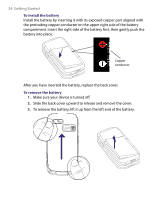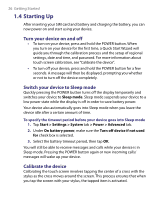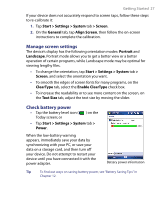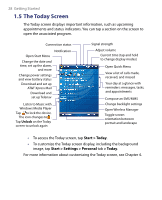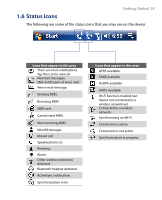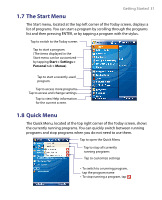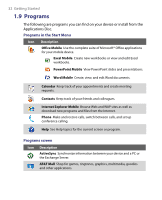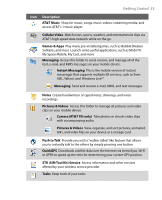HTC Tilt User Manual - Page 28
The Today Screen, Start > Today, Start > Settings > Personal, > Today - 2 unlock
 |
View all HTC Tilt manuals
Add to My Manuals
Save this manual to your list of manuals |
Page 28 highlights
28 Getting Started 1.5 The Today Screen The Today screen displays important information, such as upcoming appointments and status indicators. You can tap a section on the screen to open the associated program. Connection status Notification Open Start Menu Change the date and time, set up the alarm, and more Change power settings and view battery status Download and set up AT&T Xpress Mail Download and set up Telenav Listen to Music with Windows Media Player Tap to lock the device. The icon changes to . Tap Unlock on the Today screen to unlock again Signal strength Adjust volume Current time (tap and hold to change display modes) Open Quick Menu View a list of calls made, received, and missed Your day at a glance with reminders: messages, tasks, and appointments Compose an SMS/MMS Change backlight settings Open Wireless Manager Toggle screen orientation between portrait and landscape • To access the Today screen, tap Start > Today. • To customize the Today screen display, including the background image, tap Start > Settings > Personal tab > Today. For more information about customizing the Today screen, see Chapter 4.