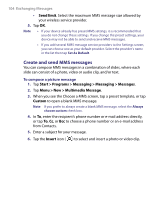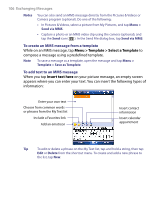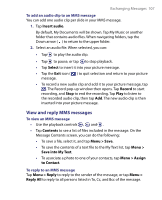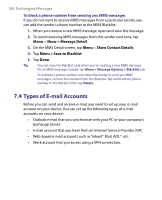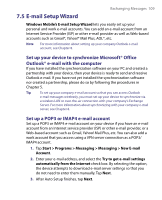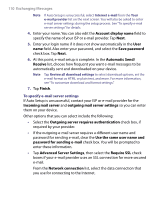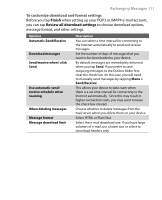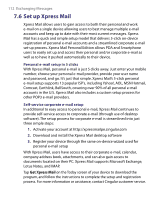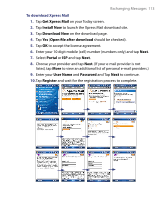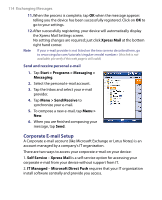HTC Tilt User Manual - Page 109
E-mail Setup Wizard, Set up your device to synchronize Microsoft® Office - manual download
 |
View all HTC Tilt manuals
Add to My Manuals
Save this manual to your list of manuals |
Page 109 highlights
Exchanging Messages 109 7.5 E-mail Setup Wizard Windows Mobile's E-mail Setup Wizard lets you easily set up your personal and work e-mail accounts. You can add an e-mail account from an Internet Service Provider (ISP) or other e-mail provider as well as Web-based accounts such as Gmail®, Yahoo!® Mail Plus, AOL®, etc. Note For more information about setting up your company Outlook e-mail account, see Chapter 8. Set up your device to synchronize Microsoft® Office Outlook® e-mail with the computer If you have installed the synchronization software on your PC and created a partnership with your device, then your device is ready to send and receive Outlook e-mail. If you have not yet installed the synchronization software nor created a partnership, please do so by following the procedures in Chapter 5. Tip To set up your company e-mail account so that you can access Outlook e-mail messages wirelessly, you must set up your device to synchronize via a wireless LAN or over-the-air connection with your company's Exchange Server. For more information about synchronizing with your company e-mail server, see Chapter 8. Set up a POP3 or IMAP4 e-mail account Set up a POP3 or IMAP4 e-mail account on your device if you have an e-mail account from an Internet service provider (ISP) or other e-mail provider, or a Web-based account such as Gmail, Yahoo! Mail Plus, etc. You can also add a work account that you access using a VPN server connection as a POP3/ IMAP4 account. 1. Tap Start > Programs > Messaging > Messaging > New E-mail Account. 2. Enter your e-mail address, and select the Try to get e-mail settings automatically from the Internet check box. By selecting the option, the device attempts to download e-mail server settings so that you do not need to enter them manually. Tap Next. 3. After Auto Setup finishes, tap Next.