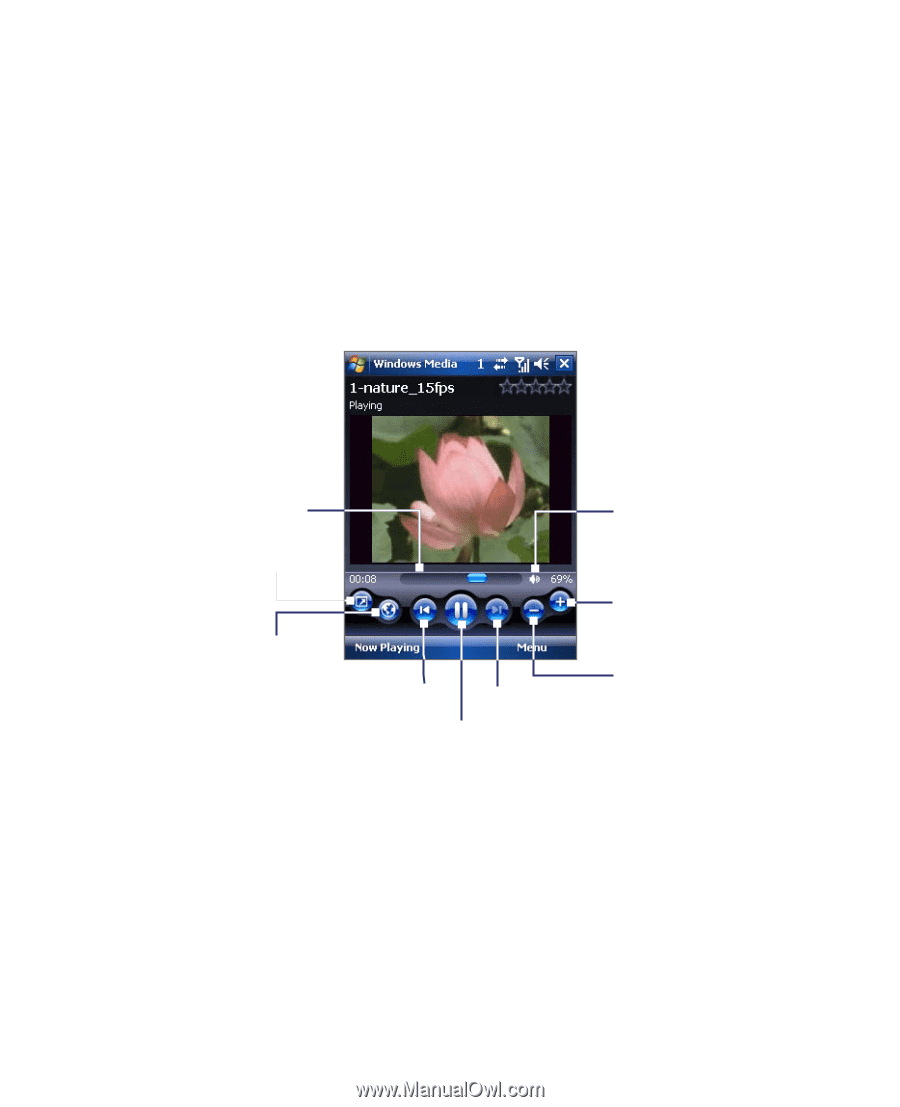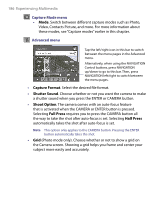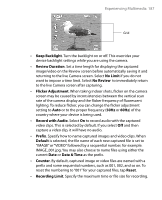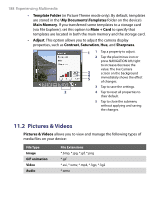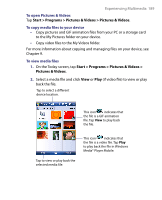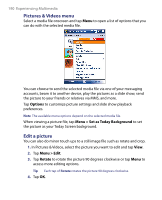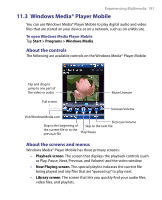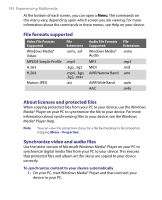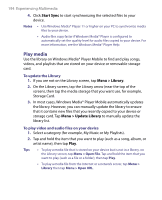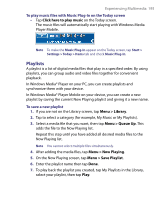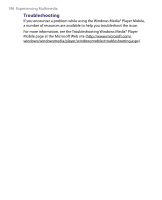HTC Tilt User Manual - Page 191
Windows Media® Player Mobile, About the controls, About the screens and menus
 |
View all HTC Tilt manuals
Add to My Manuals
Save this manual to your list of manuals |
Page 191 highlights
Experiencing Multimedia 191 11.3 Windows Media® Player Mobile You can use Windows Media® Player Mobile to play digital audio and video files that are stored on your device or on a network, such as on a Web site. To open Windows Media Player Mobile Tap Start > Programs > Windows Media. About the controls The following are available controls on the Windows Media® Player Mobile. Tap and drag to jump to any part of the video or audio Mute/Unmute Full screen Increase Volume Visit WindowsMedia.com Decrease Volume Skip to the beginning of Skip to the next file the current file or to the previous file Play/Pause About the screens and menus Windows Media® Player Mobile has three primary screens: • Playback screen. The screen that displays the playback controls (such as Play, Pause, Next, Previous, and Volume) and the video window. • Now Playing screen. This special playlist indicates the current file being played and any files that are "queued up" to play next. • Library screen. The screen that lets you quickly find your audio files, video files, and playlists.