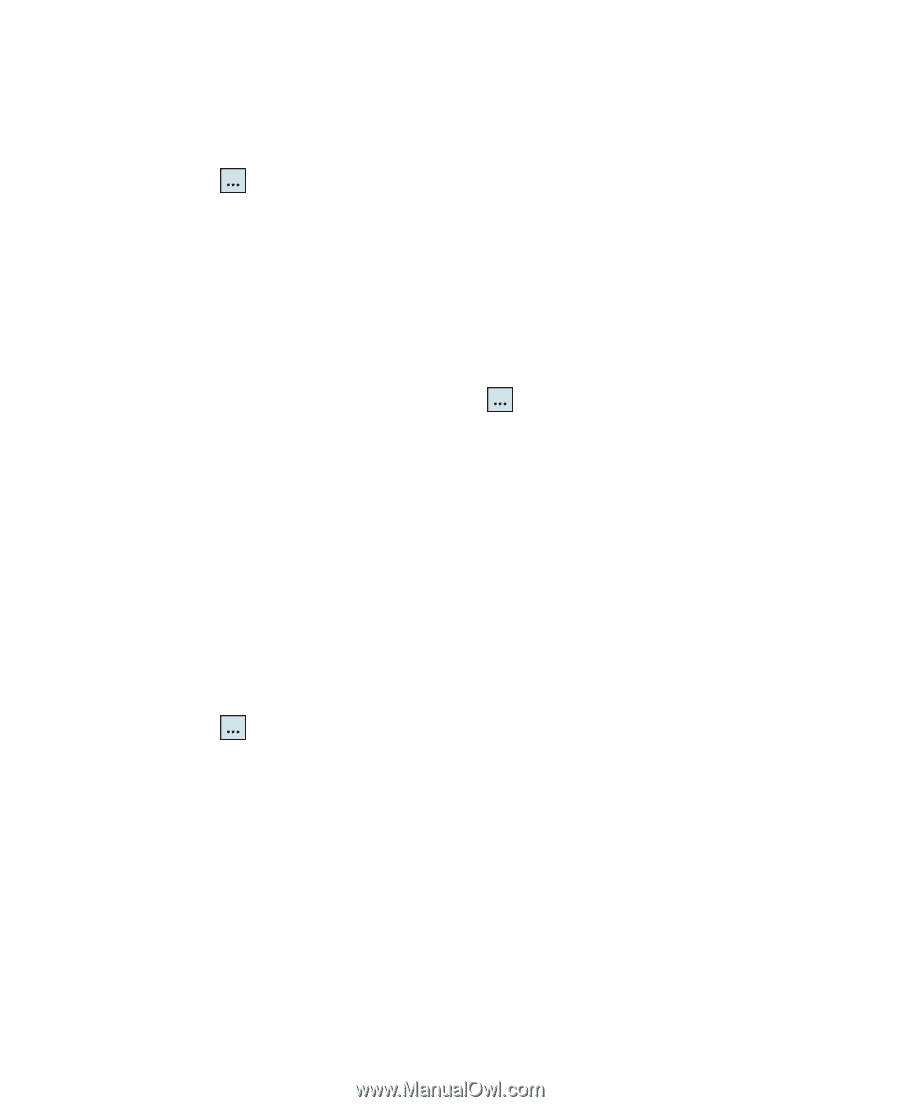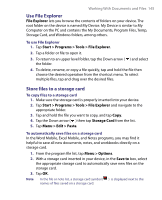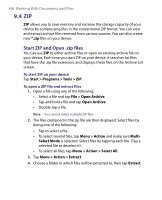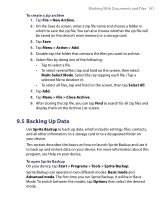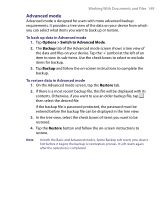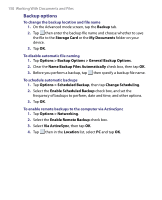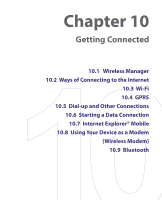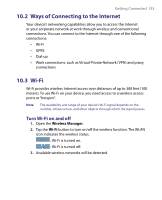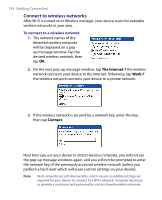HTC Tilt User Manual - Page 150
Backup options, Options > Backup Options > General Backup Options
 |
View all HTC Tilt manuals
Add to My Manuals
Save this manual to your list of manuals |
Page 150 highlights
150 Working With Documents and Files Backup options To change the backup location and file name 1. On the Advanced mode screen, tap the Backup tab. 2. Tap then enter the backup file name and choose whether to save the file to the Storage Card or the My Documents folder on your device. 3. Tap OK. To disable automatic file naming 1. Tap Options > Backup Options > General Backup Options. 2. Clear the Name Backup Files Automatically check box, then tap OK. 3. Before you perform a backup, tap then specify a backup file name. To schedule automatic backups 1. Tap Options > Scheduled Backup, then tap Change Scheduling. 2. Select the Enable Scheduled Backup check box, and set the frequency of backups to perform, date and time, and other options. 3. Tap OK. To enable remote backups to the computer via ActiveSync 1. Tap Options > Networking. 2. Select the Enable Remote Backup check box. 3. Select Via ActiveSync, then tap OK. 4. Tap then in the Location list, select PC and tap OK.