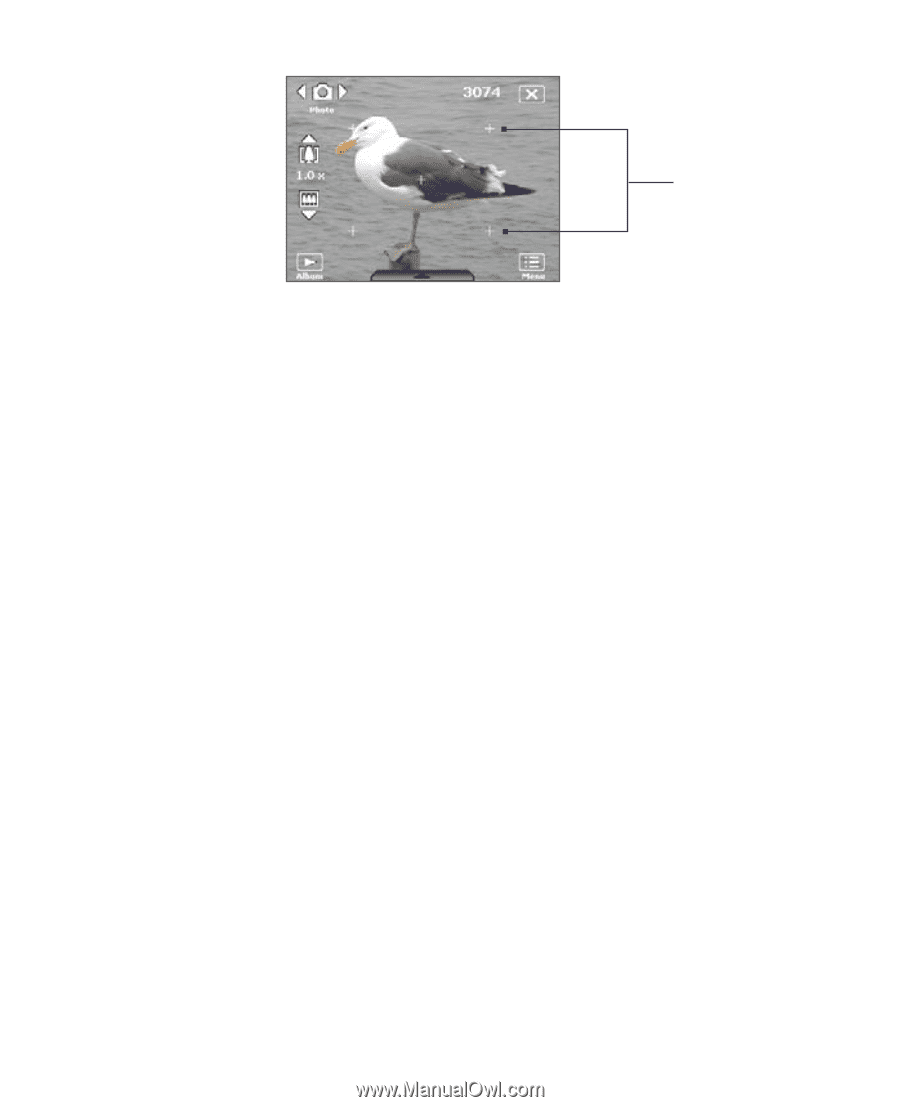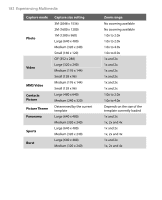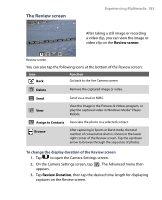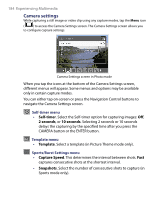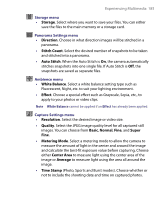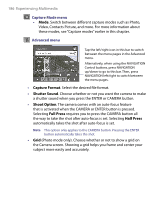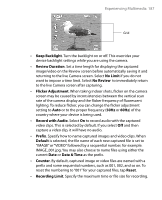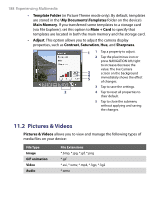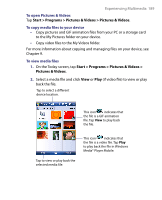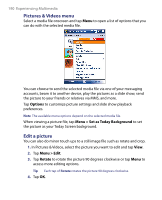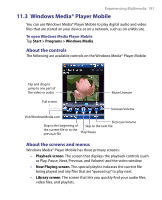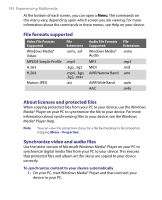HTC Tilt User Manual - Page 187
Keep Backlight, Review Duration, No Limit, No Review, Flicker Adjustment, Record with Audio, Prefix - 2 reviews
 |
View all HTC Tilt manuals
Add to My Manuals
Save this manual to your list of manuals |
Page 187 highlights
Experiencing Multimedia 187 Grid • Keep Backlight. Turn the backlight on or off. This overrides your device backlight settings while you are using the camera. • Review Duration. Set a time length for displaying the captured image/video on the Review screen before automatically saving it and returning to the live Camera screen. Select No Limit if you do not want to impose a time limit. Select No Review to immediately return to the live Camera screen after capturing. • Flicker Adjustment. When taking indoor shots, flicker on the camera screen may be caused by inconsistencies between the vertical scan rate of the camera display and the flicker frequency of fluorescent lighting. To reduce flicker, you can change the flicker adjustment setting to Auto or to the proper frequency (50Hz or 60Hz) of the country where your device is being used. • Record with Audio. Select On to record audio with the captured video clips. This is selected by default. If you select Off and then capture a video clip, it will have no audio. • Prefix. Specify how to name captured images and video clips. When Default is selected, the file name of each new captured file is set to "IMAGE" or "VIDEO" followed by a sequential number, for example: IMAGE_001.jpg. You may also choose to name files using either the current Date or Date & Time as the prefix. • Counter. By default, captured image or video files are named with a prefix and some sequential numbers, such as 001, 002, and so on. To reset the numbering to "001" for your captured files, tap Reset. • Recording Limit. Specify the maximum time or file size for recording.