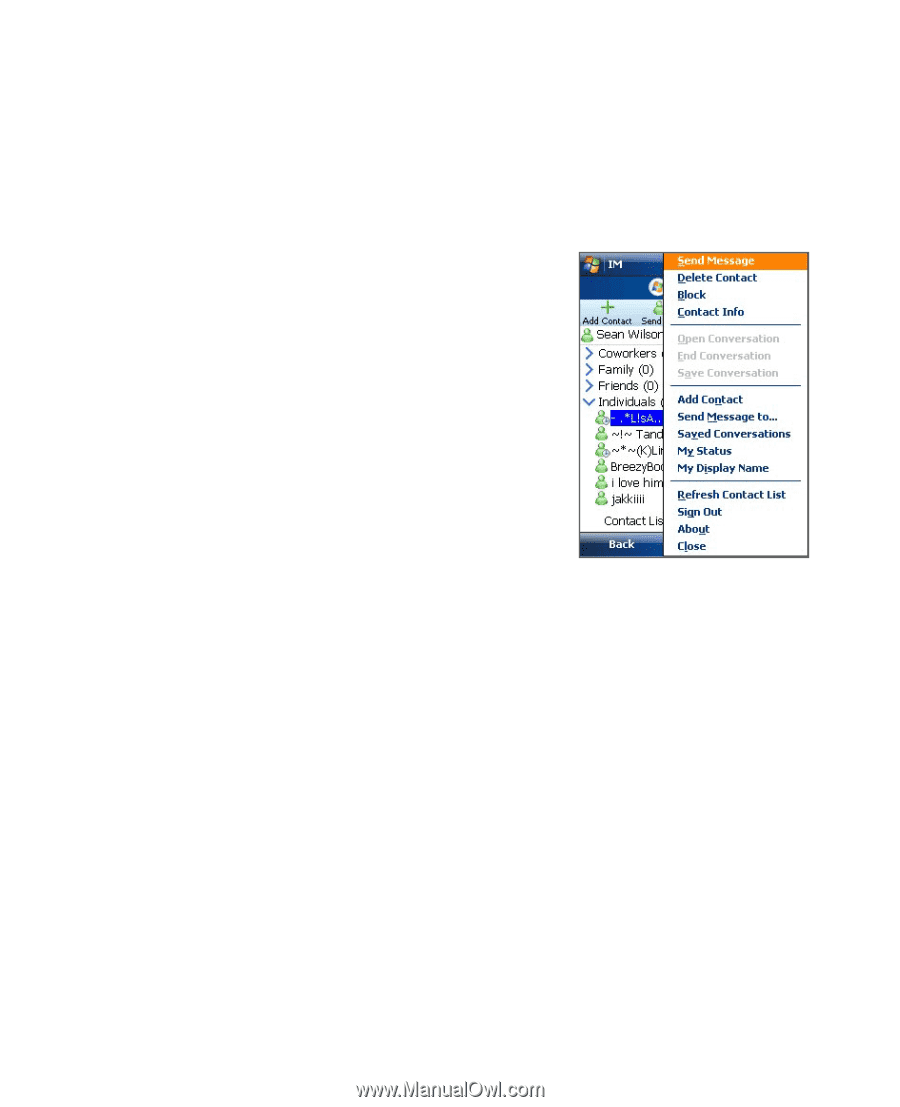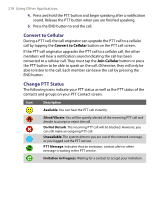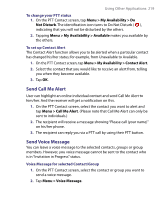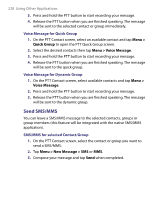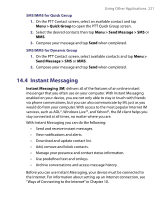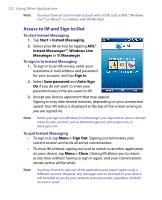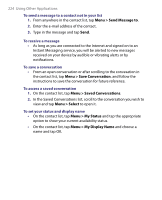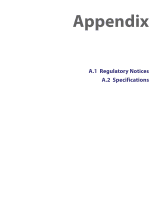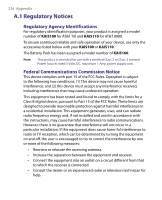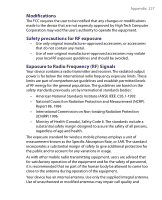HTC Tilt User Manual - Page 223
Manage Contacts, Send and Receive Messages, Menu >, Contact, Menu > Delete Contact, Delete
 |
View all HTC Tilt manuals
Add to My Manuals
Save this manual to your list of manuals |
Page 223 highlights
Using Other Applications 223 Manage Contacts Your contact list appears as soon as you sign in. The contact list allows you to see with a single glance which of your contacts are online or available, busy, away, and offline or unavailable. Contacts are sorted into categories based on a combination of availability status and alphabetical order, or into the groups you've set up (depending on both your device and service provider). To add, delete or block contacts • To add a contact, tap Menu > Add Contact, and follow the instructions on the screen. • To delete a contact, select a contact and tap Menu > Delete Contact or tap and hold the contact's name, and tap Delete Contact. Tap Yes to confirm. • To block a contact, select a contact and tap Menu > Block or tap and hold the contact's name, and tap Block. To view contact information • Select a contact and tap Menu > Contact Info or tap and hold the contact's name, and tap Contact Info. Send and Receive Messages To send an instant message 1. Tap the contact to whom you want to send a message. 2. Enter your message in the text entry area at the bottom of the screen, and tap Send. Tips • To quickly add common phrases, tap Menu > Insert Quick Text and select a phrase from the list. You can also edit a Quick Text phrase by tapping Menu > Edit Quick Text or save your message as a Quick Text phrase by tapping Menu > Save as Quick Text. • To add smileys or emoticons, tap Menu > Insert Emoticon and select a emoticon from the list.