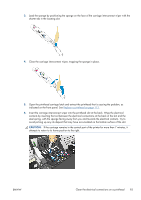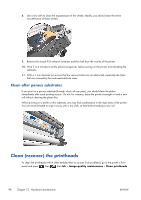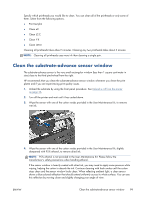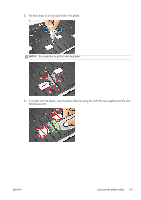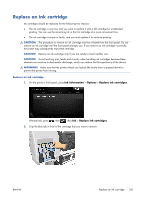HP Designjet L28500 HP Designjet L28500 Printer Series - User's guide - Page 104
Clean after porous substrates, Clean (recover) the printheads
 |
View all HP Designjet L28500 manuals
Add to My Manuals
Save this manual to your list of manuals |
Page 104 highlights
8. Use a dry cloth to clean the exposed part of the wheels. Ideally, you should clean the entire circumference of these wheels. 9. Remove the closed 95% ethanol container and the cloth from the vicinity of the printer. 10. Wait 3 or 4 minutes to let the ethanol evaporate, before turning on the printer and reloading the substrate. 11. With a 1 mm diameter pin ensure that the vacuum holes are not obstructed, especially the holes that are covered by the most-used substrate sizes. Clean after porous substrates If you print on a porous substrate (through which ink can pass), you should clean the platen immediately after each printing session. Do not, for instance, leave the printer overnight or load a new roll without cleaning the platen first. When printing on a textile or thin substrate, you may find condensation in the input area of the printer. You are recommended to wipe it away with a dry cloth, at least before loading a new roll. Clean (recover) the printheads To clean the printheads (which often enables them to recover from problems), go to the printer's front panel and press , then , then Ink > Image-quality maintenance > Clean printheads. 98 Chapter 12 Hardware maintenance ENWW