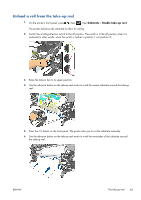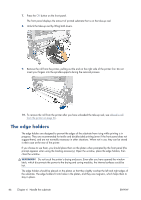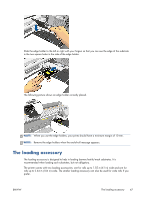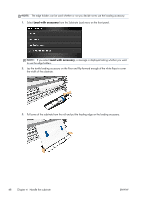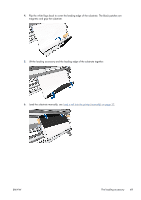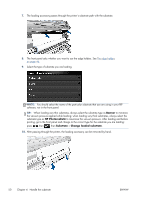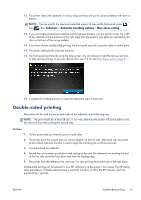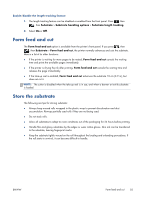HP Designjet L28500 HP Designjet L28500 Printer Series - User's guide - Page 56
Banner, HP Photorealistic, Substrate, Change loaded substrate
 |
View all HP Designjet L28500 manuals
Add to My Manuals
Save this manual to your list of manuals |
Page 56 highlights
7. The loading accessory passes through the printer's substrate path with the substrate. 8. The front panel asks whether you want to use the edge holders. See The edge holders on page 46. 9. Select the type of substrate you are loading. NOTE: You should select the name of the particular substrate that you are using in your RIP software, not in the front panel. TIP: When loading very thin substrates, always select the substrate type as Banner to minimize the vacuum pressure applied while loading; when loading very thick substrates, always select the substrate type as HP Photorealistic to maximize the vacuum pressure. After loading and before printing, go to the front panel and change to the correct type for the substrate you are loading: press , then , then Substrate > Change loaded substrate. 10. After passing through the printer, the loading accessory can be removed by hand. 50 Chapter 4 Handle the substrate ENWW