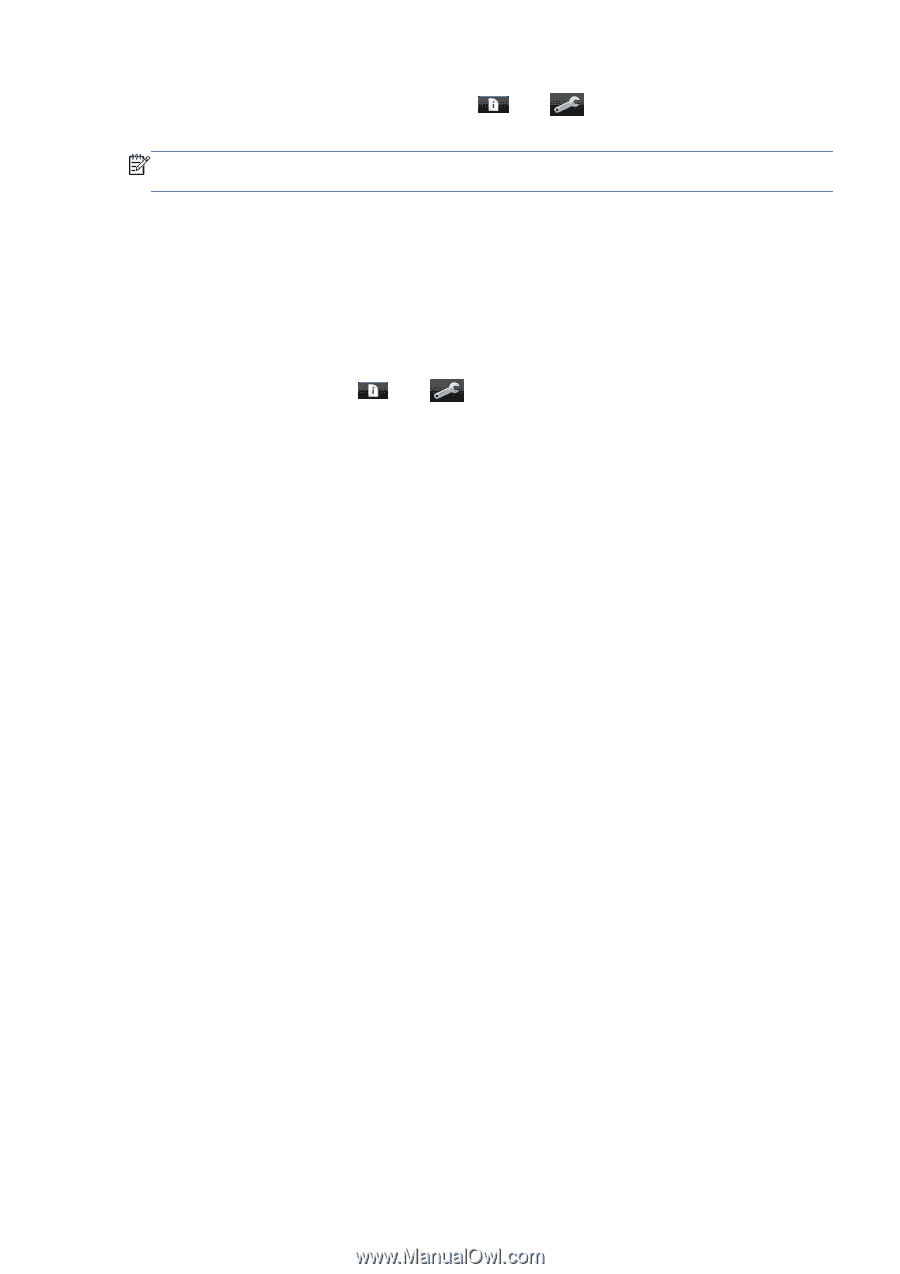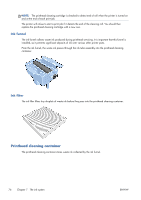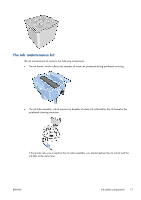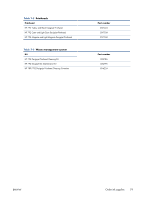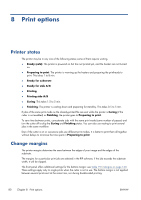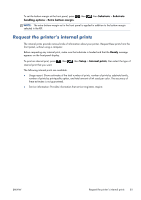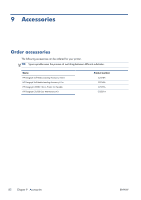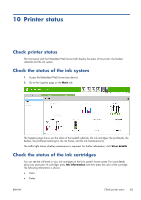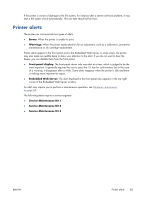HP Designjet L28500 HP Designjet L28500 Printer Series - User's guide - Page 87
Request the printer’s internal prints
 |
View all HP Designjet L28500 manuals
Add to My Manuals
Save this manual to your list of manuals |
Page 87 highlights
To set the bottom margin at the front panel, press handling options > Extra bottom margin. , then , then Substrate > Substrate NOTE: The extra bottom margin set in the front panel is applied in addition to the bottom margin selected in the RIP. Request the printer's internal prints The internal prints provide various kinds of information about your printer. Request these prints from the front panel, without using a computer. Before requesting any internal print, make sure that substrate is loaded and that the Ready message appears on the front-panel display. To print an internal print, press internal print that you want. , then , then Setup > Internal prints, then select the type of The following internal prints are available: ● Usage report: Shows estimates of the total number of prints, number of prints by substrate family, number of prints by print-quality option, and total amount of ink used per color. The accuracy of these estimates is not guaranteed. ● Service information: Provides information that service engineers require. ENWW Request the printer's internal prints 81