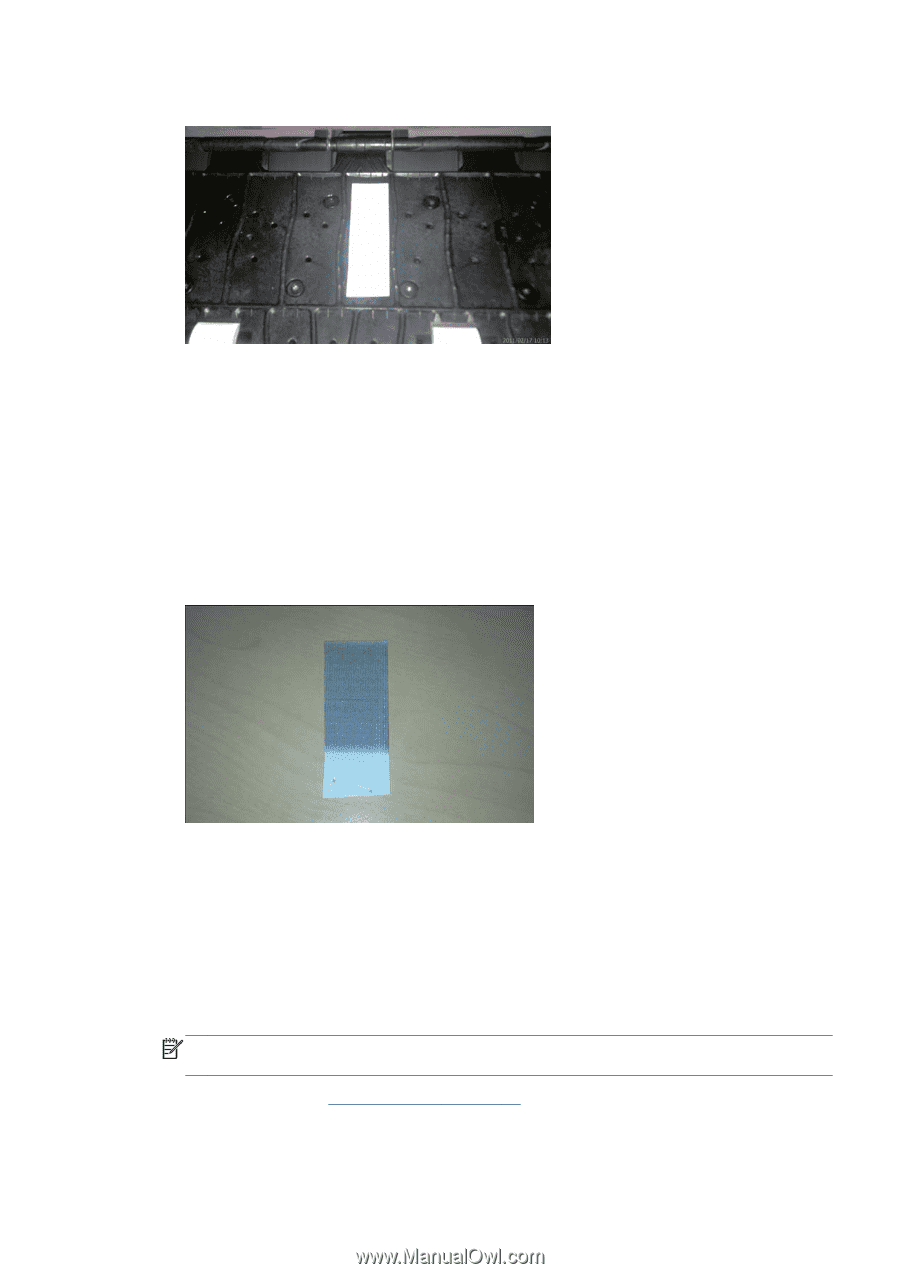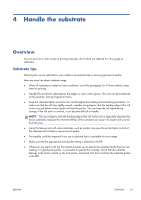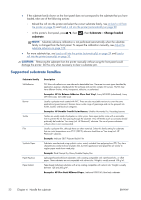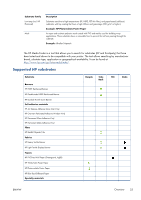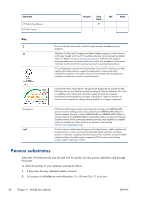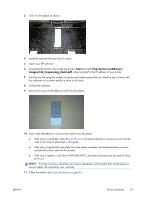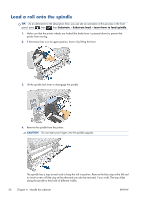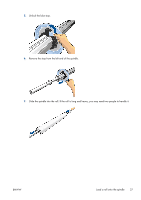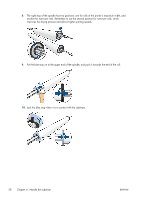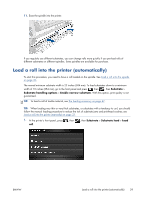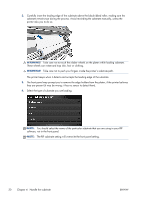HP Designjet L28500 HP Designjet L28500 Printer Series - User's guide - Page 31
hp/device/webAccess, images/Ink_trespassing_check.pdf
 |
View all HP Designjet L28500 manuals
Add to My Manuals
Save this manual to your list of manuals |
Page 31 highlights
3. Stick it to the platen as shown. 4. Load the substrate that you want to check. 5. Open your RIP software. 6. Download the test file from inside the printer: http://printerIP/hp/device/webAccess/ images/Ink_trespassing_check.pdf, where printerIP is the IP address of your printer. 7. Print the test file using the number of passes and media preset that you intend to use in future with this substrate (or a similar profile in terms of ink limit). 8. Unload the substrate. 9. Remove the strip of self-adhesive vinyl from the platen. 10. Look at the self-adhesive vinyl you have taken from the platen. ● If the strip is completely white (has no ink on it), the tested substrate is non-porous and can be used for printing as described in this guide. ● If the strip is significantly non-white (as in the above example), the tested substrate is porous and should not be used with this printer. ● If the strip is lighter in color than PANTONE 427C, the tested substrate may be used for short print runs. NOTE: Printing on porous substrates can cause a decrease in print quality that would require a service repair not covered by your warranty. 11. Clean the platen: see Clean the platen on page 96. ENWW Porous substrates 25