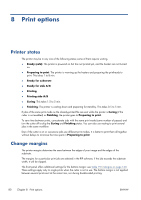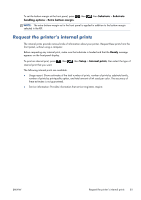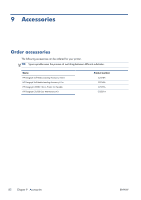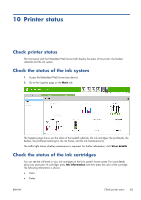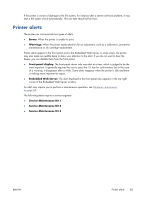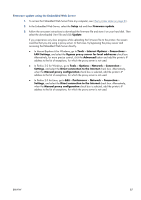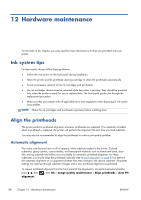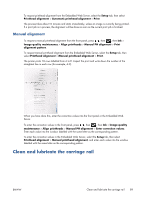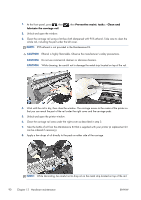HP Designjet L28500 HP Designjet L28500 Printer Series - User's guide - Page 91
Printer alerts, Errors, Warnings, Front-panel display, Embedded Web Server, Service Maintenance Kit 1
 |
View all HP Designjet L28500 manuals
Add to My Manuals
Save this manual to your list of manuals |
Page 91 highlights
If the printer is aware of damage to the file system, for instance after a severe software problem, it may start a file system check automatically. This can take about half an hour. Printer alerts The printer can communicate two types of alerts: ● Errors: When the printer is unable to print. ● Warnings: When the printer needs attention for an adjustment, such as a calibration, preventive maintenance or ink cartridge replacement. Printer alerts appear in the front panel and in the Embedded Web Server. In some cases, the printer may also make an audible beep to draw your attention to the alert. If you do not want to hear the beeps, you can disable them from the front panel. ● Front-panel display: The front panel shows only one alert at a time, which is judged to be the most important. It generally requires the user to press the OK key for confirmation, but in the case of a warning, it disappears after a while. Some alerts reappear when the printer is idle and there is nothing more important to report. ● Embedded Web Server: The alert displayed in the front panel also appears in the top right corner of the Embedded Web Server window. An alert may require you to perform a maintenance operation; see Hardware maintenance on page 88. The following alerts require a service engineer: ● Service Maintenance Kit 1 ● Service Maintenance Kit 2 ● Service Maintenance Kit 3 ENWW Printer alerts 85