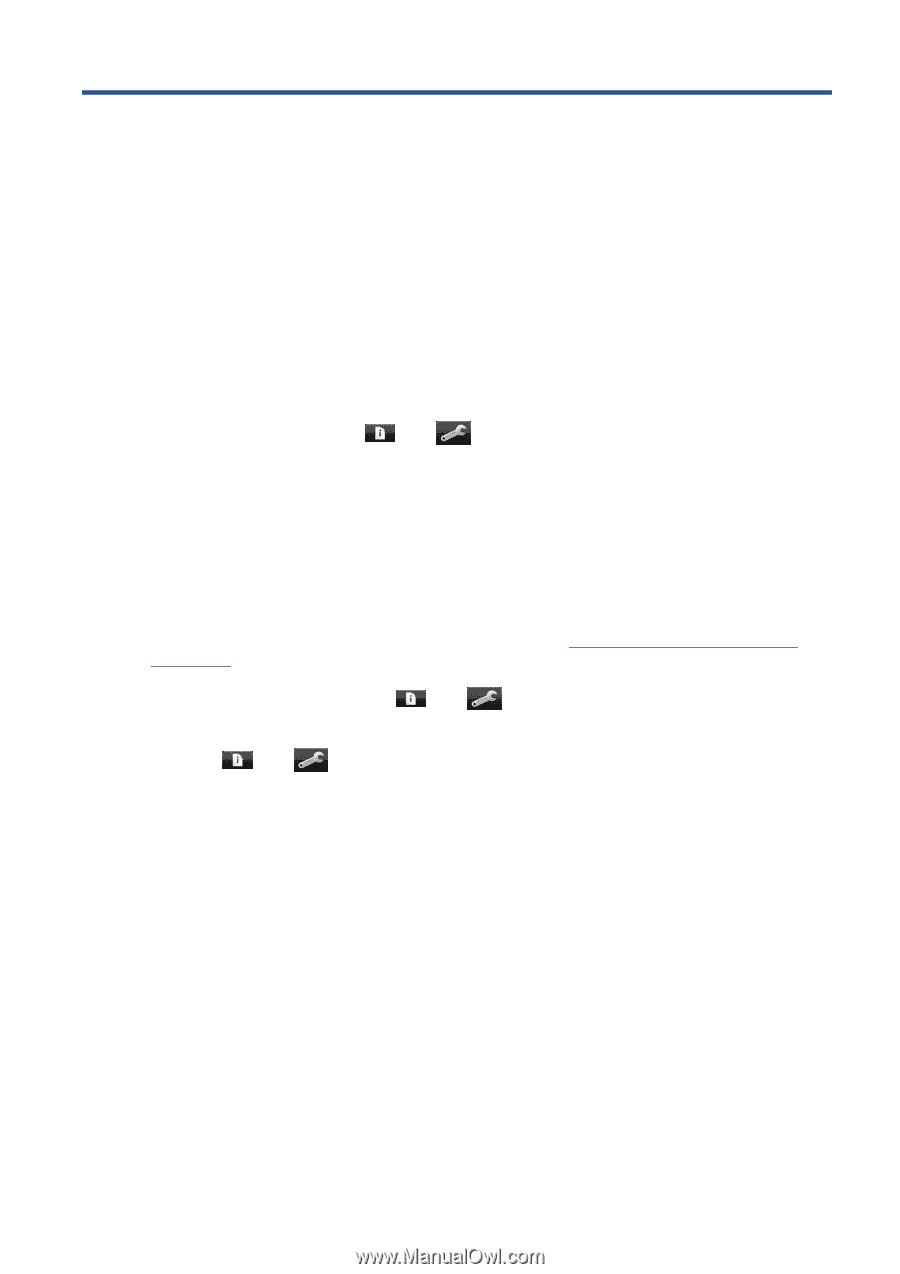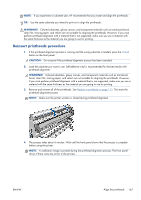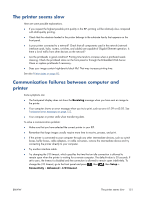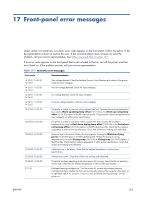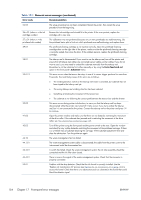HP Designjet L28500 HP Designjet L28500 Printer Series - User's guide - Page 155
Troubleshoot other issues, The printer cannot get an IP address, Cannot access the Embedded Web Server
 |
View all HP Designjet L28500 manuals
Add to My Manuals
Save this manual to your list of manuals |
Page 155 highlights
16 Troubleshoot other issues The printer cannot get an IP address If your network has no DHCP server, the printer cannot automatically retrieve an IP address. In this case, you must set the printer's IP address manually, in the following way. 1. From the front panel, press , then , then Setup > Network connectivity > Gigabit Ethernet > Modify configuration > TCP/ IP > IPV4 settings > Config method > Manual. 2. From the IPV4 Settings menu, select Manual settings > IP address. 3. Enter the IP address that you wish to use, and press the OK key when finished. Cannot access the Embedded Web Server If you have not done so already, please read the instructions in Access the Embedded Web Server on page 17. 1. Go to the front panel and press , then , then Setup > Connectivity > Advanced > Embedded Web Server > Allow EWS > On. 2. Press , then , then Setup > Connectivity > Network information. 3. The information should read: IP enabled: Yes. If it does not, you might need to use a different connection. If you still cannot access the Embedded Web Server, turn the printer off with the Power button on the front panel and then turn it on again. ENWW The printer cannot get an IP address 149