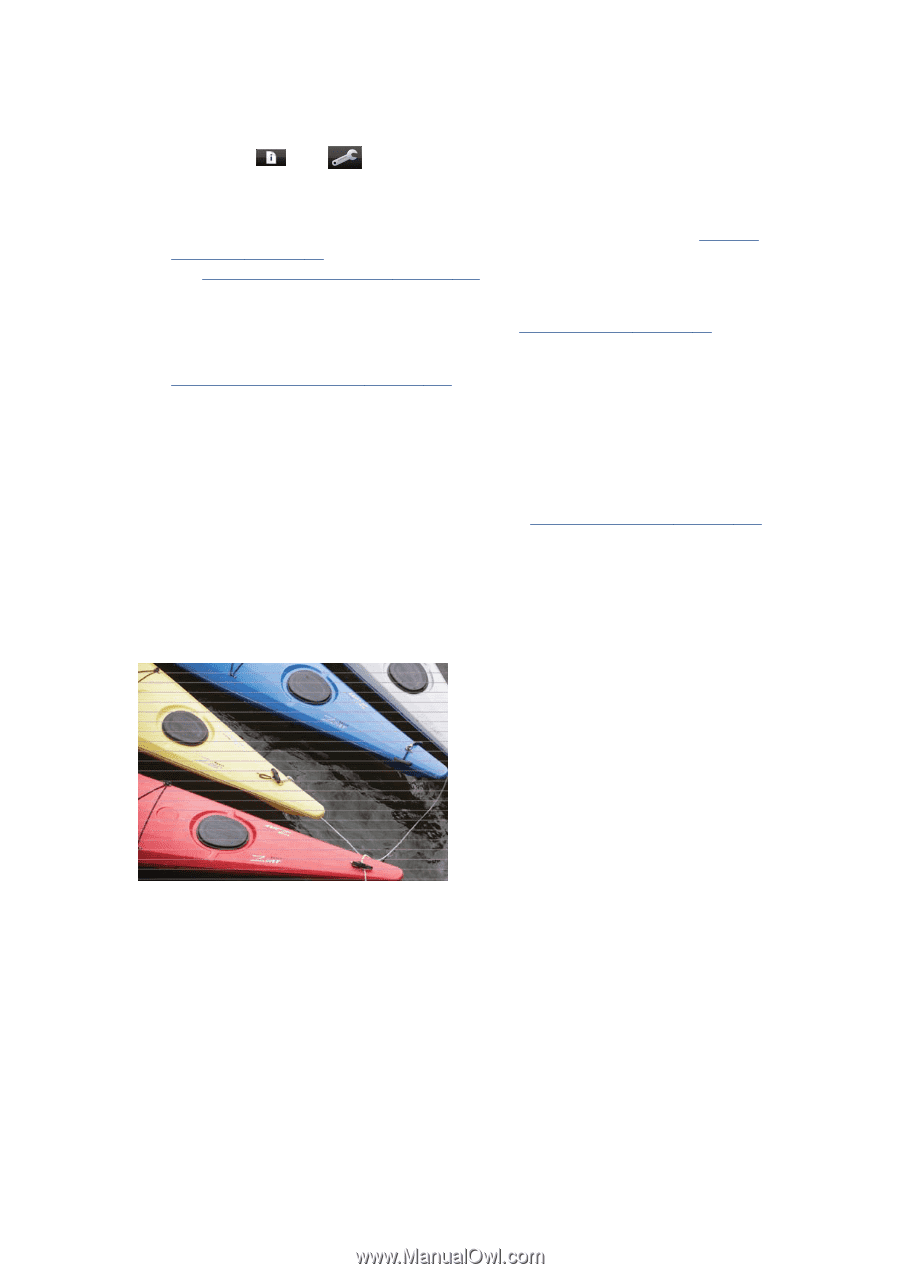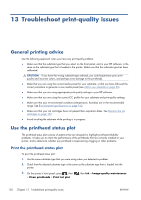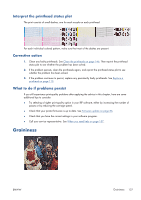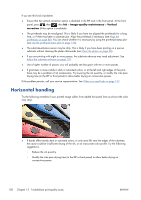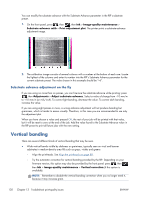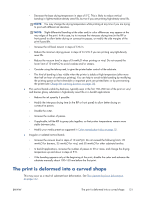HP Designjet L28500 HP Designjet L28500 Printer Series - User's guide - Page 134
Horizontal banding
 |
View all HP Designjet L28500 manuals
Add to My Manuals
Save this manual to your list of manuals |
Page 134 highlights
If you see this kind of problem: ● Ensure that the vertical correction option is disabled in the RIP and in the front panel. At the front panel, press , then , then Ink > Image-quality maintenance > Vertical correction (if this option is available). ● The printheads may be misaligned. This is likely if you have not aligned the printheads for a long time, or if there has been a substrate jam. Align the printheads if necessary (see Align the printheads on page 88). You can check whether it is necessary by using the printhead status plot (see Use the printhead status plot on page 126). ● The substrate-advance sensor may be dirty. This is likely if you have been printing on a porous substrate without cleaning the platen afterwards (see Clean the platen on page 96). ● If you are printing with eight or more passes, the substrate advance may need adjustment. See Adjust the substrate advance on page 129. ● Use a higher number of passes: you will probably see less grain with ten or more passes. ● If graininess is more visible in dark or saturated colors, or at the left and right edges of the print, there may be a problem of ink coalescence. Try lowering the ink quantity, or modify the inter-pass drying time (in the RIP or front panel) to allow better drying on consecutive passes. If the problem persists, call your service representative. See When you need help on page 157. Horizontal banding Try the following remedies if your printed image suffers from added horizontal lines as shown (the color may vary). ● If bands affect mostly dark or saturated colors, or only area fills near the edges of the substrate, the cause could be insufficient drying of the ink, or an inaccurate color profile. Try the following suggestions. ◦ Reduce the ink quantity. ◦ Modify the inter-pass drying time (in the RIP or front panel) to allow better drying on consecutive passes. 128 Chapter 13 Troubleshoot print-quality issues ENWW