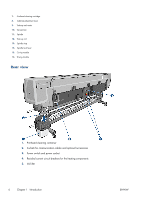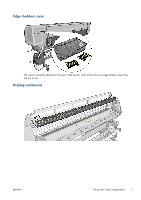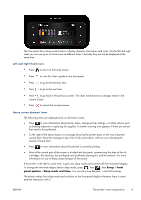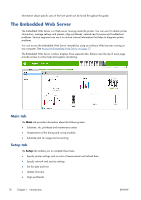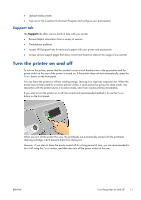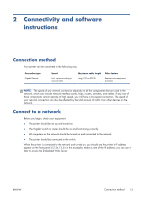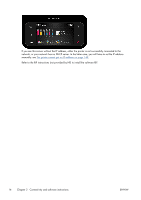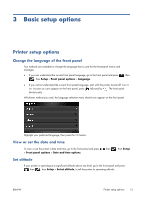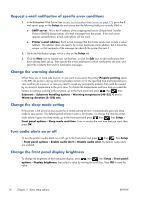HP Designjet L28500 HP Designjet L28500 Printer Series - User's guide - Page 17
Support tab, Turn the printer on and off
 |
View all HP Designjet L28500 manuals
Add to My Manuals
Save this manual to your list of manuals |
Page 17 highlights
● Upload media presets ● Sign up for the Customer Involvement Program and configure your participation Support tab The Support tab offers various kinds of help with your printer. ● Browse helpful information from a variety of sources ● Troubleshoot problems ● Access HP Designjet links for technical support with your printer and accessories ● Access service support pages that show current and historical data on the usage of your printer Turn the printer on and off To turn on the printer, ensure that the residual current circuit breakers are in the up position and the power switch at the rear of the printer is turned on. If the printer does not start automatically, press the Power button on the front panel. You can leave the printer on without wasting energy. Leaving it on improves response time. When the printer has not been used for a certain period of time, it saves power by going into sleep mode. Any interaction with the printer returns it to active mode, and it can resume printing immediately. If you want to turn the printer on or off, the normal and recommended method is to use the Power button on the front panel. When you turn off the printer this way, the printheads are automatically stored with the printhead cleaning cartridge, which prevents them from drying out. However, if you plan to leave the printer turned off for a long period of time, you are recommended to turn it off using the Power button, and then also turn off the power switch at the rear. ENWW Turn the printer on and off 11