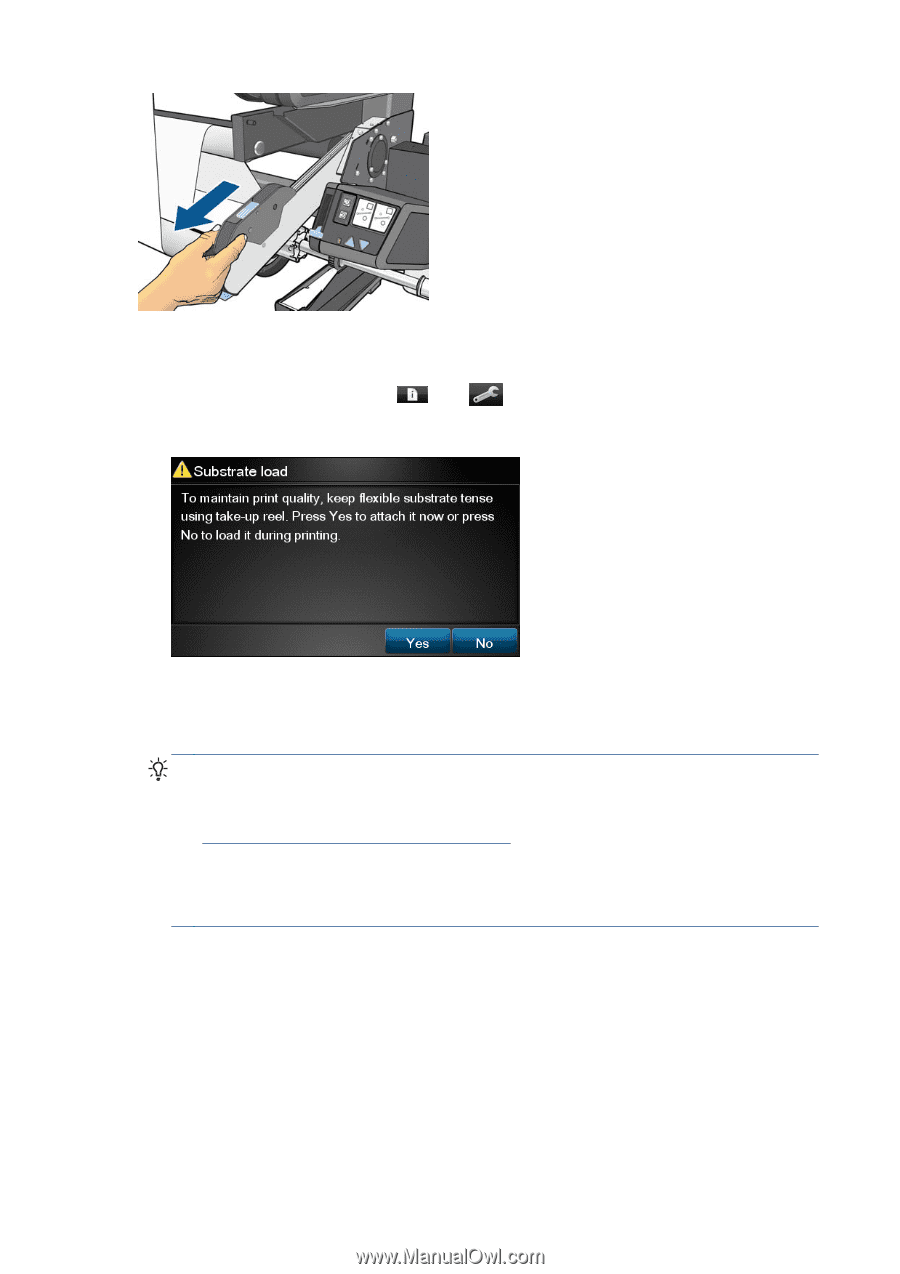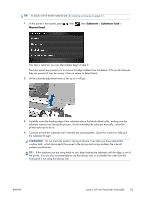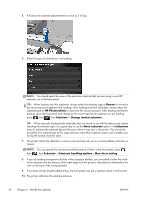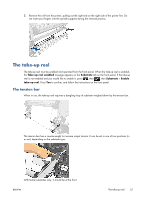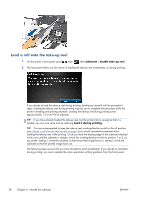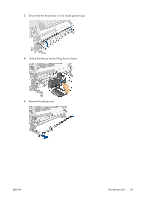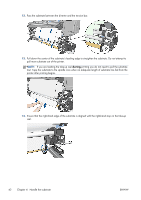HP Designjet L28500 HP Designjet L28500 Printer Series - User's guide - Page 44
Load a roll onto the take-up reel, Substrate, Enable take-up reel, Load it during printing
 |
View all HP Designjet L28500 manuals
Add to My Manuals
Save this manual to your list of manuals |
Page 44 highlights
Load a roll onto the take-up reel 1. On the printer's front panel, press , then , then Substrate > Enable take-up reel. 2. The front panel offers you the choice of loading the take-up reel immediately, or during printing. If you decide to load the take-up reel during printing, familiarize yourself with the procedural steps. Loading the take-up reel during printing requires you to complete the procedure while the printer is feeding and printing substrate. Loading the take-up reel during printing saves approximately 1.5 m (4.9 ft) of substrate. TIP: If you have already loaded the take-up reel, but the printer fails to recognize that it is loaded, you can save some time by selecting Load it during printing. TIP: You are recommended to keep the take-up reel winding-direction switch in the off position (see Unload a roll from the take-up reel on page 45) to avoid unwanted movements when loading the take-up reel while printing. Once you have the leading edge of the substrate attached to the core, and the substrate is straight, switch the winding-direction switch to position 1 or 2, as you prefer. Setting 1 winds the substrate so that the printed image faces in, setting 2 winds the substrate so that the printed image faces out. The following steps assume that you have decided to load immediately. If you decide to load later, during printing, you must complete the same operations without guidance from the front panel. 38 Chapter 4 Handle the substrate ENWW