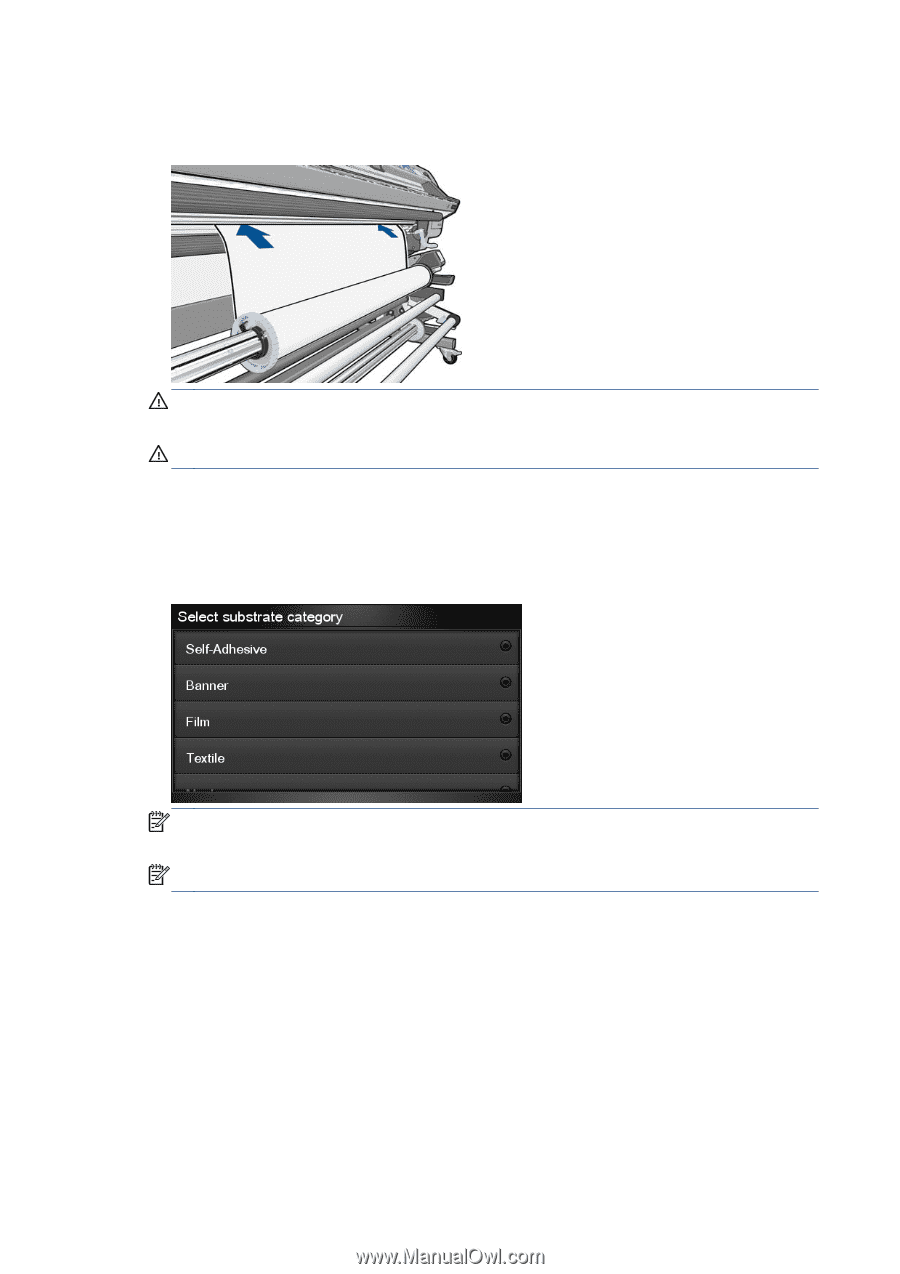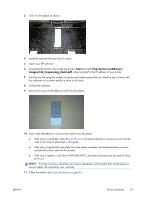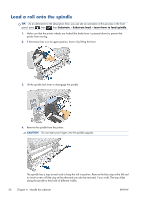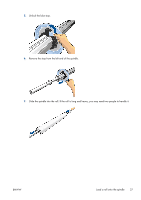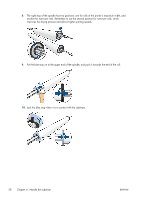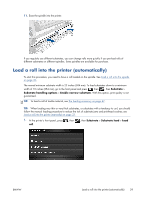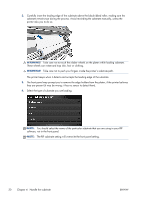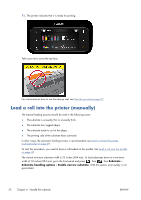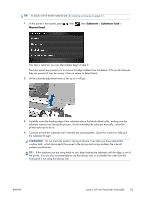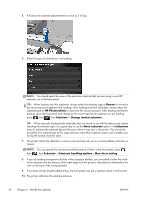HP Designjet L28500 HP Designjet L28500 Printer Series - User's guide - Page 36
Select the type of substrate you are loading.
 |
View all HP Designjet L28500 manuals
Add to My Manuals
Save this manual to your list of manuals |
Page 36 highlights
2. Carefully insert the leading edge of the substrate above the black-ribbed roller, making sure the substrate remains taut during the process. Avoid rewinding the substrate manually, unless the printer asks you to do so. WARNING! Take care not to touch the rubber wheels on the platen while loading substrate. These wheels can rotate and trap skin, hair or clothing. WARNING! Take care not to push your fingers inside the printer's substrate path. The printer beeps when it detects and accepts the leading edge of the substrate. 3. The front panel may prompt you to remove the edge holders from the platen, if the printer believes they are present (it may be wrong: it has no sensor to detect them). 4. Select the type of substrate you are loading. NOTE: You should select the name of the particular substrate that you are using in your RIP software, not in the front panel. NOTE: The RIP substrate setting will overwrite the front panel setting. 30 Chapter 4 Handle the substrate ENWW