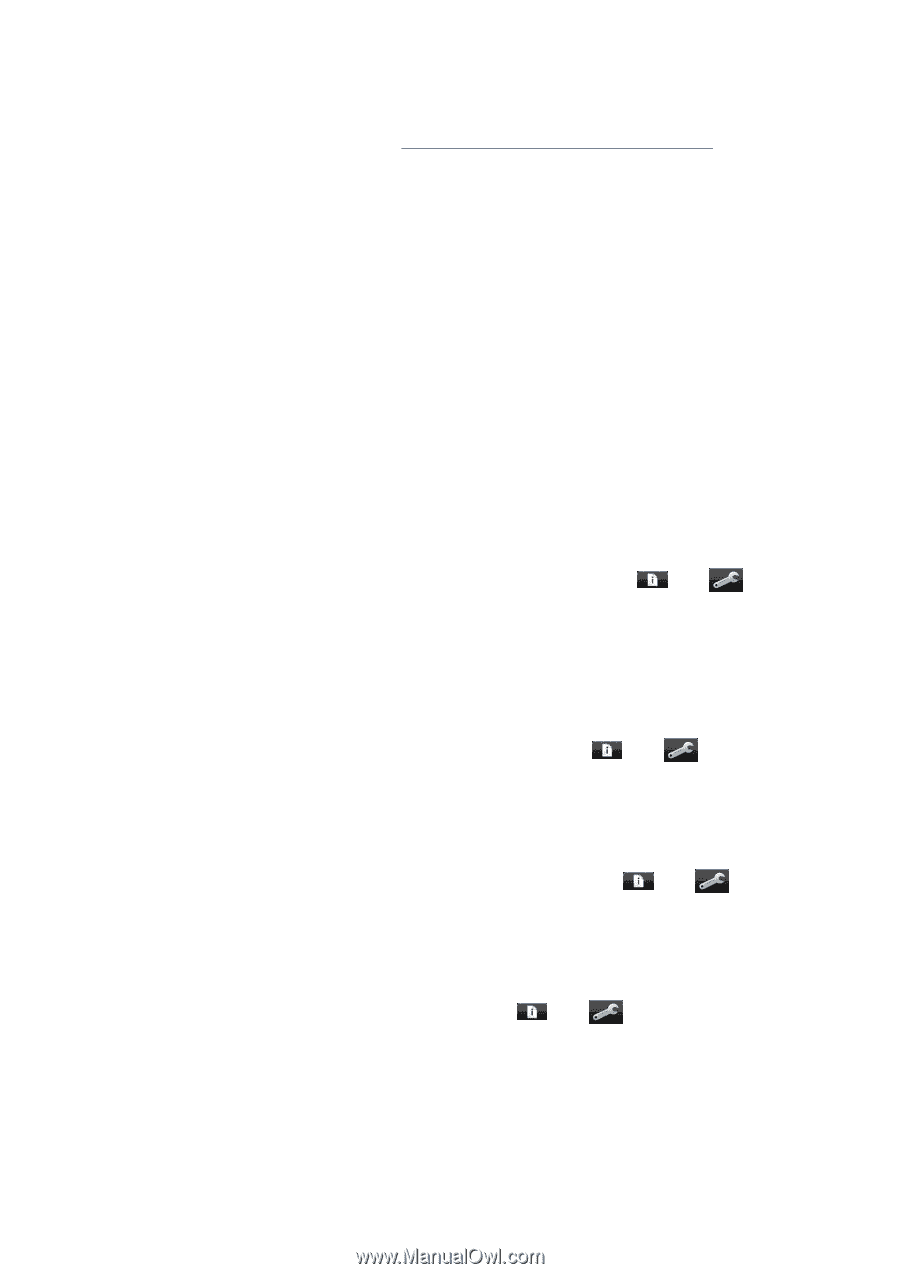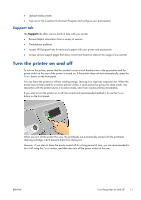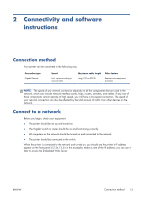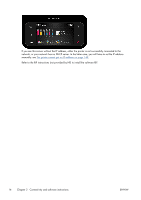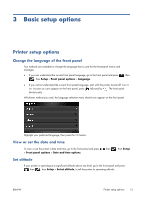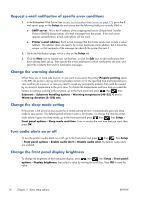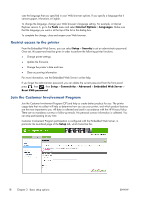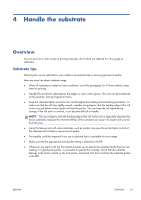HP Designjet L28500 HP Designjet L28500 Printer Series - User's guide - Page 22
Request e-mail notification of specific error conditions, Change the warming duration
 |
View all HP Designjet L28500 manuals
Add to My Manuals
Save this manual to your list of manuals |
Page 22 highlights
Request e-mail notification of specific error conditions 1. In the Embedded Web Server (see Access the Embedded Web Server on page 17), go to the Email server page on the Setup tab and ensure that the following fields are correctly filled in: ● SMTP server. This is the IP address of the outgoing mail server (Simple Mail Transfer Protocol [SMTP]) that processes all e-mail messages from the printer. If the mail server requires authentication, e-mail notifications will not work. ● Printer e-mail address. Each e-mail message that the printer sends must include a return address. This address does not need to be a real, functional e-mail address, but it should be unique, so that recipients of the message can identify the printer that sent it 2. Go to the Notification page, which is also on the Setup tab. 3. Click the New icon to request new notifications, or click the Edit icon to edit notifications that have already been set up. Then specify the e-mail addresses to which notifications are sent, and select the incidents that result in notification messages. Change the warming duration When there are no more jobs to print, or you want to pre-warm the printer (Prepare printing option in the RIP), the printer´s drying and curing heaters remain on for the specified time and temperature in case another job arrives or in case you need to avoid any print-quality problem that could be caused by an incorrect temperature in the print zone. To choose the temperatures and how long you need the heaters to continue working in this situation, go to the front panel and press , then , then Substrate > Substrate handling options > Warming temperature [45-55] ºC and/or Warm-up duration [5-120] min. Change the sleep mode setting If the printer is left turned on but unused for a certain period of time, it automatically goes into sleep mode to save power. The default period of time it waits is 30 minutes. To change the time the printer waits before it goes into sleep mode, go to the front panel and press , then , then Setup > Front panel options > Sleep mode wait time. Enter in minutes the wait time that you want, then press OK. Turn audio alerts on or off To turn the printer's audio alerts on or off, go to the front panel and press , then , then Setup > Front panel options > Enable audio alert or Disable audio alert. By default, audio alerts are enabled. Change the front panel display brightness To change the brightness of the front-panel display, press , then , then Setup > Front panel options > Display brightness, then select a value by moving the scroll bar. Press OK to save the value. 16 Chapter 3 Basic setup options ENWW