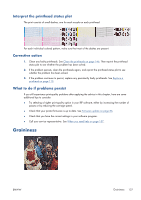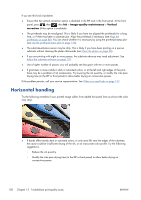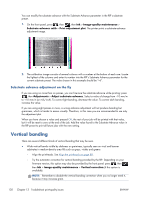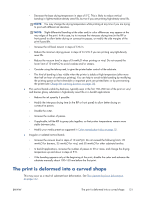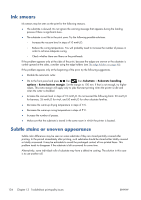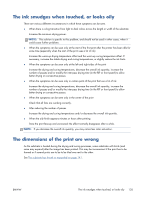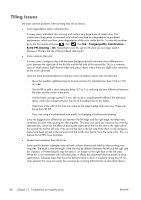HP Designjet L28500 HP Designjet L28500 Printer Series - User's guide - Page 138
Misaligned colors, Color intensity varies
 |
View all HP Designjet L28500 manuals
Add to My Manuals
Save this manual to your list of manuals |
Page 138 highlights
Misaligned colors If the colors are misaligned in any direction, the printheads may be misaligned. This is likely if you have not aligned the printheads for a long time, or if there has been a substrate jam. Align the printheads if necessary (see Align the printheads on page 88). You can check whether it is necessary by using the printhead status plot (see Use the printhead status plot on page 126). Color intensity varies If some printhead nozzles are in use while others in the same printhead are not, water evaporates slowly from the ink in the unused nozzles, making the color more intense. Thus, in such cases you may notice variations in color intensity in areas where the color of the image should be constant. If you notice such a problem, there are various possible solutions. ● At the front panel, press , then , then Ink > Image-quality maintenance > Color variation correction > On. This correction will then remain enabled until you disable it. ● If you notice the variation in intensity near one side of the print, try rotating the image by 180 degrees before printing. This may solve the problem in some cases, as all the nozzles are refreshed whenever they enter the service station between passes. 132 Chapter 13 Troubleshoot print-quality issues ENWW