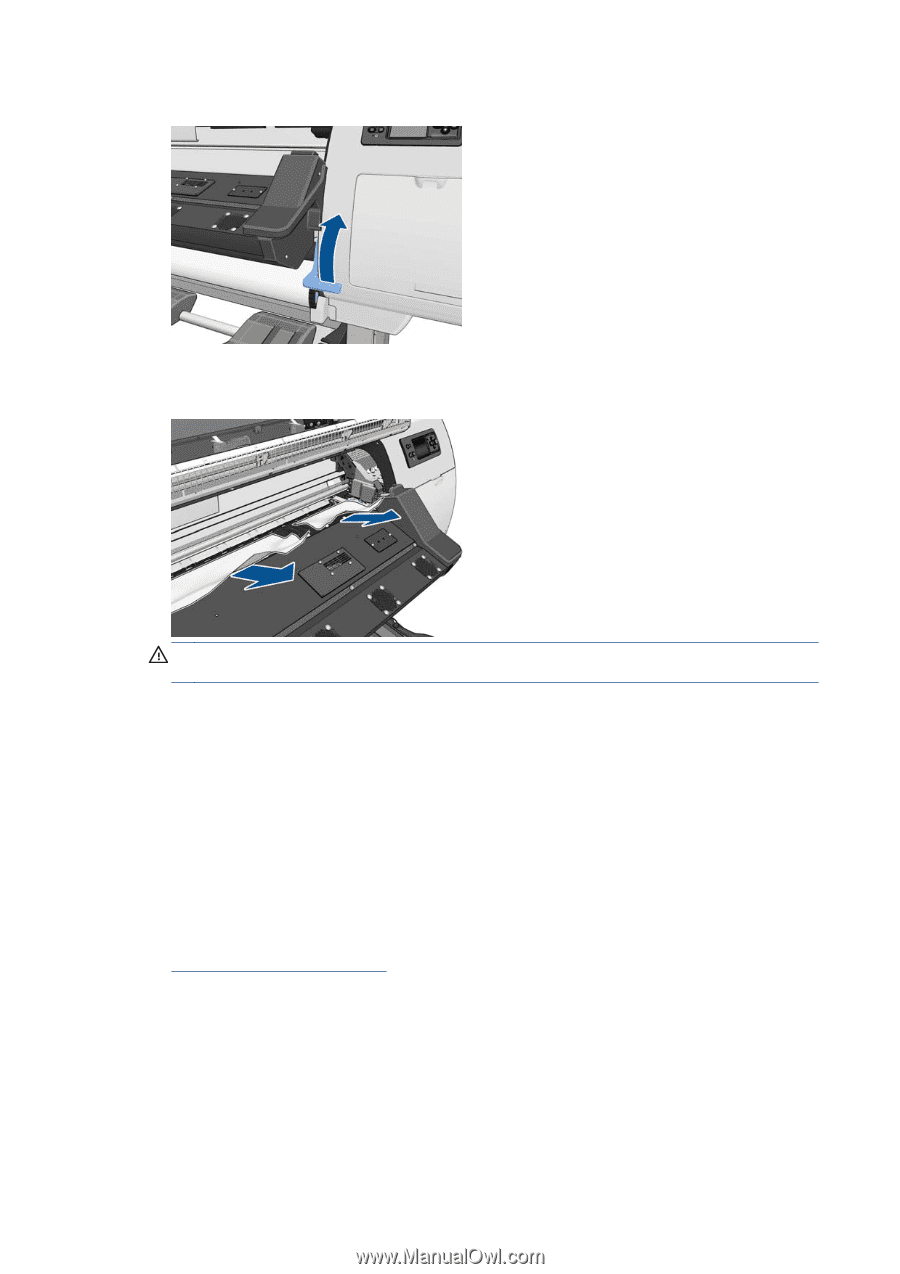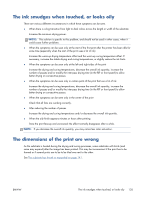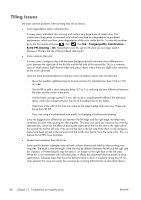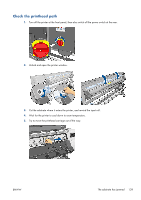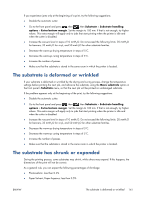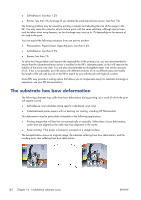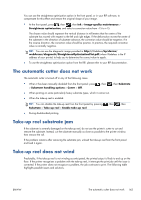HP Designjet L28500 HP Designjet L28500 Printer Series - User's guide - Page 146
Avoiding substrate jams
 |
View all HP Designjet L28500 manuals
Add to My Manuals
Save this manual to your list of manuals |
Page 146 highlights
6. Lift the substrate-adjustment lever as far up as it will go. 7. Carefully remove as much as possible of the jammed substrate from the top of the printer. Cut the substrate if necessary. CAUTION: Try to avoid pulling the substrate out from the input path, because this reverses the normal direction of movement, and could damage printer parts. 8. Lower the substrate-adjustment lever. 9. Make sure that there are no pieces of substrate left in the printer. In particular, check in and under the curing module, and in the substrate path. 10. Close and lock the window. 11. Turn on the printer. 12. Reload the roll. 13. If some substrate continues to cause an obstruction within the printer, it can often be cleared by loading a rigid substrate type into the printer. 14. If you find that you have print-quality problems after a jam, try realigning the printheads. See Align the printheads on page 88. Avoiding substrate jams Substrate jams may be caused by loading the substrate with too much skew: do not ignore the warning message that appears during the loading process in this case. They may also be caused by not enough vacuum suction in the printing zone. If you decide to increase the suction, do not exceed the following limits: 20 mmH2O for banners, 35 mmH2O for vinyl, and 50 mmH2O for other substrate families. 140 Chapter 14 Troubleshoot substrate issues ENWW